Resetting the UXG for Flagged or Suspended Tags
If a tag is having difficulty firing, the tag's status will indicate that it is flagged. If the tag's load time has exceeded thresholds established in the Latency Settings or in the Schedule Settings, the tag can be suspended and you will be notified by email of the tag's suspension or flagging. Clicking UXG Reset on the Manage > Tags index page resets the tag's status to normal. The UXG monitor will continue to show the entire day's latency statistics. The latency samples taken before the reset will not be included for tag flag or suspension calculations.
Tip: You can view the missed tag fire opportunities that a suspended tag causes in the tag report.
To reset UXG threshold counting:
- Select Manage > Tags. The Tags index page opens.
- Review the list of tags to identify those with a flagged or suspended status.
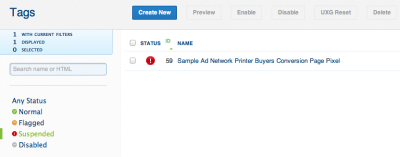
- Select the check box for the tag you want to reset and click UXG Reset.
- The tag's status is changed to normal and the latency samples taken before the reset will not be included for tag flag or suspension calculations.