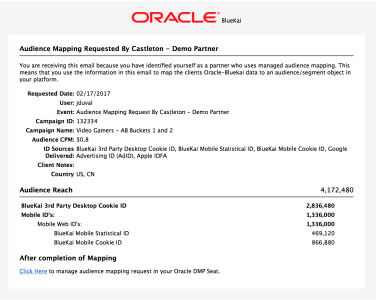Becoming a Managed Mapping Partner
Managed mapping helps you to connect Oracle Data Cloud data with your audience/segment IDs so that a mutual client's data can be delivered to your system.
When a client delivers an audience via your app, you receive an email that includes all the information needed to map their data . The platform UI helps you track mapping requests and allows you to enter the corresponding audience/segment IDs from your system. Once you complete a mapping request, data delivery begins and the client is notified.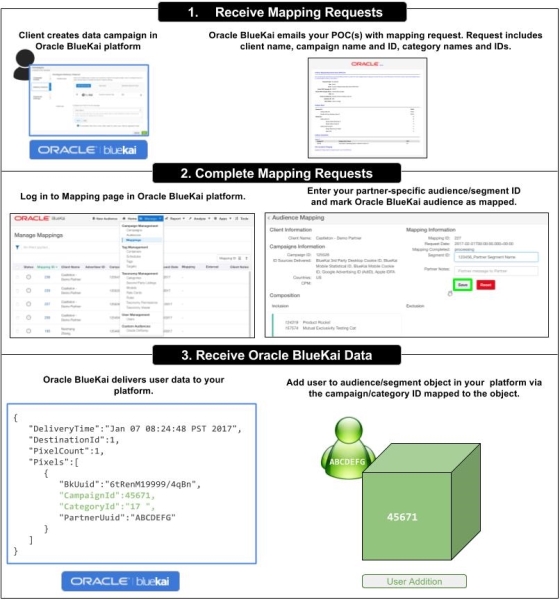
Prerequisites
- A list of email addresses (or an email distribution alias) for people responsible for mapping audiences in your system
- your system is set up to receive Oracle Data Cloud platform data via SDT or JSON return as described in the developing an app topic.
To become a managed mapping partner:
- Contact your Oracle Data Cloud partner manager and request a partner seat with managed mapping enabled. This allows you to log in to the platform UI to develop a managed mapping app and manage mapping requests.
- Develop a simple saved managed mapping app (or upgrade an existing app if you already have one) and publish it to the app catalog.
Note: This document mentions campaigns. Campaigns are no longer created explicitly in the platform UI, but they are still created automatically and used internally to deliver and manage data. The platform creates a campaign for each audience delivery. Each campaign has a unique ID and a name that corresponds to the audience from which it was created.
Receiving mapping requests
When a mutual client installs your app and delivers audience data to it, they see a notification that mapping has been requested. The Oracle Data Cloud platform sends email notifications to the addresses that you specified when you developed your app.
Sample campaign-level mapping request:
Sample category-level mapping request: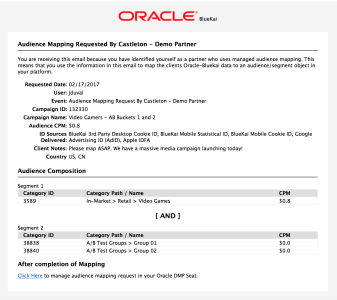
Your team is responsible for completing the audience mapping at the campaign or category level and providing the corresponding audience/segment ID to be entered in the Manage Mappings page.
The notification includes the following details that your team can use to map the client's data:
| Item | Description | |
|---|---|---|
| 1 | Requested Date | The date the mapping was requested by the client. This is when the client delivered their audience data with a status of Active. |
| 2 | User | The name of the user who requested the mapping |
| 3 | Event | Set to: Audience Mapping Request by clientName. |
| 4 | Campaign ID | The unique ID assigned to the automatically generated campaign that corresponds to an audience delivery. |
| 5 | Campaign Name | The name of the automatically generated campaign, which corresponds to the audience name |
| 6 | Audience CPM | The CPM for the audience, which is based on the category with the highest price in the audience. If the audience delivery includes only first-party data, the CPM will be $0.00. |
| 7 | Countries | A comma-separated list of two-letter ISO 3166-1 alpha-2 country codes for the countries being targeted |
| 8 | ID Sources Delivered | The types of cookie IDs and MAIDs linked to the data delivered to your system. |
| 9 | Client Notes | Any notes the client has entered related to this mapping request. |
| 10 | Audience Reach (campaign-level mapping only) | The estimated 30-day average of users in the audience being delivered to your system summarized by the different ID sources (cookies and MAIDs) targeted by the audience. Audience reach does not consider whether the users have been ID swapped between Oracle and your system. For example, if an audience contains 1 M users but only 500 K have been ID swapped, you can only receive 500 K users. |
| 11 | Audience Composition (category-level mapping only) |
Information related to categories included in the audience being delivered to your system:
|
Managing mapping
To track and manage client mapping requests:
- Log in to your Oracle Data Cloud platform partner seat and select Manage > Mappings.
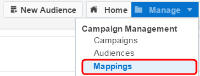
The Manage Mappings page is displayed.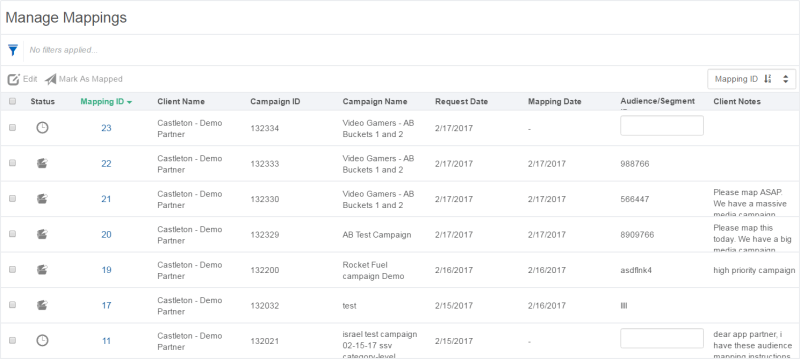
- You can sort and filter your mapping request by the following columns:
Column Description Status The current status of the mapping request, which may be one of the following: Processing, Completed, or Idle. Mapping ID The unique ID generated for the mapping request in the Oracle Data Cloud platform. A mapping request is created when a client delivers data using your app. Client Name The name of the client's Oracle Data Cloud platform partner seat. Campaign ID The unique ID for campaign that is automatically generated the Oracle Data Cloud platform for an audience delivery. Campaign Name The name of the campaign, which corresponds to the audience name. Request Date The date when the mapping request was created. Mapping Date The date when you completed the mapping request. This is the data you entered your audience/segment ID for the Oracle Data Cloud platform audience and marked the audience as mapped. Audience/Segment ID The audience/segment ID that you entered for the Oracle Data Cloud platform audience being delivered to your system. This field is empty if you have not entered an audience/segment ID. Client Notes Any notes the client has entered related to this mapping request. 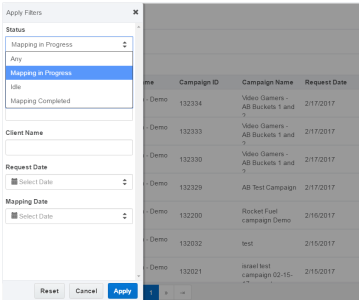
- Select the check box for the request, enter your system's audience/segment ID, and click Mark As Mapped.

- Alternatively, click the mapping ID link to open the Audience Mapping page for the request, enter the .audience/segment ID, enter any notes in the Partner Notes box that will be sent to the client in the mapping confirmation email, and then click Mark As Mapped.
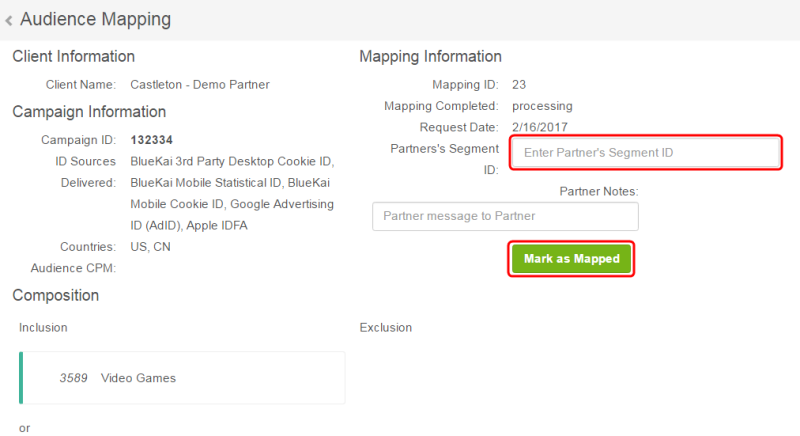
Note: The Audience Mapping page will display the audience composition and reach for category-level mapping requests.
The Oracle Data Cloud platform notifies the client that their audience was mapped and is delivering data. The Oracle Data Cloud platform delivers user data to your system via the delivery method specified for your app.
Managed mapping FAQs
What are the benefits of managed mapping?
Managed mapping streamlines and expedites the audience mapping process, which provides the following benefits:
- Client benefits: Self-serve delivery of their audiences into your system, which makes working between platforms to activate their data a relatively quick, seamless process. Audiences start ramping as soon as you map the audience in your system and mark the audience as mapped.
- Partner: You do not have to spend time communication with Oracle Data Cloud and the client to get the information needed to map audiences. You only have to do the actual mapping. With a quick, easy integration, clients are more likely to deliver their data into your system, which means more opportunities for selling Oracle third-party data.
What do I need to do a managed mapping integration?
You need:
- A login to the Oracle Data Cloud platform with managed mapping enabled
- A managed mapping simple saved app that specifies the mapping level (campaign or category)
- A system for receiving user data from the Oracle Data Cloud platform via SDT or a JSON return tag
I am already receiving Oracle Data Cloud platform data via SDT. Do I need a new server endpoint or change anything with my current one?
You can use your existing server endpoint for the managed mapping integration.
I already have an app. Do I have to create a new app or can I upgrade my existing one?
You can do this either way. If you want to upgrade an existing app with managed mapping, contact your Oracle Data Cloud channel partner manager and request the feature. Once managed mapping is enabled, the audience/segment object mapping drop-down list will be added under Data Delivery App Type in the develop app tool. Select your mapping level (campaign or category), and then click Save and Submit for Review. Until the upgraded app is approved, clients cannot install your app. Approval is typically provided within one business day. Clients who have already installed your app can continue to use it to deliver data to you.
If you don't want to disrupt the availability of your app to clients who have not yet installed it, create a new app. In this case, you can manually copy and paste the information from your existing app into your new managed mapping one. Once your managed mapping app is approved, save the original app as a draft, which will remove it from the Oracle Data Cloud app catalog.