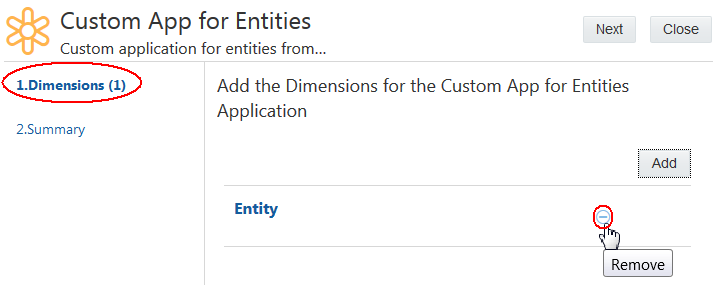Adding, Removing, or Modifying a User Defined Dimension
When you configure a dimension for a Universal application, you specify settings such as whether nodes form a list or a hierarchy and whether the dimension allows shared nodes. You also add node types, define properties for node types, and specify settings for importing and exporting data.
To add, remove, or modify a user-defined dimension, you must be on the Add the Dimensions page. The following topics describe the ways to access this page:
- Registering a Universal application, see Registering a Universal Application.
- Modifying a Universal application, see Modifying a Universal Application.
If you want to change the viewpoint bound to a dimension, see Changing the Viewpoint Bound to a User Defined Dimension in Universal Applications.
Perform the following steps to add, remove, or modify a dimension in a Universal application: