Working with Node Type Converters
You can create node type converters to convert one node type to another node type.
Note:
Node type converters are needed to compare, locate, align, and drag and drop nodes of different node types across two viewpoints in side by side layout.You start with the node type that you want to convert to and create a converter by selecting which node type you want to convert the node type from. Let's say that you want to compare nodes in a viewpoint that uses a node type called Acquired Depts. to nodes in another viewpoint that uses a node type called All Depts. You'll need to create a node type converter that converts the Acquired Depts node type to the All Depts node type.
Videos
| Your Goal | Watch This Video |
|---|---|
|
Learn about converting node types. |
Tutorials
Tutorials provide instructions with sequenced videos and documentation to help you learn a topic.
| Your Goal | Learn How |
|---|---|
|
Build an expression in a node type converter to derive the parent of a node |
|
With a node type converter set up between two applications:
-
If the node does not exist in the target node type used by the viewpoint, the node is converted and added to that node type. If the node is added to the target node type, the properties specified in the node type converter are copied to the target node.
-
If a property that is specified to be copied in the node type converter is set to read-only in the target viewpoint, then no value for that property is copied to the target node.
Tip:
If you need to set up a node type qualifier for the converter, see Working with Node Type Qualifiers.
Creating Node Type Converters
To create a node type converter:
-
Inspect a node type that will be your "to" node type.
-
Select the Converters tab.
-
Click Edit and then click Add.
-
Select the node type that will be converted. This will be the "from" node type.
-
On the Properties to Copy screen, properties that are the same or similar automatically populate. In the Operation column, select from these options for properties:
-
Copy: Copy an existing property from the source. Select the property from the Source column drop-down list. Properties that are the same or similar are automatically selected but can be changed.
-
Transform: Define an expression to calculate a value for the target property. In the Source column, click Define Expression
 , define an expression, and then click
Apply. For information on how to define
expressions, see Using Expressions to Define Custom Business Logic.
, define an expression, and then click
Apply. For information on how to define
expressions, see Using Expressions to Define Custom Business Logic.
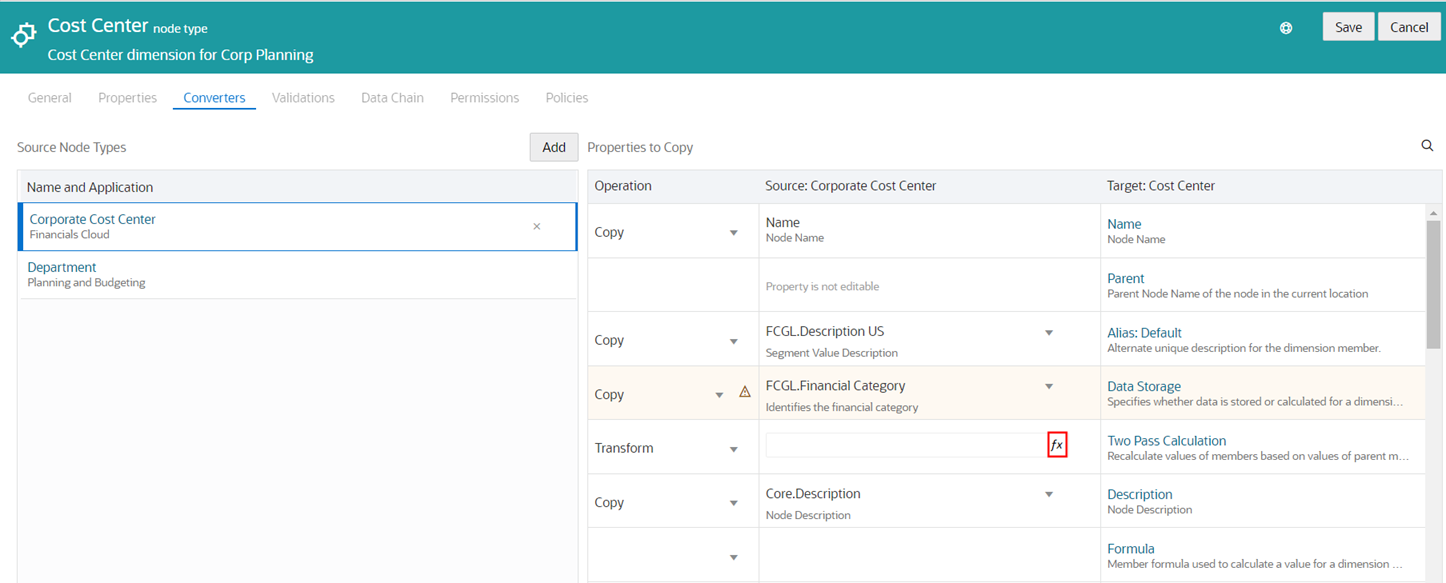
Tip:
Click
 and enter text to search within the
property list. The search is performed on property
names and descriptions.
and enter text to search within the
property list. The search is performed on property
names and descriptions.
Note:
- If the Operation column for a property is blank, the property is not editable.
- If the Operation column is blank with a drop down list, you can select from the options above.
- If the row for a property has a
Caution
 icon, the source property has been mapped
to a read only target property. Any changes made
to the source property will not be propagated to
the target property.
icon, the source property has been mapped
to a read only target property. Any changes made
to the source property will not be propagated to
the target property.
-
- Optional: To remove a property transformation from the node type converter, change the Operation for the property to Copy or blank.
- Click Save.
For more information, see:
Property Transformations
Property transformations calculate a defined value for a target property in a node type converter and only run when sharing, mapping, or synchronizing data across viewpoints. Transformations are configured for node type converter properties using expressions.
Note:
You can transform properties with these data types.
- Boolean
- Date
- Integer
- List
- Node
- String
Property transformations are calculated during the following operations:
-
Add or insert nodes across viewpoints
-
Create request items from compare differences
-
Generate subscription requests
Note:
Property name transformations cannot be used when locating or aligning properties. Instead, you can add alternate qualifiers to the node type so that if a node can't be located using the default qualifier, they can be searched for using the alternates. See Default and Alternate Qualifiers in Working with Node Type Qualifiers.
Considerations
When using expressions to configure property transformations keep this information in mind:
-
The SourceNode object is available to access information from a source node.
-
Information cannot be accessed from the target node.
-
Derived properties for a source node are accessible.
Transforming Node Parents
By default, when you set up a transformation for the Name property, that transformation is also used for the Parent in interactive requests, viewpoint comparisons, and when generating subscription requests. For example, if you are concatenating a suffix to the Name in the transformation expression, the suffix is also added to any Parent references.
However, you can set up a transformation for the Parent of a source node that is separate from the transformation on the Name property. The Parent transformation runs on the source parent and is also used for the old parent in cases where the source node was moved to a different parent.
If there are separate transformations set up for the node Name and Parent, when a node is manually inserted across viewpoints and you are also inserting the node's descendents, when request items are created from compare results, or when a subscription generates request items, the following takes place for the Parent:
- If a transformation operation is set up for
the Parent in the node type converter, the
Parent transformation is run for each
source parent and the resulting value is used as
the Parent for each hierarchy action. For
subscription requests, the Parent transformation
is also used for the Old Parent when
applicable.
Note:
If the source viewpoint is a list viewpoint, then the parent transform is not run (because there is no source parent). Instead, the[unknown]keyword is used for the parent in the subscription request item. - If a transformation operation is set up for the Name but not the Parent in the node type converter, the Name transformation is run for each source name and source parent, and the resulting value for the source parent is used as the Parent for each hierarchy action. For subscription requests, the Name transformation is also used for the Old Parent when applicable.
- If a Copy operation is used for the Parent in the node type converter, the source parent (with a node type qualifier if applicable) is used as the Parent for each hierarchy action. For subscription requests, the source parent (with a node type qualifier if applicable) is also used for the Old Parent when applicable.
Note:
For subscriptions, parent transformations in node type converters are run for top nodes in source hierarchy viewpoints when request items for a subscription request are generated. This enables top nodes which were added in a source viewpoint to be placed under a different parent in a target hierarchy viewpoint.
Tip:
When testing expressions for transforming node parents, make sure you are evaluating the expression on the parent node and not the child node.Filtering Target Node Types
For target viewpoints with multiple node types, you can filter the list of available node types to only those for which you want to allow changes. Node type filtering is applied when:
-
You drag and drop a node across viewpoints
-
You insert a node from another viewpoint
-
Subscription requests are generated
To filter node types out of the available node types list, configure the node type so that it has no allowed actions or editable properties:
-
Inspect the target viewpoint.
-
On the Definition tab, click Edit.
-
Select a node type and clear all the allowed actions and editable properties.
-
Click Save.