Auditing Policies
Auditing policies enables you to see the changes made to policies over time. You can filter the policies that you want to view. For example, you can view the policy changes on a specific data chain object, or for a specific policy type.
To view policy changes, click the Audit card on the home page, and then select Policies in the Audit Type panel. The changes over the last seven days are displayed by default.
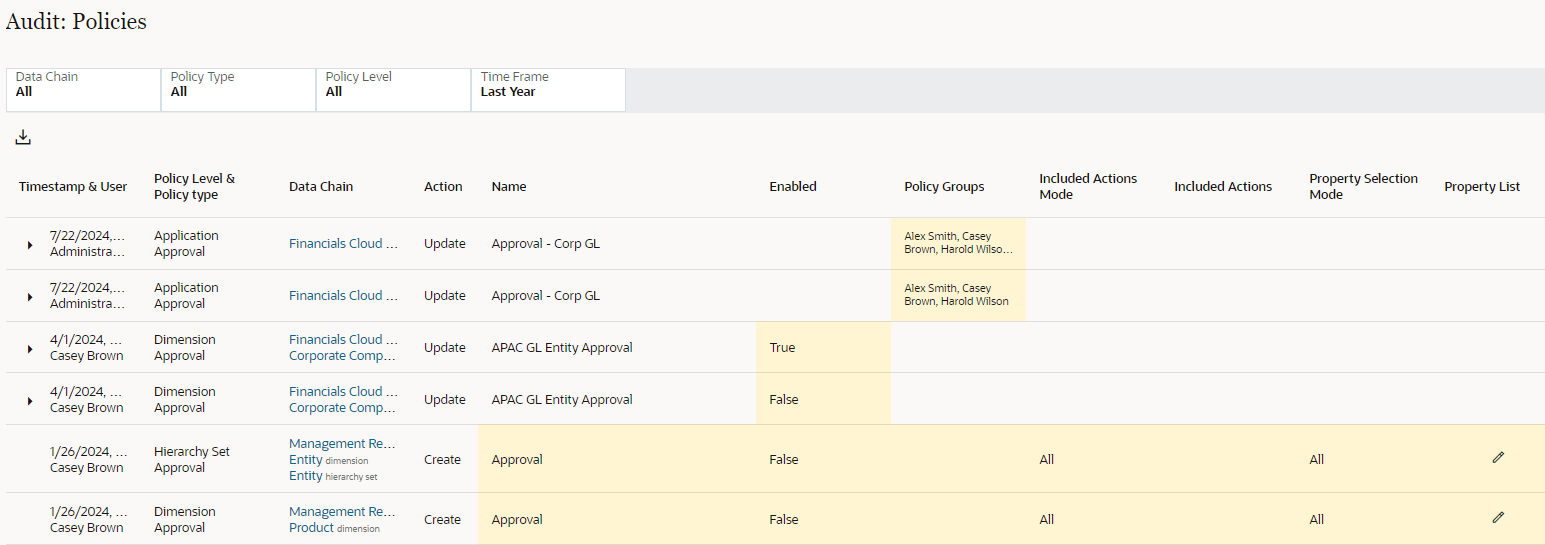
From Audit: Polices, you can filter the policy changes that you want to view. The following filters are available:
- Data Chain: Select an application, dimension, node type, or hierarchy set to
view the policy changes for that object.
Note:
Filtering policy changes on a data chain object will also display the policy changes for data chain objects contained by the object that you selected. For example, filtering on an application will display any policy changes for the dimensions, hierarchy sets, and node types within that application. Use the Policy Level filter to further refine your results. - Policy Type: Select a policy type (Approval, Commit, or Notify) to view policy changes for that type only.
- Policy Level: Select a level to view all policy changes that were made for that level. For example, you can view all policy changes made at the hierarchy set level.
- Time Frame: From Period, select the time frame to see
permission changes made in that time period, or click Date
Range and enter a custom date range. The following date ranges are
available to select:
- Last 7 Days
- Last 30 Days
- Last 60 Days
- Last 90 Days
- Last Year
- All (available only if at least one of the Data Chain, Policy Type or Policy Level filters are set to something other than All)
When using the Audit: Polices filters, click ![]() to reset all filters to their default values, and click
to reset all filters to their default values, and click ![]() to refresh the data returned by the current filter settings.
to refresh the data returned by the current filter settings.
For policies that were changed, click Expand (![]() ) to display the previous values. Changes to Property List and Node Condition
Filter are not listed individually, but are indicated by a
) to display the previous values. Changes to Property List and Node Condition
Filter are not listed individually, but are indicated by a ![]() icon. You can view the details of these changes by downloading the policy
changes.
icon. You can view the details of these changes by downloading the policy
changes.
For Policy Groups, an ellipsis (…) is displayed if there are more group member changes than can be displayed on the screen. Click the group to display the complete list of policy group changes.
After you have filtered the policies to display the changes that you want to audit, you
can download the results to an Excel file by clicking Download
![]() .
.
When you download the policy changes, all changes are included in the spreadsheet. This includes changes that are not visible on the screen, such as the Policy Groups.