Auditing System Events
Auditing system events enables Service Administrators to see general events that occurred in the system (such as migration tasks and user changes), including when the events occurred and the status of each event.
You can filter the event audit by event type, and you can download the results to an Excel file.
To view system events, click the Audit card on the home page, and then select System Events in the Audit Type panel. The events in the last seven days are displayed by default.
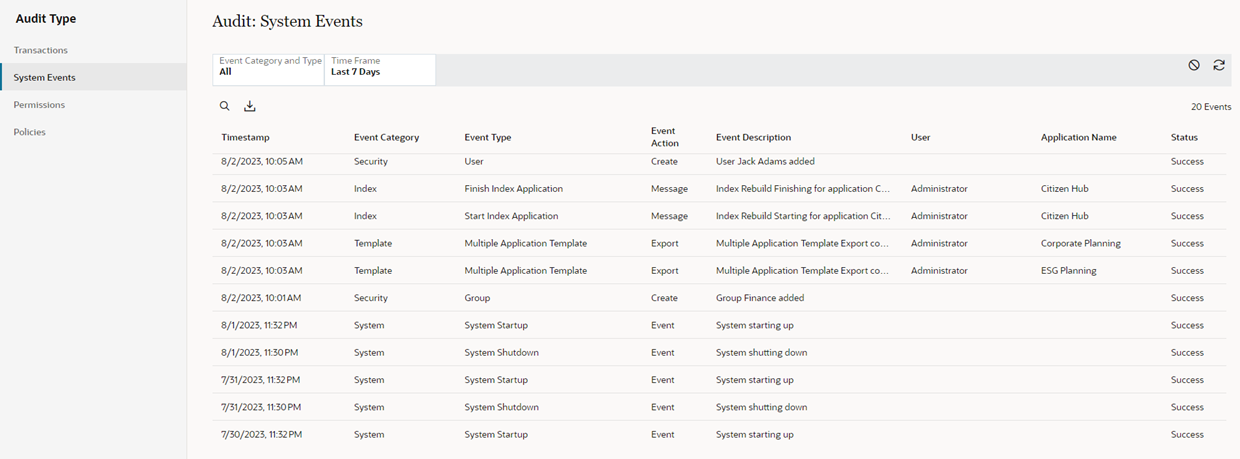
From Audit: System Events, you can filter the events that you want to view. The following filters are available:
- Event Category and Type: Select the event category, and then
select the type of events in that category that you want to view. The following
categories types are available:
Category Types Description All Excluding Index All Displays all events except index rebuilds All All Displays all events including index rebuilds Index - Index Rebuild
- Start Index Upgrade
- Finish Index Upgrade
- Start Index Application
- Finish Index Application
- Index Migration Import
Displays index events Metadata - Application
- Binding
- Constraint
- Compare Profile
- Dimension
- Extract
- Extract Package
- Global Connection
- Hierarchy Set
- Lookup Set
- Node Set
- Node Type
- Permission
- Policy
- Property
- Subscription
- Time Label
- Validation
- View
- Viewpoint
- Viewpoint Query Profile
Displays create and delete events for metadata objects. For applications only: Displays when applications are copied and when initial and modified registration changes are applied.
Migration - Migration Import
- Migration Backup
Displays migration tasks such as imports and backups Note: For migration tasks, the User is always the System Administrator.
Security - All
- User
- Group
Displays users and groups that were added or deleted System - System Startup
- System Shutdown
Displays system startup and shutdown events Template - Application Template
- Dimension Template
- Multiple Application Template
Displays template import and export information for applications and dimensions - Time Frame: From Period, select the time frame to see
events in that time period, or click Date Range and enter a
custom date range. The following date ranges are available to select:
- Last 7 Days
- Last 30 Days
- Last 60 Days
- Last 90 Days
- Last Year
- All (available only if Event Category and Type is not set to All or All Excluding Index).
When using the Audit: System Events filters, click ![]() to reset all filters to their default values, and click
to reset all filters to their default values, and click ![]() to refresh the data returned by the current filter settings.
to refresh the data returned by the current filter settings.
Click ![]() to search the events that are returned by your filter selection.
to search the events that are returned by your filter selection.
Downloading System Event Audit Results
After you have adjusted the filters to display the events that you want to audit, you
can download the results to an Excel file by clicking
Download
![]() .
.
When you download the events, all events are included in the spreadsheet. This includes events that are not visible on the screen.