User Steps
User Prerequisites
You must have the Owner permission on both the application and the view in order to be able to copy viewpoints in that view.
User Process
-
Create a new viewpoint by copying an existing viewpoint.
-
Use a request to make changes to the new viewpoint.
-
Bind the new viewpoint to the dimension.
-
Export the dimension to the external application.
Detailed Steps
-
Create a new viewpoint by copying an existing viewpoint.
-
Open the Departments view and select Departments.
-
Click
 and then select Copy.
and then select Copy.
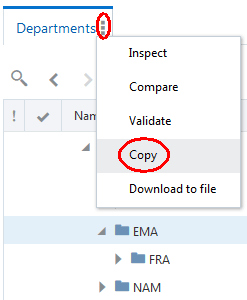
-
Enter the name for the new viewpoint (Depts Next Year), clear Copy Nodes, make sure that Copy Relationships is selected, and then click Copy.
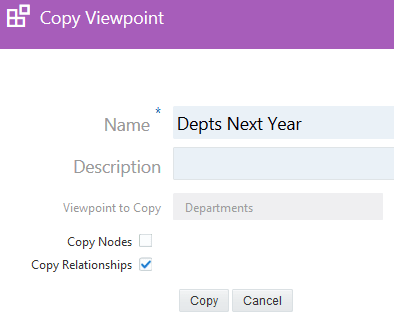
The new viewpoint is immediately available:
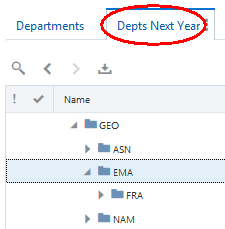
If you inspect the view where you created the new viewpoint, you’ll see that the Depts Next Year viewpoint has been created and is not bound to the Departments dimension.
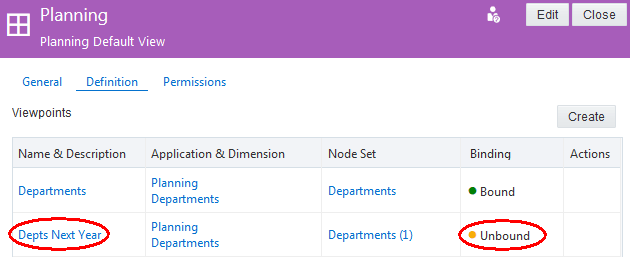
-
-
Open the new viewpoint, create a new request, and make changes to the viewpoint.
In this case, we add Germany as a child of EMA. Then add departments 330 and 340.
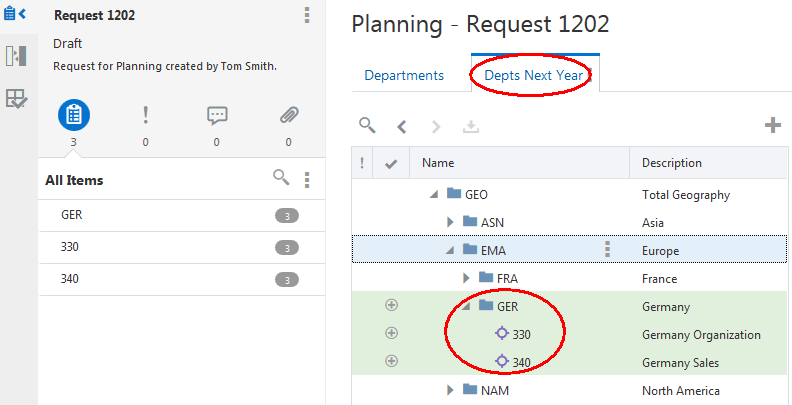
When we’re satisfied that all changes have been made, we submit the request to commit the changes.
-
Bind the Depts Next Year viewpoint to the Departments dimension. Binding rules are enforced when you bind the new viewpoint to the dimension.
-
From Applications, click Planning.
-
Click Dimensions and then click the Department dimension.
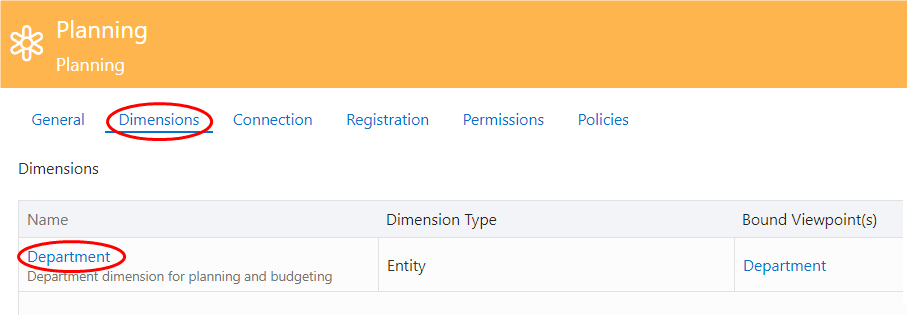
-
Click Edit.
-
From Viewpoint, select Depts Next Year and then click Save.
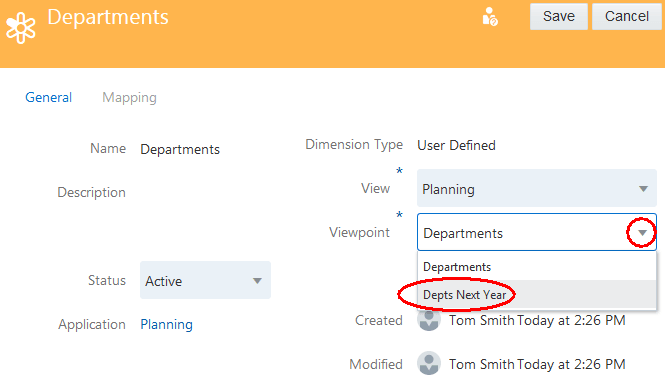
-
-
Export the Departments dimension to the external application.
-
From Applications, select Planning, click
 and then select Export.
and then select Export.
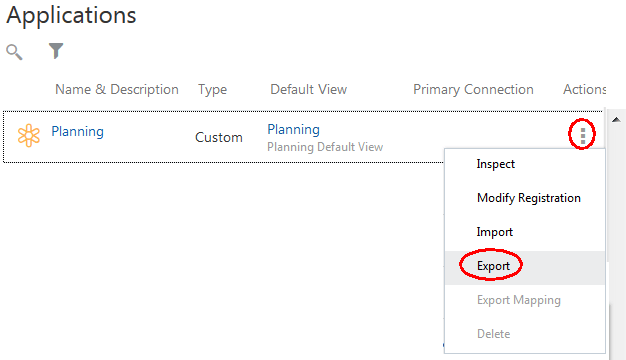
-
Click the Departments dimension and then click Export.
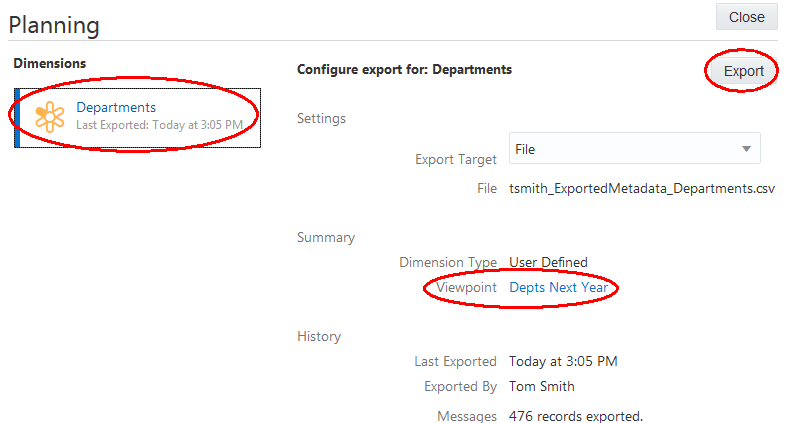
-
Select to save or open the file.
-