Committing a Request
You'll receive an email notification if you've been invited to commit a request.
When you open a request to commit, you can:
-
Review the request items on the Items tab and visualize the changes in the viewpoint.
-
View and add comments for specific request items on the Items tab.
-
View and add comments for the request on the Comments tab.
-
View and add attachments for the request on the Attachments tab.
No changes can be made to the request items during the commit phase.
-
From the email notification, click the link to open request activity and then open the request.
Note:
If you open a request where you are only committing a portion of the changes, the Items to Commit filter is enabled by default and displays only the request items that you're invited to commit. You can show all request items by clicking the filter icon.
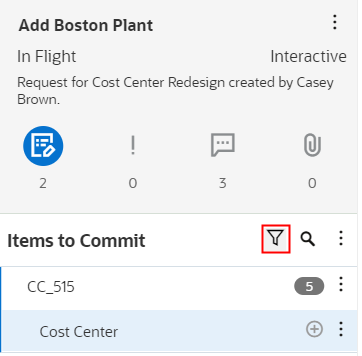
-
Review the changes in the request. View and add comments or attachments, and then perform an action:
-
Click Commit.
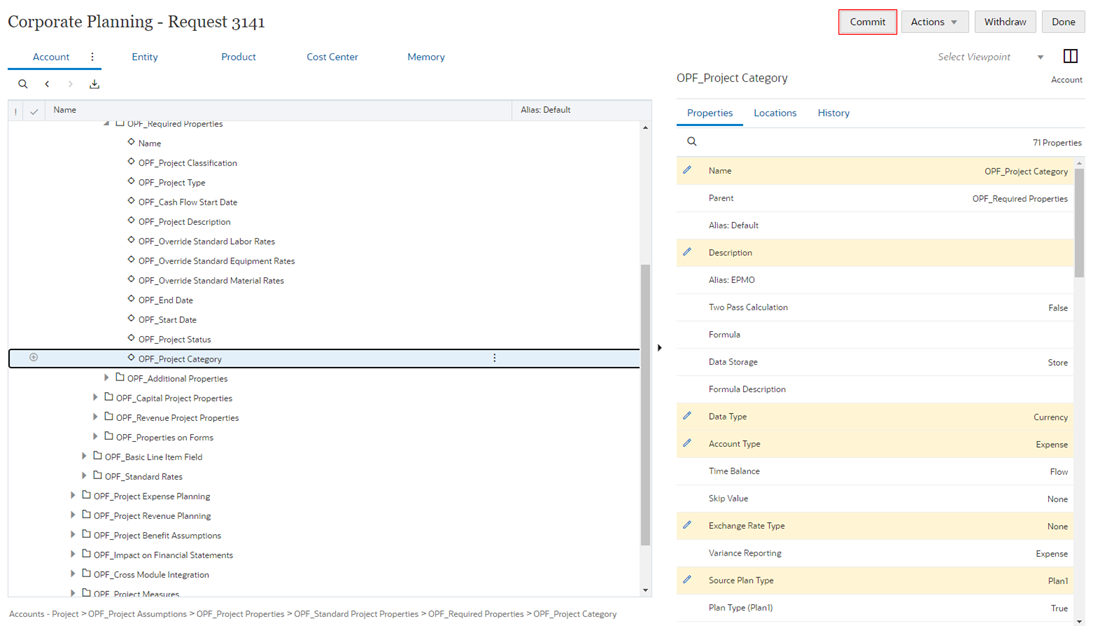
You can add a commit comment, and then click OK.
Note:
Validation errors must be corrected before you can commit a request. If there are validation warnings only, you must confirm that you want to continue committing the request. Click Continue to commit the request despite the warnings, or click Cancel to review the request.The request is committed and closed.
- Click Actions and select one of the following:
- Push Back (See Pushing Back a Request).
- Reject (See Rejecting a Request).
- Recall (See Recalling a Request).
- Click Withdraw (See Withdrawing an Approval for a Request). This action is available only if you approved the request in the approve stage.
-