Deleting Requests
You can delete draft, pushed back, and recalled requests that you are the request owner for. When you delete a request, any comments or attachments associated with the request are also deleted. You can also delete multiple requests at one time.
Note:
Service administrators can specify that requests that were already submitted cannot be deleted (see Request Settings). You are prompted to close instead of deleting these requests.From a View
To delete a request:
- Open the view associated with the request.
- Click Requests
 .
.
- To delete, click
 to the right of the request name, and then select Delete.
to the right of the request name, and then select Delete.
From Request Activity
From the Request Activity list, you can delete individual or multiple requests. You can delete requests in Draft, Pushed Back, or Recalled status that you are the request owner for.
-
To delete an individual request:
-
In the Actions column for the request, click
 and then click Delete.
and then click Delete.
-
Click Yes to confirm the deletion.
-
-
To delete multiple requests:
-
Select the check box next to individual requests that you want to delete or click the check box in the header to select all requests. You must be the request owner in order to delete a request.
Note:
When you select all requests, only requests that you own are selected. - Click Delete Requests.
- Click Yes to confirm the deletion.
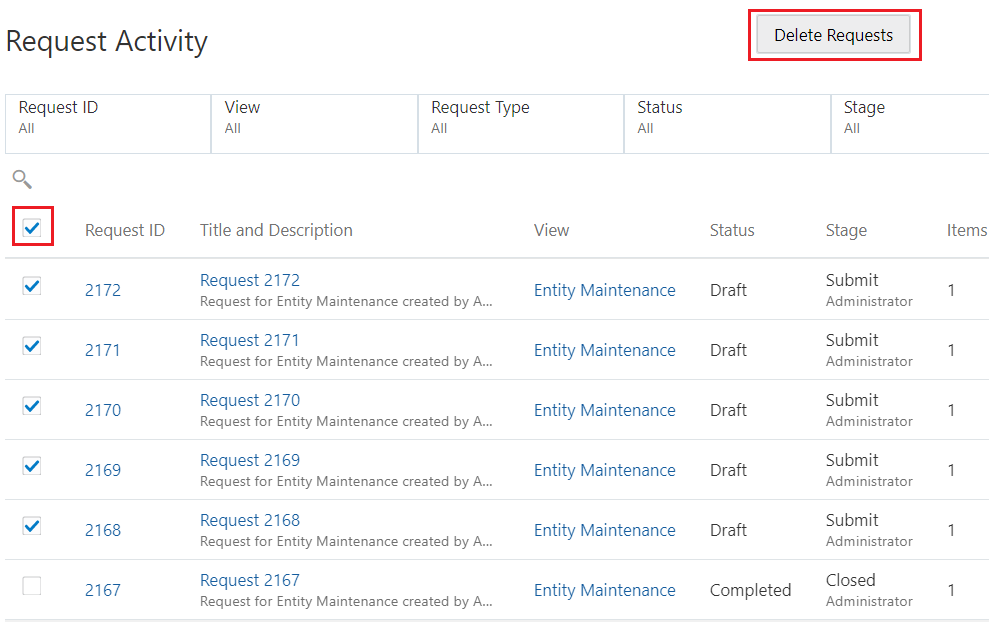
-