Expression Builder Overview
The expression builder is made up of two areas:
- The Palette allows you to select fields to insert into the expression.
- The Editor enables you to compose the expression.
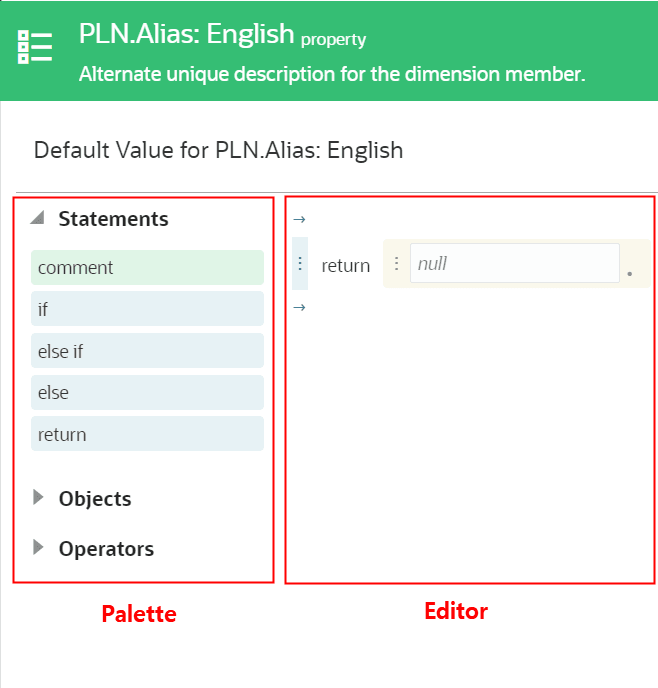
Accessing the Expression Builder
You can access the expression builder in two modes:
- Read Only mode: Enables you to view the expression logic without making any changes. While in read only mode, you can copy or download the expression, capture it as text, or test it, but you cannot edit it.
- Edit mode: Enables you to create and edit the expression. While in edit mode, you can perform all of the functions listed below in the Expression Builder Toolbar section.
You access the expression builder in either mode by clicking the Define
Expression
![]() button in a context where business logic is applied (for example, in a
derived property). The mode in which the expression builder is opened depends on the
mode you were in from the inspector where you accessed the expression builder. If
you were in edit mode in the inspector, the expression builder is opened in Edit
mode. If you were not in edit mode in the inspector, the expression builder is
opened in Read Only mode.
button in a context where business logic is applied (for example, in a
derived property). The mode in which the expression builder is opened depends on the
mode you were in from the inspector where you accessed the expression builder. If
you were in edit mode in the inspector, the expression builder is opened in Edit
mode. If you were not in edit mode in the inspector, the expression builder is
opened in Read Only mode.
Expression Builder Toolbar
The toolbar in the expression builder enables you to perform functions like copying and pasting expression terms, loading expressions from a file, and testing your expressions. The following functions are available:
- Copy
 : Copies an expression. See Copying and Pasting Entire Expressions.
: Copies an expression. See Copying and Pasting Entire Expressions.
- Paste
 : Pastes an expression. See Copying and Pasting Entire Expressions.
: Pastes an expression. See Copying and Pasting Entire Expressions.
- Capture Expression as Text
 : Copies a text version of the expression to your clipboard
: Copies a text version of the expression to your clipboard
- Load from File
 : Loads an expression from a
: Loads an expression from a JSONfile. See Loading an Expression from a File. - Save to File
 : Saves the current expression to a
: Saves the current expression to a JSONfile. See Saving an Expression to a File - Test Expression
 : Tests the current expression. See Testing Expressions.
: Tests the current expression. See Testing Expressions.
- Undo
 : Reverses the previously taken action
: Reverses the previously taken action
- Redo
 : Restores the action that was previously undone
: Restores the action that was previously undone
Terminology
The following concepts are helpful to understand when using the expression builder:
- An expression consists of one or more lines of logic, called statements.
- Statements are discrete pieces of instruction that control the logic of an expression. There are three types of statements:
- Return statements return a value.
- If statements specify a list of statements to be performed when its condition is true. You can add Else and Else If statements to If statements to expand on the condition.
- Comments enable you to annotate portions of the expression (for example, to identify where a change was made). They are informational only, and they do not get evaluated when the expression is run.
-
Expression terms are made up of objects and operators that get evaluated to a value. In this example, an expression derives the value of an Alias property by concatenating the node name, plus a hyphen, and then the node's description:
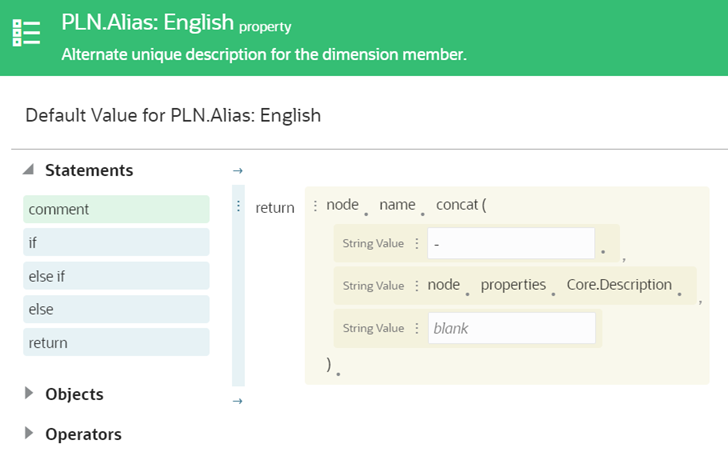
This expression has three expression terms (plus an optional placeholder to add a fourth), each indicated by a
 icon:
icon:
Node.name.concat(-(hyphen character)Node.properties.Core.Description
Expression terms are indicated with yellow backgrounds in the expression builder, and each expression term can be moved or deleted within the statement. You can also copy and paste expression terms within an expression. See Copying and Pasting in Expressions.
- Objects are the elements in an expression that represent values. Each object has a data type that determines what additional objects, methods, and attributes are available for that object. For example, if you select the
sourceNodeobject in an expression, the expression builder will display only the fields that are applicable to node data type, such asdimensionorname. See Data Types for Expression Terms.After you select an object in an expression, you can further refine your expression by selecting attributes and methods for that object.
- Attributes describe an aspect of an object. For example, the
dimensionobject has an attribute calledname. - Methods perform actions on an object. For example, the
concatmethod concatenates strings together, and thelengthmethod returns the length of a string. Some methods have arguments, which are input parameters for the method. A label describes the required input (for example, String Value).
- Attributes describe an aspect of an object. For example, the
- Operators perform logical comparisons in an expression. The expression builder supports the operators
ANDandOR. - Literals are constant values that you manually enter in an expression. For example, in the statements
If Account.Type = E, return Expense, both "E" and "Expense" are literals.
Let's look at an example of an expression to get familiar with the terminology:
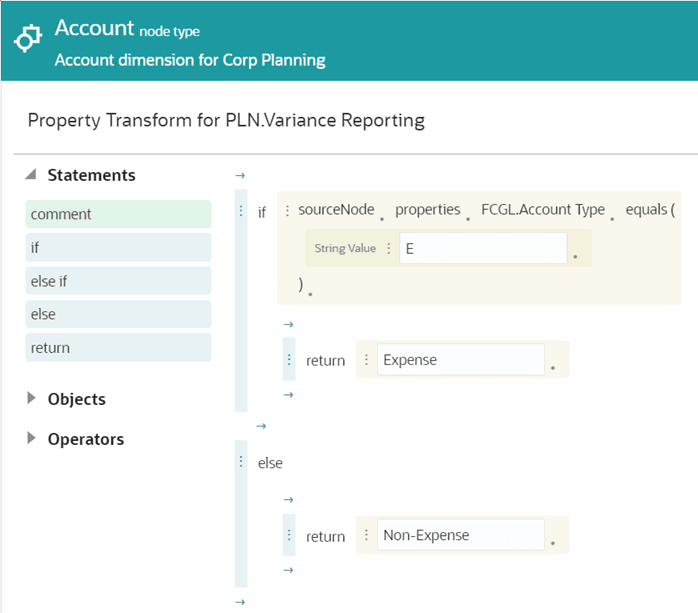
This is an expression on a node type converter that maps between a Corporate Planning account dimension and a Financials Cloud GL account dimension. Written out, this expression says:
For the PLN.Variance Reporting property, if the source node property FCGL.Account Type equals "E", return "Expense". If not, return "Non-Expense".
This expression in the screenshot contains these elements:
- Three statements:
- If FCGL.Account Type equals "E"
- Return "Expense"
- Return "Non-Expense"
Note:
When building the expression, you do not have to add an Else If statement. When the expression is run, if the IF statement is not true, the logic moves to the next statement. See Building Expressions. - Four expression terms:
- FCGL.Account Type equals
- "E"
- "Expense"
- "Non-Expense"
- One object: sourceNode.
- Two attributes: FCGL.Account Type and properties.
- One method: equals.
- Three literals: E, Expense, Non-Expense.