User Steps
User Prerequisites
Your administrator needs to give you the maintenance view with at least Participant(Write) permission to the two applications or dimensions. This enables you to update nodes in both applications or dimensions.
User Process
Using a side-by-side layout, create a new node and place it in both applications.
User Detailed Steps
-
Open the maintenance view and click the Side by Side button
 and display the General Ledger viewpoint
and the Planning viewpoint.
and display the General Ledger viewpoint
and the Planning viewpoint.
-
Create or open a request.
-
Add the Infusion Mexico node to the General Ledger list.
-
Drag and the drop the Infusion Mexico node into the Planning viewpoint; it is converted to an Entity node type using the node type converter. The Infusion Mexico node is a Company node type in the General Ledger viewpoint on the left and an Entity node type in the Planning viewpoint on the right.
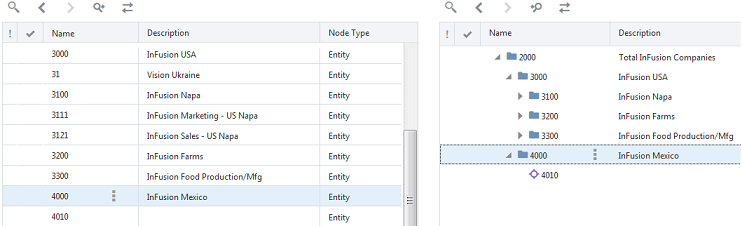
- Submit the request.
- You can continue to add nodes and make updates to both applications.