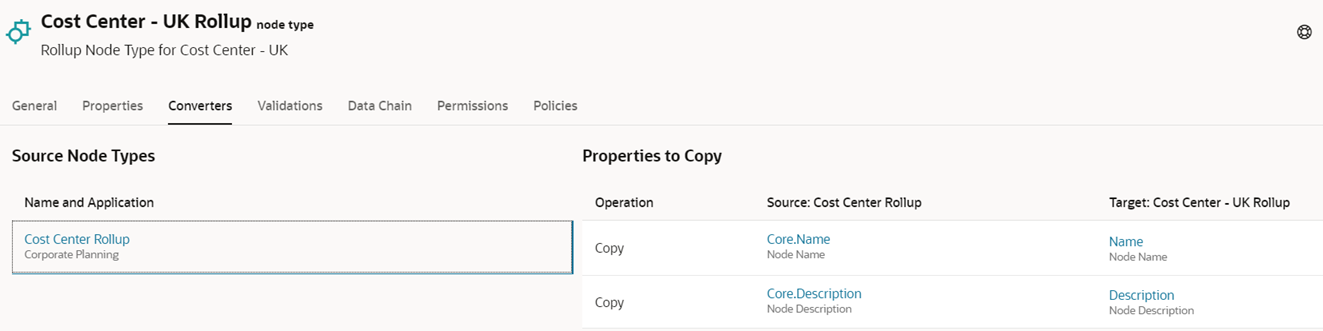Step 2: Building the Application
In this scenario, we will register and build a Planning application in our test environment. The individual steps for registering a Planning application are documented in the Integrating with Planning business scenario. Our Planning application has the following details:
- Name: Corporate Planning - UK
- Cubes: Plan1
- Aliases: Default, EPMO
- Dimensions:
- Account
- Entity
- Cost Center
- Product
We have also created a new group, Approvers - UK, and assigned that group the Data Manager permission on the new application.
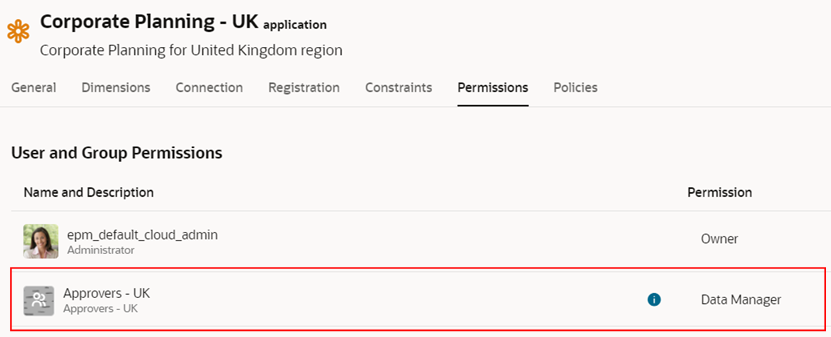
We created a subscription from the Cost Center viewpoint in our new application to the Cost Center viewpoint in the Corporate Planning application. We assigned the new group that we created above as the Alternate Assignees.
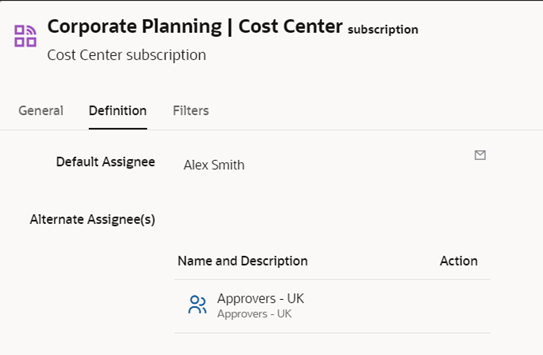
Finally, we created a Cost Center Rollup node type in the Corporate Planning application and a Cost Center - UK Rollup node type in our new Corporate Planning - UK application, and then we created a node type converter between them.