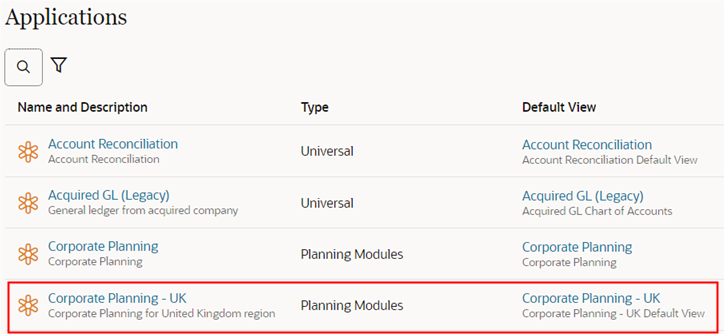Step 6: Importing Applications from a Template
After you finish reviewing and correcting any warnings from the template import preview process, you can proceed with importing the both of the applications from the template file.
- Before transferring applications over from templates, it is a best practice to take
a backup snapshot of your production environment:
-
In your PRODUCTION environment, click Tools, and then Migration.
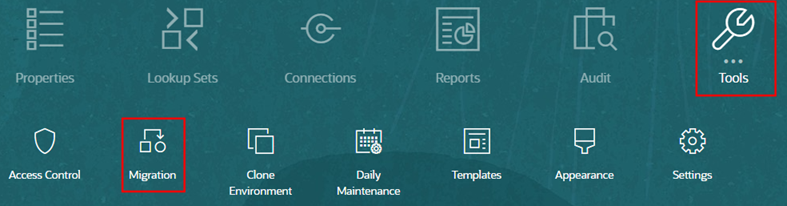
- From Categories, click Backup
to create a backup snapshot of your current production environment.
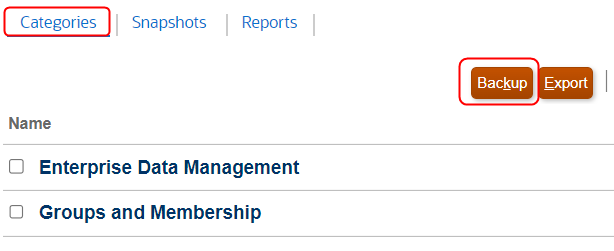
- Enter a name for the snapshot, and then click
OK.
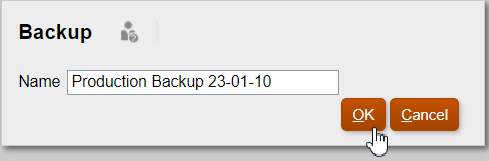
- Click Refresh to update the status of the backup, and
then click Close to close the window when the backup
is complete.

-
- Next, import the applications using the template files that you created. In the
PRODUCTION environment, click Tools, and then
Templates.
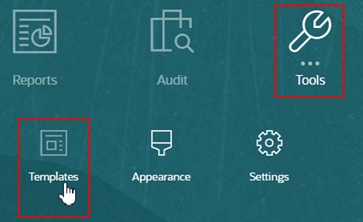
- On the Import tab:
- Click Choose File.
- Navigate to the export file that was downloaded to your local system.
- Click Import.
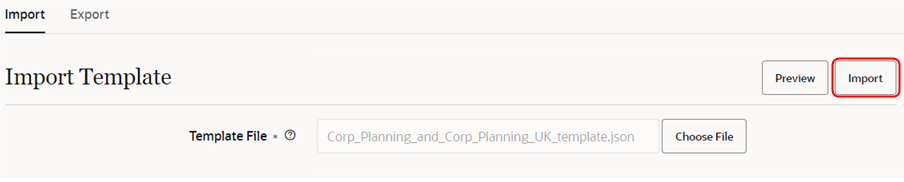
- Review the confirmation message, and then click Yes.
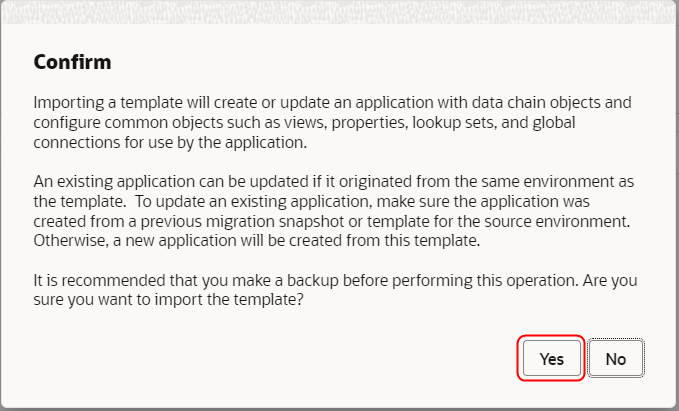
- Verify that the template was imported successfully.
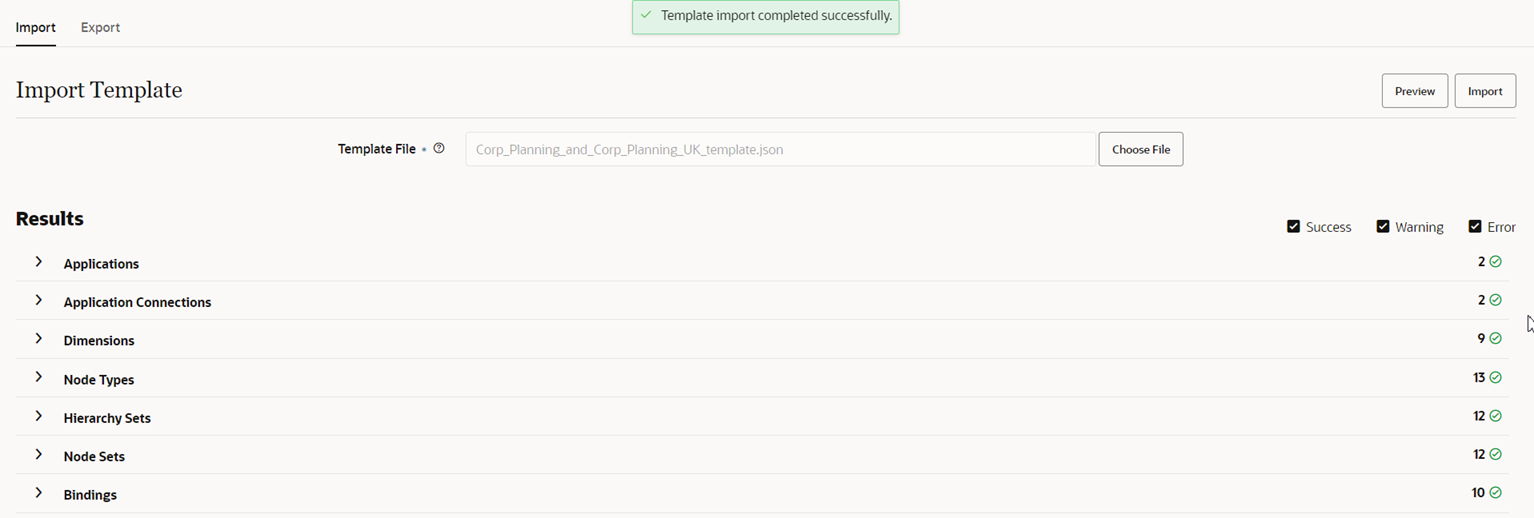
- Use the Warning and Error filters to
locate any import warnings or errors.

- Verify that the new application, new default and maintenance views, and new data
chain objects exist in your production environment.