Step 5: Correcting Preview Import Warnings
Correcting Missing Group Warnings
For the application permission and viewpoint subscription warnings, the messages indicate that the permission and subscription aren't able to be imported because the Approvers - UK group does not exist in the target environment. This is because we created that group in the test environment only.
To correct this, use migration to export the groups from your test environment and import them into your production environment.
- In your TEST environment, click Tools, and then
Migration.
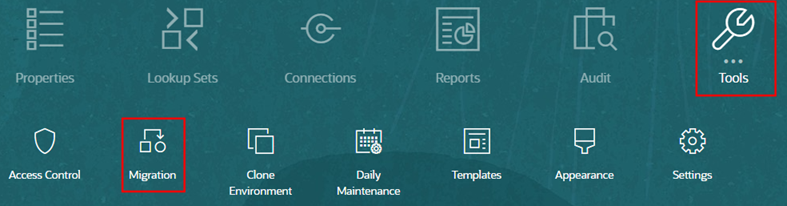
- On the Categories tab, click Groups and Membership.
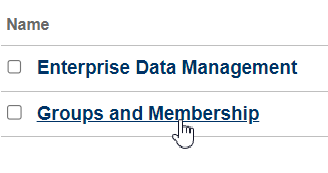
- Expand Native Directory, select
Groups, and then click
Export.
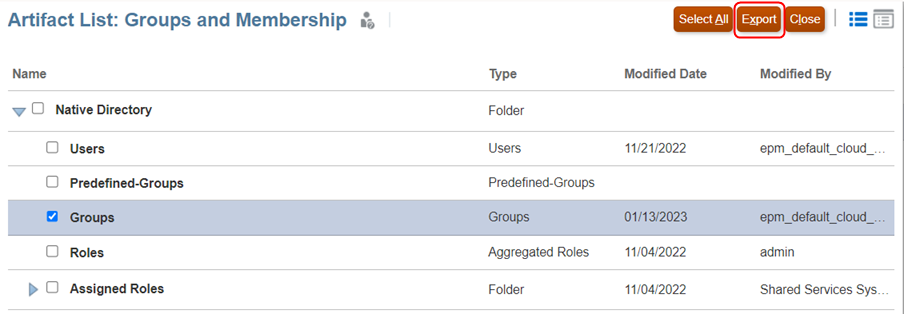
- Enter a file name, and click OK.
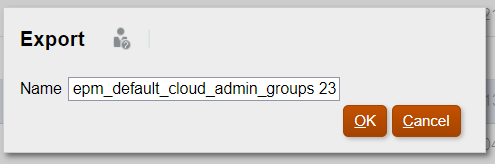
- When the export has completed, click Close.

- From Snapshots, locate the group export file, and then in
the Actions column click
 and then click Download.
and then click Download.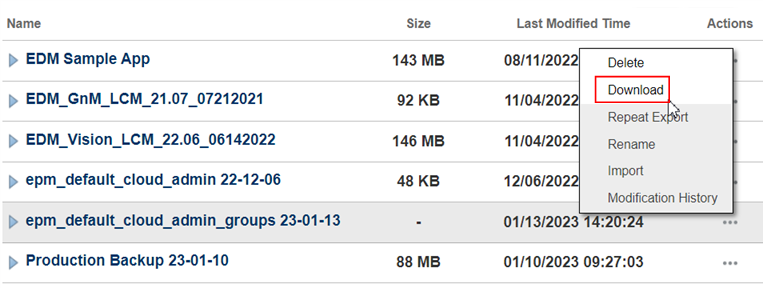
The groups snapshot is downloaded to your local machine.
- In your PRODUCTION environment, click Tools, and then
Migration.
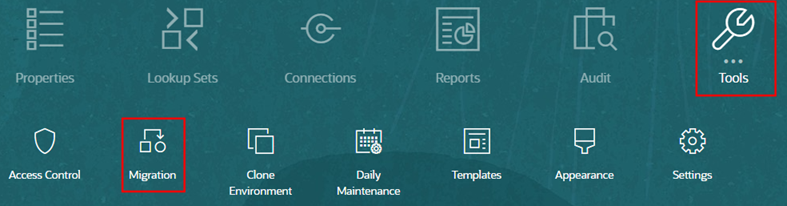
- On the Snapshots tab, click Upload.
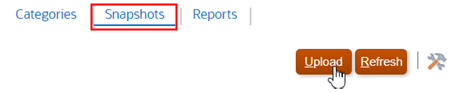
- Click Choose File, select the file containing your
groups, and then click Upload.
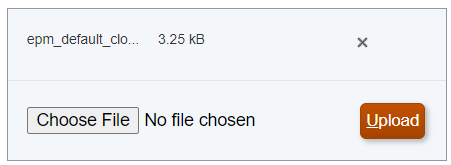
- When the file has completed uploading, click OK.
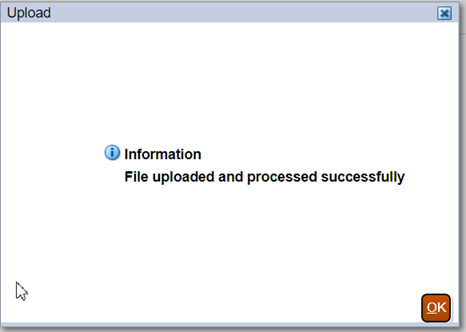
- On the Snapshots tab, locate the file containing your groups and in the Actions
column click
 , and then select Import.
, and then select Import.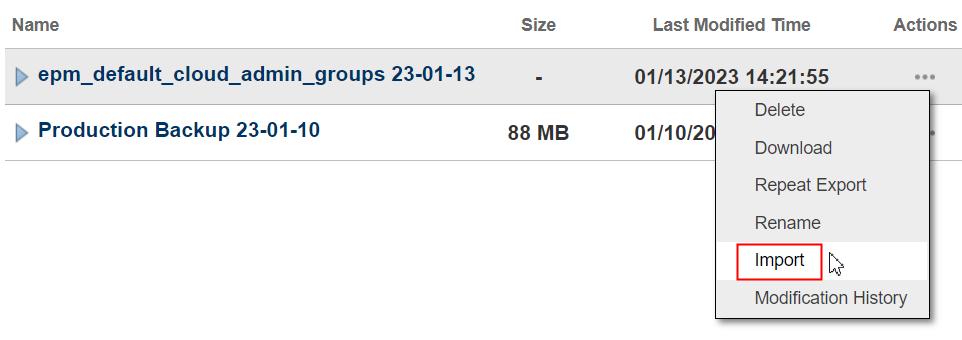
- Click OK on the dialog to confirm the import.
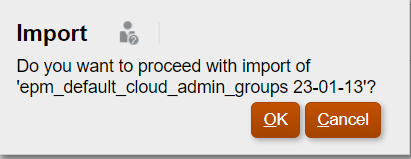
- When the import has completed, click Close.

Rerun the template preview and verify that the application permission and viewpoint subscription warnings are no longer displayed.
Application permission:
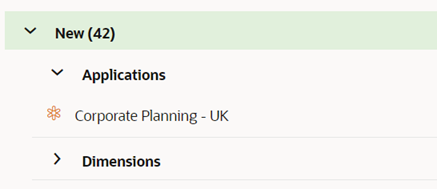
Viewpoint subscription:

Correcting Missing Node Type Warnings
For the warning about the node type, the message indicates that the Cost Center - UK Rollup node type converter isn't able to be imported because the source node type doesn't exist in the target environment. This is because we created the Cost Center Rollup node type in the Corporate Planning application in our test environment but not in our production environment.
To correct this, we need to bring the Corporate Planning application from the test environment (where we added the source node type) to the production environment. We can use templates in two different ways to accomplish this:
- Export the Corporate Planning application to a separate template file in the test environment and import it first, then import the Corporate Planning - UK application.
- Export both Corporate Planning and Corporate Planning - UK to the same template file so that both are brought over together. This is the approach that we will take for this scenario.
- In the TEST environment, click Tools, and then
Templates.
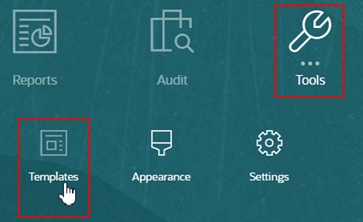
- On the Export tab:
- Expand Applications.
- Select the checkbox next to your both the Corporate Planning and Corporate Planning - UK applications.
- In Template File, enter a file name.
- Click Export.
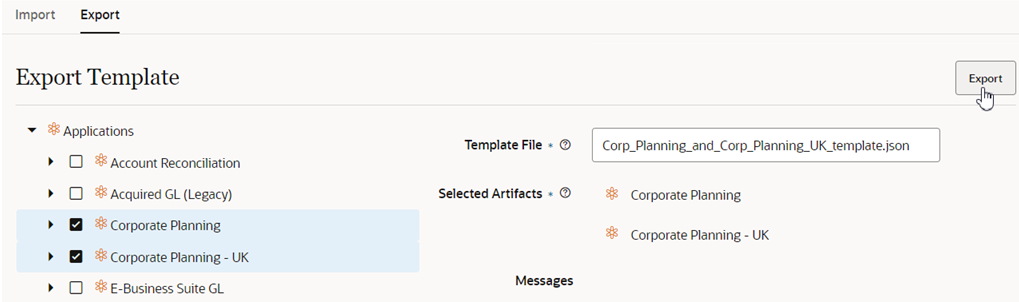
The applications are exported to a
.jsonfile and downloaded to your local system. - In the PRODUCTION environment, click Tools, and then
Templates.
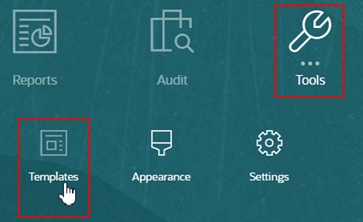
- On the Import tab:
- Click Choose File.
- Navigate to the export file that was downloaded to your local system.
- Click Preview.

- Verify that the node type converter warning is no longer displayed.
