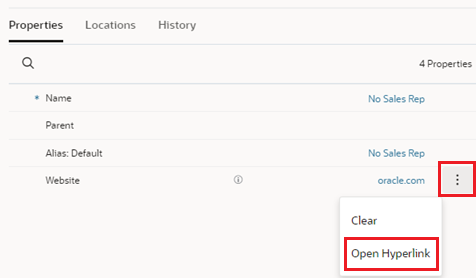Updating Node Properties
You can update node properties in a viewpoint. When you edit properties, you are doing so for the application that you're working in. Property changes in one application do not affect other applications.
Note:
Property changes that you make on a shared node affect that shared node in all of its locations in the viewpoint.
For more information, see Working with Node Properties.
To update node properties:
- Open a draft request or create a new request.
- Select a node to update.
Properties of the selected node are displayed in edit mode in the Property pane.
- Enter new property values as required. If you are updating a Node data type property, you can
select from a single viewpoint that uses the node set configured for the
property.
Tip:
By default, the node description is displayed next to the node name in the node selector. Click Show Node Property
 to select a different property to display in the node selector. The
properties that you have configured to be displayed as columns in the
viewpoint are available to select. See Configuring How a Viewpoint Displays Properties.
to select a different property to display in the node selector. The
properties that you have configured to be displayed as columns in the
viewpoint are available to select. See Configuring How a Viewpoint Displays Properties.
- Click Done.
Note that in some circumstances, updating a property may not be permitted but the clear option for the property is still available.
| Property Editable Scenario | Property in UI Updates | Clear option in UI | File Request Updates | File Request Clears |
|---|---|---|---|---|
|
If Property Editable (viewpoint) is False |
Read only |
Not Available |
Skipped |
Skipped |
|
If Property Editable (viewpoint) is True and Property Editable (application override) is False |
Read only |
Available |
Skipped |
Valid |
|
If Property Editable (viewpoint) is True and Property Editable (node type override) is False |
Validation error |
Available |
Validation Error |
Valid |
Using Inherited Properties
-
Create a request.
-
Define the property value for the parent node.
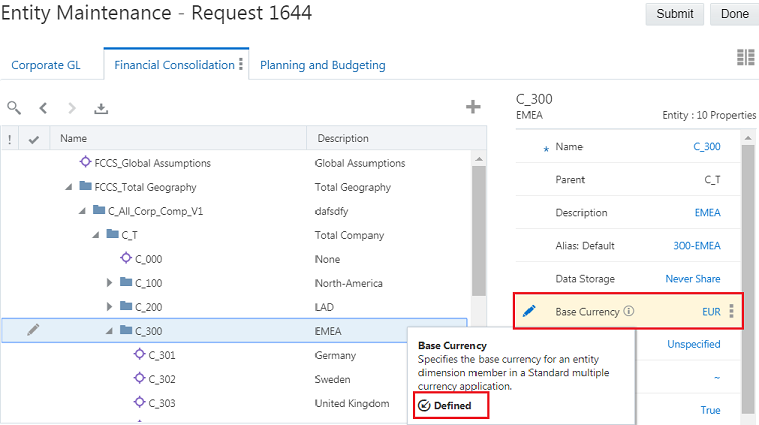
Note:
If the descendant nodes already have defined property values, you'll need to clear the property values before you'll see the inherited values. You can clear the property values one at a time or you can clear them using a request load file.
-
Submit the request.
Notice that the value that you set for the ancestor node is now automatically set for its descendants.
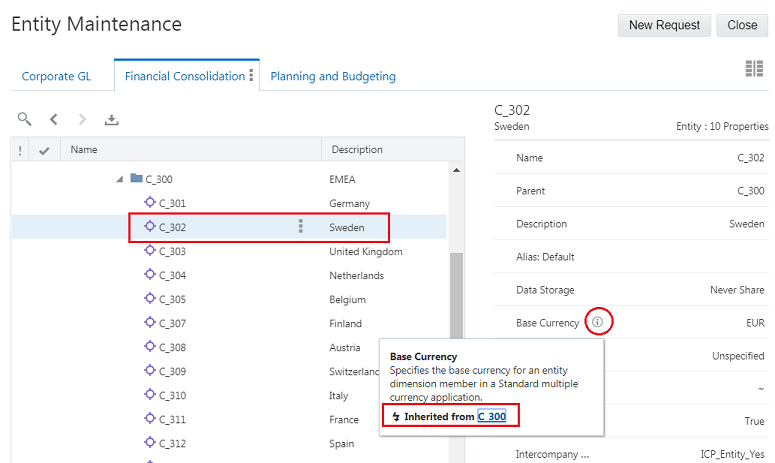
Overriding an Inherited Property Value
If a descendant node requires a different property value from the one being inherited from the ancestor node, you can change the property value for the node to override the inherited property. The property value changes to a defined value instead of an inherited value.
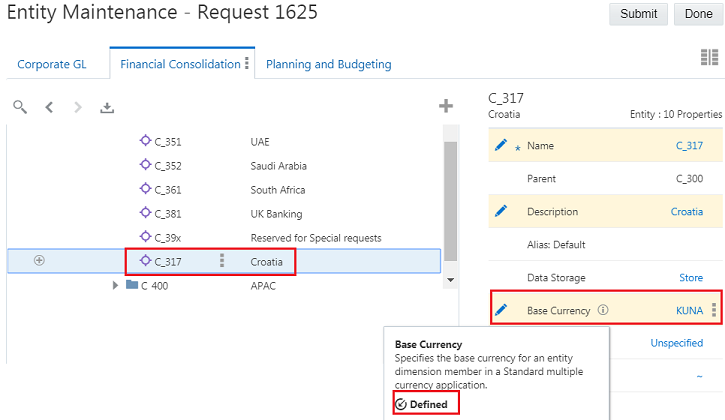
Clearing a Property Value
You can clear the property value for a defined property. Clearing the property value deletes the stored value and returns the value to the default, inherited, or derived value.
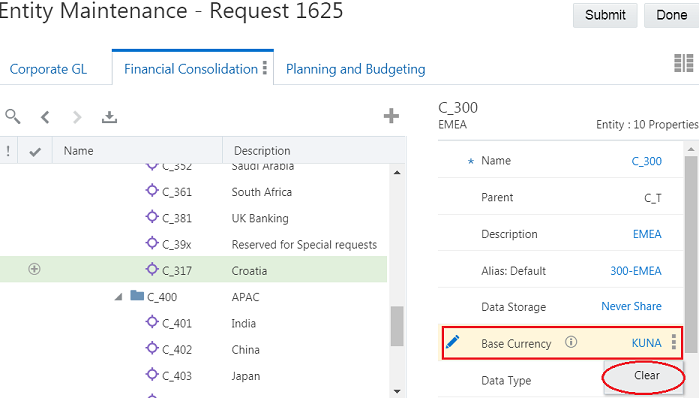
As soon as you clear the property, the default, inherited, or derived value displays.
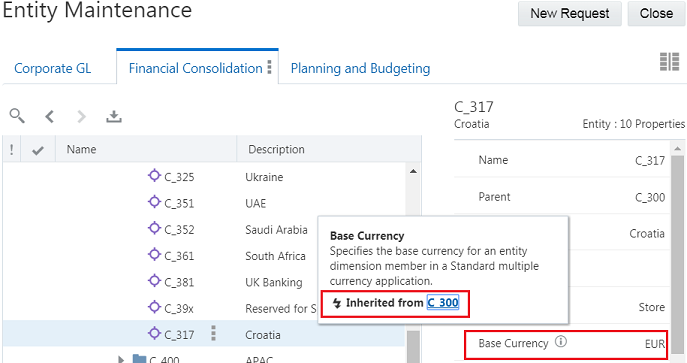
Navigating to Hyperlinks in Properties
You can navigate to the target of the hyperlink property in two ways:
- From the properties pane of a viewpoint, click the hyperlink to navigate to the link target or right-click the link to perform standard link operations, such as Open in New Tab, Save Link As, etc.).
- In the context of a request, the property is displayed in plain text so that it
can be edited. Click Actions
 and select Open Hyperlink to navigate to the
link target.
and select Open Hyperlink to navigate to the
link target.