Working with Node Properties
Properties are characteristics about a node, such as name and description.
When you select a node in a list or hierarchy viewpoint, the properties for the node are displayed in the right side of the viewpoint window.
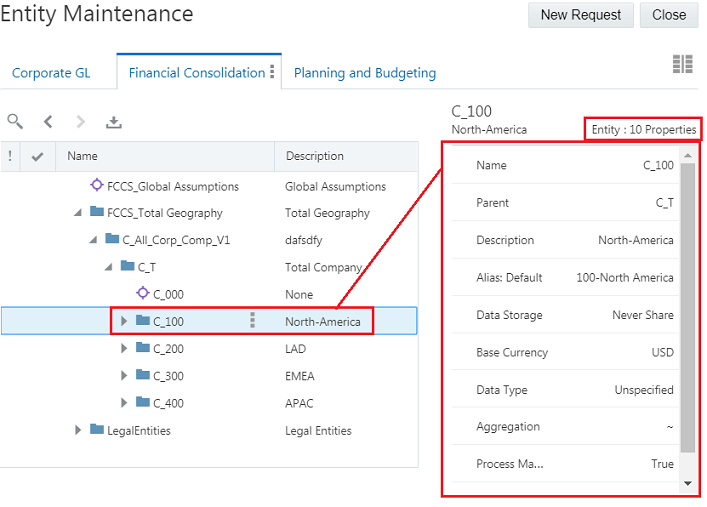
You can use requests to make updates to property values. For more information, see Updating Node Properties.
Property Details
In the viewpoint property pane, when you mouse over a property row an information icon is displayed next to the property label. Click the icon to display information about the property, including the property name, description, property origin, property level (Node or Relationship), whether the property is locked by the Lock on Commit option, and whether or not the property is read only to you (for example, if the property is not editable in the viewpoint).
From the property detail window, you can click the property name to open the property in the inspector. See Inspecting Properties.
You can select and copy text from the information window. For inherited properties, you can click the link to the ancestor providing the inherited property. Click anywhere outside the property detail window to close it. The property information is available whether you are viewing or editing properties.
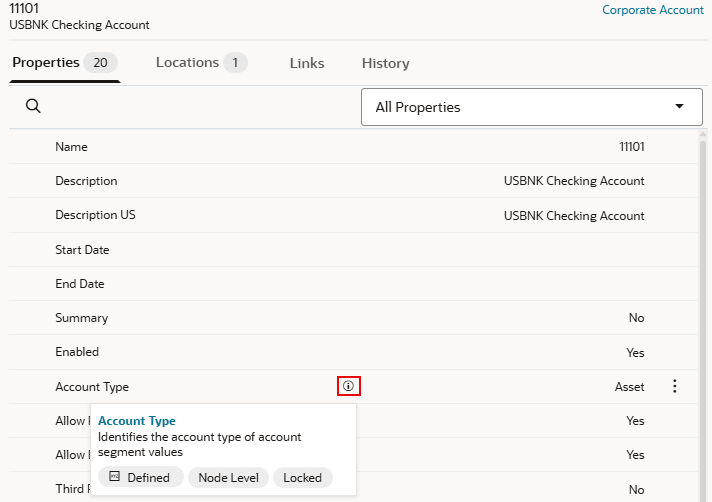
When viewing a property in the property details pane, click
Actions
![]() and select Show All to display the full property
value, or select Copy to copy the full property value to your
clipboard. You do not need to be in the context of a request to display or copy the
property value.
and select Show All to display the full property
value, or select Copy to copy the full property value to your
clipboard. You do not need to be in the context of a request to display or copy the
property value.
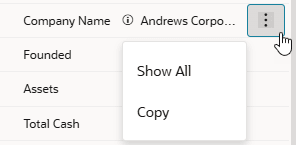
Property Groups
View owners create property groups and assign properties to them in order to filter
the full property set to display a smaller subset of properties in a viewpoint. (see
Configuring How a Viewpoint Displays Properties). When you select a property group from the drop down menu, only
the properties in the selected group are displayed. Select All
Properties to display all of the properties in the viewpoint again.
Note:
The property group drop down menu is not displayed in side by side viewpoint mode. The property groups that you have selected are retained when you display viewpoints side by side. To change the property group, exit side by side mode and select a different property group, and then enter side by side mode again. See Displaying Viewpoints Side By Side.Property Origin
Property origin identifies how a property value originated for a node. Property values can have these origins:
-
Default: Default value set up for the property during application registration or modification.
-
Defined: Stored value entered or loaded from a file by user.
-
Inherited: Value is inherited from an ancestor.
-
Derived: Value is calculated. For example, number of children.
-
Derived and Stored: Value is calculated during a request and then stored on the node when the request is completed.
Using Property Inheritance
Property inheritance enables you to define a property value for a node which is automatically inherited by all of the node's descendants. Allowing properties to inherit their values reduces the manual effort of maintaining properties and ensures consistency of values for entire branches of nodes. Inheritance of a property is based on a nodes position in a hierarchy. If a node has an inheriting property, the system looks up the tree of ancestors until it comes to the first ancestor that has a defined value for the property. That defined value is the value that is inherited by the descendant nodes.
Properties used in Universal applications can be configured with inheritance when the applications are registered or modified. Some properties in Planning are enabled with inheritance by default, see Predefined Properties for Planning and FreeForm Applications.
Searching for Properties
In the Properties pane, you can search the properties of a selected node by the property label. This allows you to quickly find a particular property or multiple properties with a similar label. In cases where a node has many properties, being able to search for a property label makes it easy to find the property you're looking for.
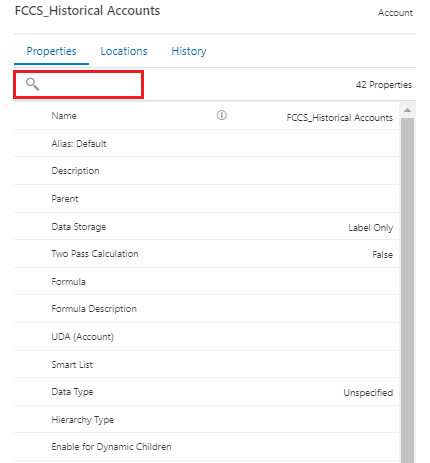
Resizing and Hiding the Properties Pane
You can resize the properties pane within the viewpoint window by hovering over the border of the pane until a slider control is displayed and then dragging the control to the left or right.
You can also hide the properties pane to enable more room on the screen to view the node list or hierarchy.
In tabbed layout, the properties are displayed to the right of the viewpoint. Click the right arrow to hide the properties pane, and click the left arrow to show them.
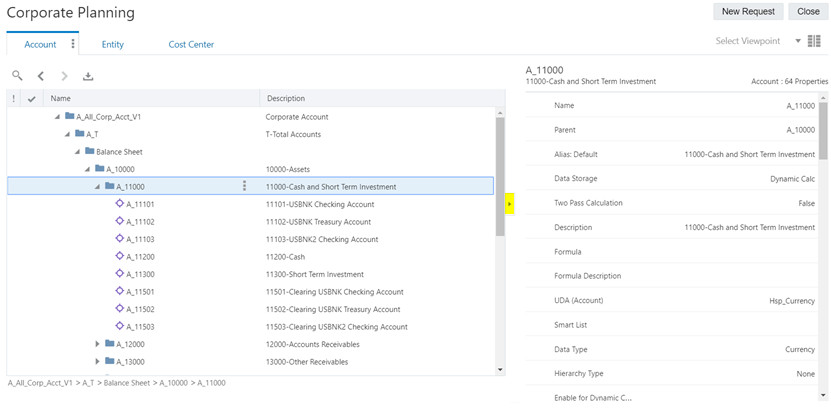
In side by side layout, the properties are displayed beneath the viewpoints. Click the down arrow to hide the properties pane, and click the up arrow to show them.
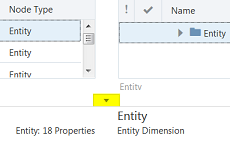
For more information on tabbed and side by side layouts for viewpoints, see Navigating Viewpoints.