Using Vanity URLs
Vanity URLs make it easier to remember the complex URLs for the Oracle Fusion Cloud Enterprise Performance Management and Oracle Fusion Cloud Enterprise Data Management environments. These custom URLs can be used to access the environments via a web browser, Oracle Smart View for Office (20.200 and higher), and EPM Automate. To create a new vanity URL, you can use third party link shorteners (for example, T.ly, Bitly, Rebrandly or TinyUrl) or an open source solution (e.g. YOURLS). If you are using an API gateway or reverse proxy, substitute the environment URL with its URL and the context defined for your environment.
Learn to create a Vanity URL and facilitate a connection with Cloud EPM and Cloud EDM using:
Note:
Vanity URLs do not work for cross-environment connections (EPM Connect), and EPM Agent.Creating a Vanity URL and Connecting Using Web Browser
This example demonstrates how to use Rebrandly to create a Vanity URL.
- Enter the complete Cloud EPM or
Cloud EDM URL in
Destination URL that you need to simplify with a
Vanity URL. Include context
/epmcloud. - Enter a custom URL in Signature slug.
Rebrandly generates a Link preview, showcasing the newly created Vanity URL.
- Click Create link to create this Vanity URL.
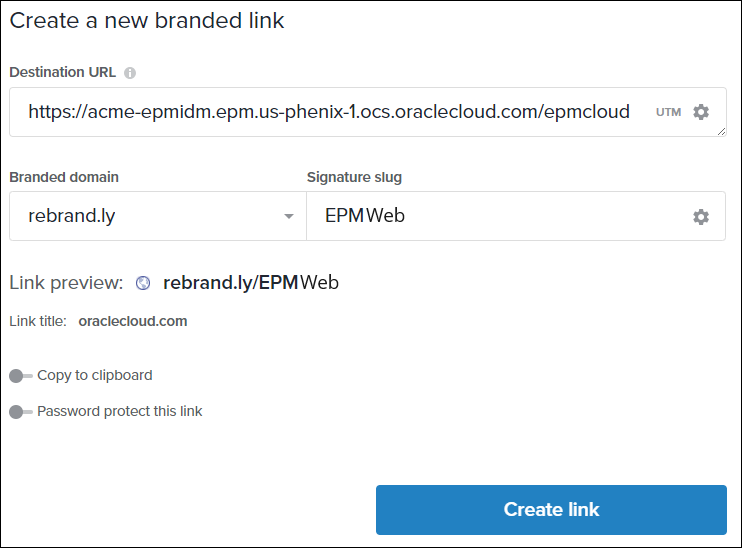
- Enter the Vanity URL (e.g.
https://rebrand.ly/EPMWeb) in the web browser to be redirected to the Cloud EPM or Cloud EDM URL.
Creating Vanity URLs and Connecting Using Smart View
Using Rebrandly, this example demonstrates how to facilitate a connection using Vanity URL in Smart View. There are two types of connections in Smart View - Shared and Private. The Cloud EPM and Cloud EDM URLs for both connections follows a specific syntax required for these connections. See URL Syntax for Smart View Connections. You need to create one Vanity URL for Shared connection and another one for Private connection.
Creating a Vanity URL for Shared Connection in Smart View
- Enter the Destination URL
https://acme-epmidm.epm.us-phoenix-1.ocs.oraclecloud.com/workspace/SmartViewProviders. - Enter Signature slug
epmsvto create a new Vanity URLhttps://rebrand.ly/epmsv. - To facilitate a shared connection in Smart View, follow the steps in Configuring a Shared Connection. For this example:
- In Advanced settings, add the Vanity URL in
Shared Connection URL.
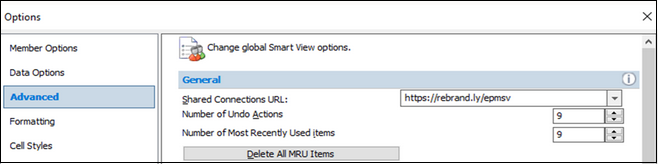
- Click on Shared Connection logon to access the Cloud EPM environment using Smart View.
- In Advanced settings, add the Vanity URL in
Shared Connection URL.
Creating a Vanity URL for Private Connection in Smart View
- Enter the Destination URL
https://acme-epmidm.epm.us-phoenix-1.ocs.oraclecloud.com/HyperionPlanning/SmartView. - Enter Signature slug
ocipcmcsto create a new Vanity URLhttps://rebrand.ly/ocipcmcs. - Follow the steps in Configuring a Private Connection.
- In Private Connection Wizard, follow the steps
and add the Vanity URL in this step:
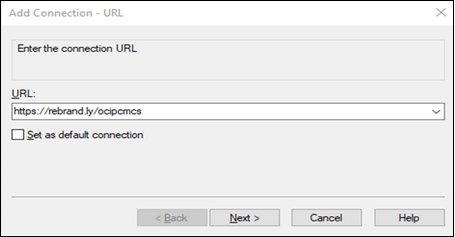
- Complete the rest of the steps. Click on Private Connection logon to access the Cloud EPM environment using Smart View.
- In Private Connection Wizard, follow the steps
and add the Vanity URL in this step:
Creating a Vanity URL and Connecting Using EPM Automate
Using Rebrandly, this example demonstrates how to facilitate a connection using Vanity URL with EPM Automate.
- Enter the Destination URL without a context such as
epmcloudfor example,https://acme-epmidm.epm.us-phoenix-1.ocs.oraclecloud.com. - Enter Signature slug
Automateto create a new Vanity URLhttps://rebrand.ly/Automate. - Issue EPM Automate login command using this Vanity URL.
