Steps to Complete in the Target Identity Domain in IAM Interface
Download Generic SCIM application template from the App Catalog of the target domain to enable and configure connectivity for synchronization.
The Generic SCIM application template has been configured to enable Oracle Identity Cloud Service to communicate with applications that support SCIM. For more information, see How Do You Use the Generic SCIM App Template in Administering Oracle Identity Cloud Service?
Before you begin, note the Client ID and Client Secret of the application in the source identity domain. See Steps to Complete in the Source Identity Domain in IAM Interface
- Sign into IAM Interface as an Identity Domain Administrator for the target domain. See Accessing the IAM Interface.
- Select the domain to view the domains details page.
- Navigate to the Integrated applications tab.
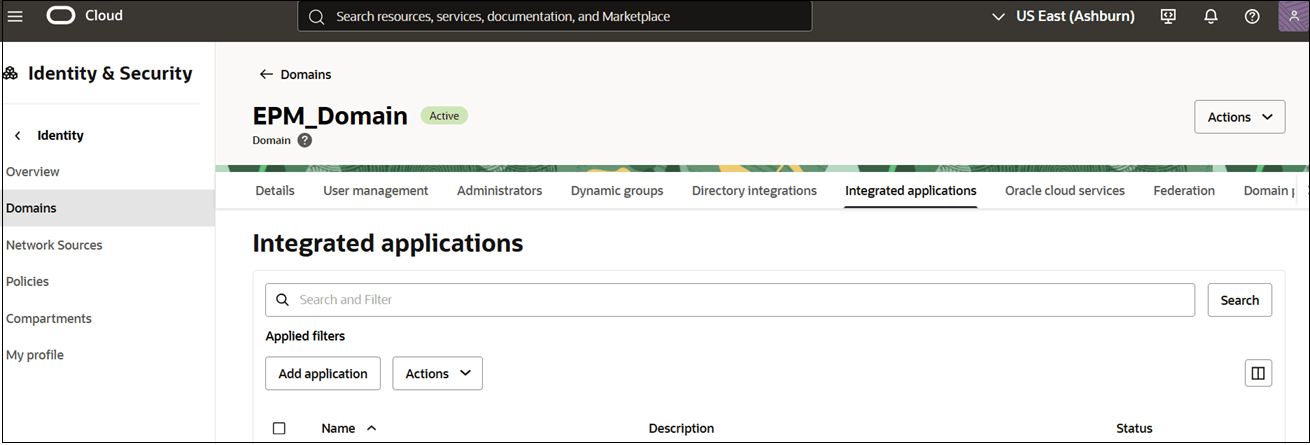
- Click Add application.
- On the Add application page, click Application
Catalog, and then click Launch
workflow.
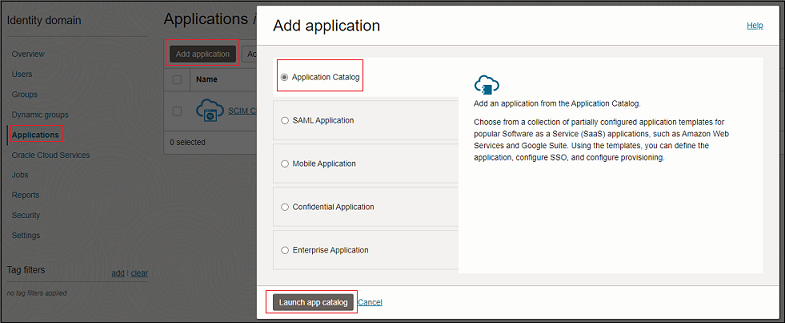
- Search for GenericSCIM in App Catalog, and click GenericScim
- Client Credentials.
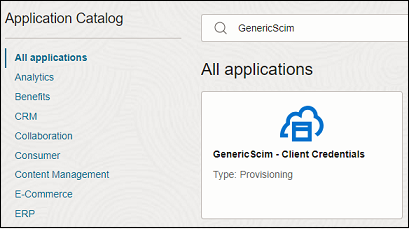
- On the Add GenericScim- Client Credentials page, enter the required application details, and click Submit.
- On the application page, navigate to the Provisioning
tab.
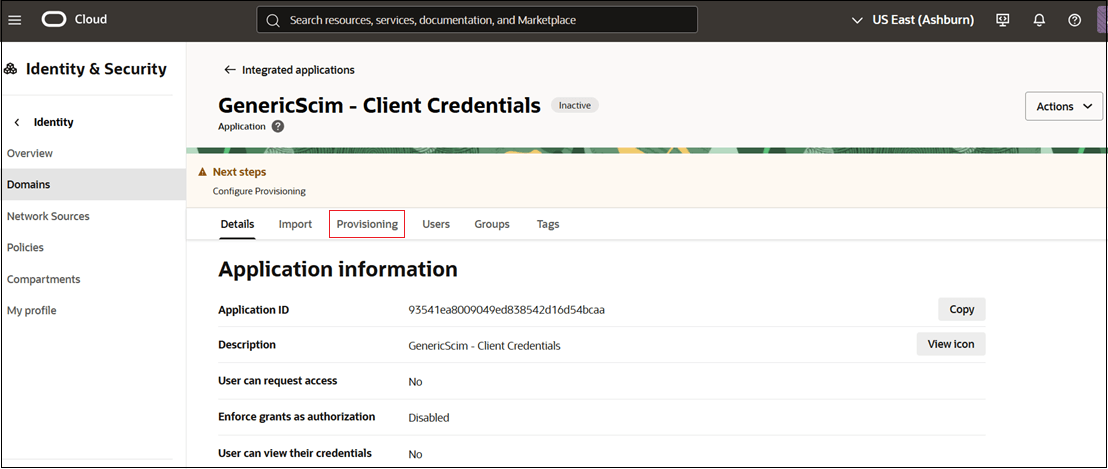
- Click Ellipses (…) button next to Provisioning header, and
select Edit provisioning.
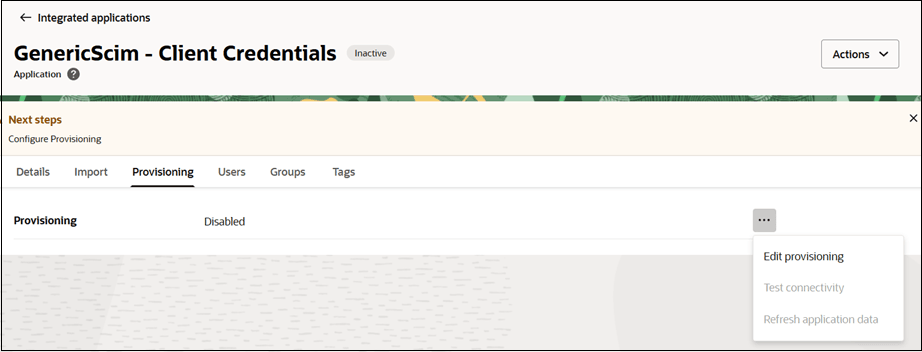
- Click Enable Provisioning.
- Click Confirm to close the confirmation message.
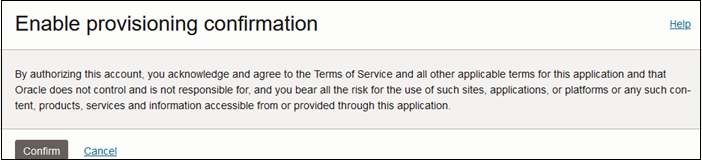
- Under Configure Connectivity, enter the values for the
following parameters:
Parameter Description and Value Information Host Name If the SCIM interface's URL is https://idcs.example.com/abc, then the host name isidcs.example.com. This is the URL of the source identity domain.Base URI If the SCIM interface's URL is https://idcs.example.com/admin/v1, then the Base URI is/admin/v1.Client Id Client ID of the confidential application your created in the source identity domain. Client Secret Client Secret of the confidential application your created in the source identity domain. Scope Use
urn:opc:idm:__myscopes__as the scope of your application.Authentication Server Url The URL of your authentication server in the source domain.
Example:
https://idcs.example.com/oauth2/v1/token - Click Test Connectivity to verify the configuration.
- Under Select Provisioning Operations, choose Authoritative Sync.
- Select Enable Synchronization, then click Submit.
- Back on the application page, click Actions, and select
Activate.
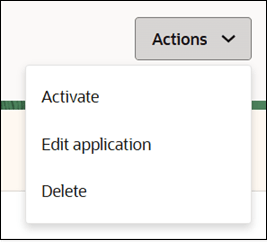
- On the confirmation dialog, click Activate application.