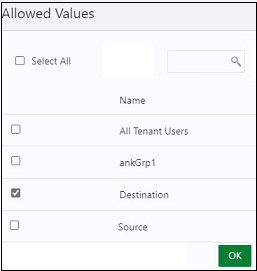Synchronizing Specific Users and Groups in Oracle Cloud Identity Console
To provision specific users and groups, enable and configure synchronization for your application, and test your application to verify that users are provisioned correctly. See Synchronization Steps for Specific Users and Groups in Oracle Cloud Identity Console
There are three methods to synchronize specific users and groups. You can:
- Synchronize users without any group membership
- Synchronize users with membership to a specific group in the target domain
- Synchronize a group of users at source domain to a specific group in the target domain
Synchronize Users Without Any Group Membership
- Sign into the source identity domain as user assigned to Identity Domain Administrator role. See Accessing the Oracle Cloud Identity Console (IDCS).
- In the Navigation menu, click Applications, and then click the Oracle Identity Domain application that you activated earlier.
- On the Users tab, click
Assign.
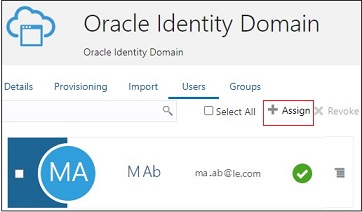
- On Assign Users page, search and select the user, and
then click Assign.
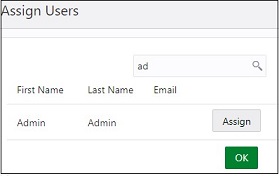
- On the Assign Application page, view the user details and
make edits where needed. Click Save.
The user will now be provisioned in the target domain.
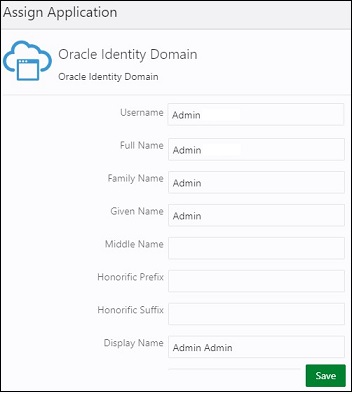
Synchronize Users with Membership to a Specific Group in the Target Domain
Identify the group that you want to map the required users in the target domain to. If needed, create an Identity Cloud Service group. See Create and Add Users to an Identity Cloud Service Group.
- Sign into the source identity domain as user assigned to Identity Domain Administrator role. See Accessing the Oracle Cloud Identity Console (IDCS).
- In the Navigation menu, click Applications, and then click the Oracle Identity Domain application that you activated earlier.
- On the Provisioning tab, click Refresh
Application Data.

- On the Users tab, click
Assign.
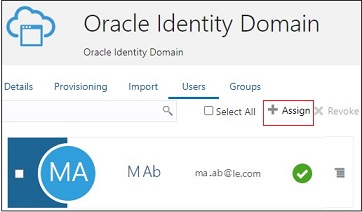
- On Assign Users page, search and select the user, and
then click Assign.
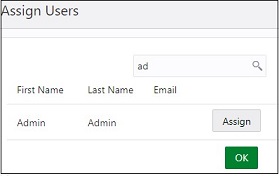
- On the Assign Application page, next to Groups, click
Add.
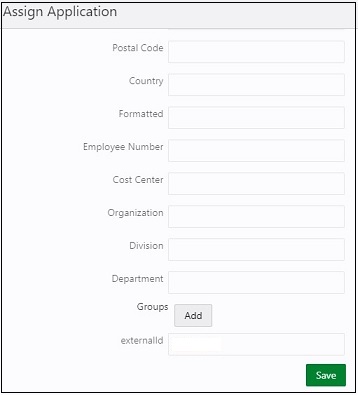
- On the Allowed Values page, select the target domain
group to assign to this user, and then click OK.
The user will now be provisioned in the group in the target domain.
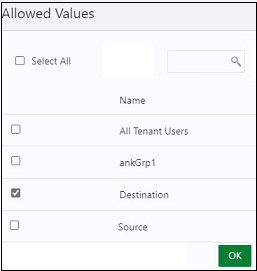
Synchronize a Group at Source Domain to a Specific Group in the Target Domain
Identify a group in the source domain and one in the target domain. If needed, create an Identity Cloud Service group. See Create and Add Users to an Identity Cloud Service Group for instructions.
- Sign into the source identity domain as user assigned to Identity Domain Administrator role. See Accessing the Oracle Cloud Identity Console (IDCS).
- In the Navigation menu, click Applications, and then click the Oracle Identity Domain application that you activated earlier.
- On the Provisioning tab, click Refresh
Application Data.

- On the Groups tab, click
Assign.
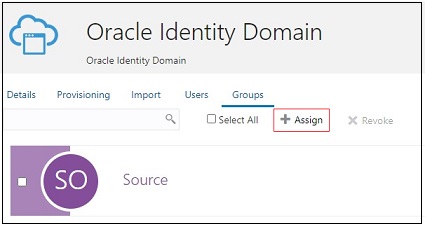
- On Assign Groups page, search and select the group in
your source domain, and then click Assign.
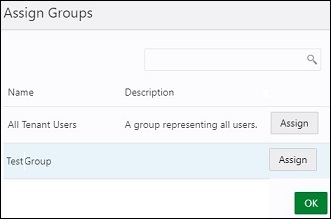
- On the Assign Application page, next to Groups, click
Add.
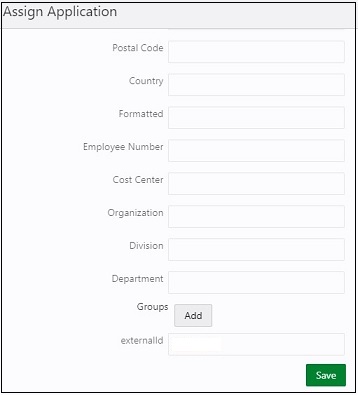
- On the Allowed Values page, select the target domain
group to assign to this application, and then click
OK.
Users in the source group will now be provisioned in the selected group in the target domain.