Using Vanity URLs
Vanity URLs can help you easily remember complex URLs of Oracle Enterprise Performance Management Cloud environments. These are custom URLs that you can use to access EPM Cloud environments from a web browser, Oracle Smart View for Office (20.200 and higher), and EPM Automate. To create a new vanity URL, you can either use third party links (e.g. T.ly, Bitly, Rebrandly or TinyUrl) or an open source solution (e.g. YOURLS). If using an API gateway or reverse proxy, use its URL and the context defined for your environment in place of the EPM Cloud URL.
Learn to create a Vanity URL and facilitate a connection with EPM Cloud using:
Note:
Vanity URLs do not work for cross-environment connections (EPM Connect), and EPM Agent.Creating a Vanity URL and Connecting Using Web Browser
This example demonstrates how to use Rebrandly to create a Vanity URL, facilitating a connection to EPM Cloud from a web browser.
- Enter the complete EPM Cloud URL
in Destination URL that you need to simplify with a
Vanity URL. Include context
/epmcloud. - Enter a custom URL in Signature slug.
Rebrandly generates a Link preview, showcasing the newly created Vanity URL.
- Click Create link to create this Vanity URL.
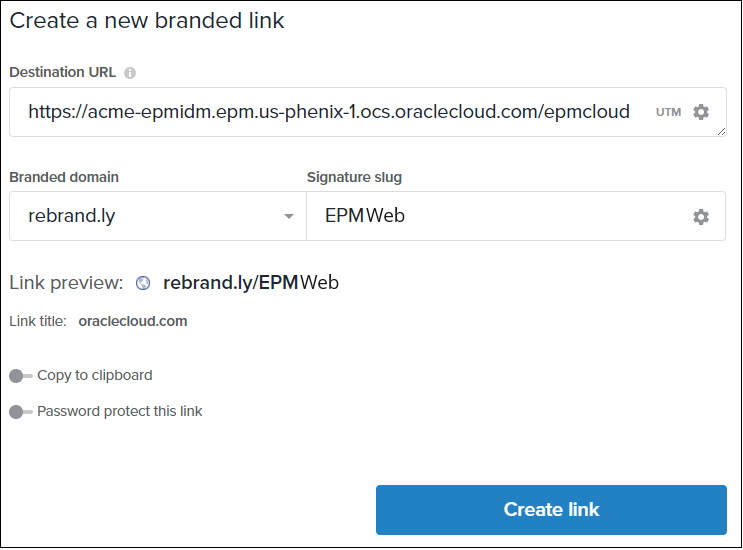
- Enter the Vanity URL (e.g.
https://rebrand.ly/EPMWeb) in the web browser to be redirected to the EPM Cloud URL.
Creating Vanity URLs and Connecting Using Smart View
Using Rebrandly, this example demonstrates how to facilitate a connection using Vanity URL in Smart View. There are two types of connections in Smart View - Shared and Private. The EPM Cloud URL for both connections follows a specific syntax required for these connections. See URL Syntax for Smart View Connections. You need to create one Vanity URL for Shared connection and another one for Private connection.
Creating a Vanity URL for Shared Connection in Smart View
- Enter the Destination URL
https://acme-epmidm.epm.us-phoenix-1.ocs.oraclecloud.com/workspace/SmartViewProviders. - Enter Signature slug
epmsvto create a new Vanity URLhttps://rebrand.ly/epmsv. - To facilitate a shared connection in Smart View, follow the steps in Configuring a Shared Connection. For this example-
- In Advanced settings, add the Vanity URL in
Shared Connection URL.
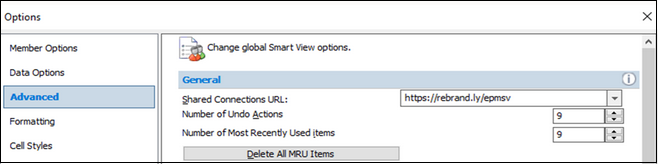
- Click on Shared Connection logon to access the EPM Cloud instance using Smart View.
- In Advanced settings, add the Vanity URL in
Shared Connection URL.
Creating a Vanity URL for Private Connection in Smart View
- Enter the Destination URL
https://acme-epmidm.epm.us-phoenix-1.ocs.oraclecloud.com/HyperionPlanning/SmartView. - Enter Signature slug
ocipcmcsto create a new Vanity URLhttps://rebrand.ly/ocipcmcs. - Follow the steps in Configuring a Private Connection.
- In Private Connection Wizard, follow the steps
and add the Vanity URL in this step:
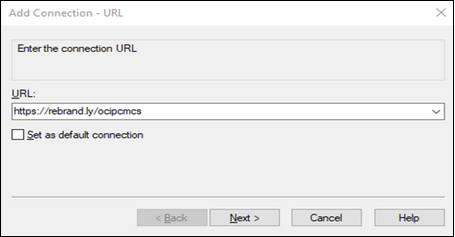
- Complete the rest of the steps. Click on Private Connection logon to access the EPM Cloud instance using Smart View.
- In Private Connection Wizard, follow the steps
and add the Vanity URL in this step: