Configuring Synchronous Mode
In synchronous mode you configure a web server as a gateway to enable inbound communication from the Oracle Fusion Cloud Enterprise Performance Management.
The typical deployment model is shown below:
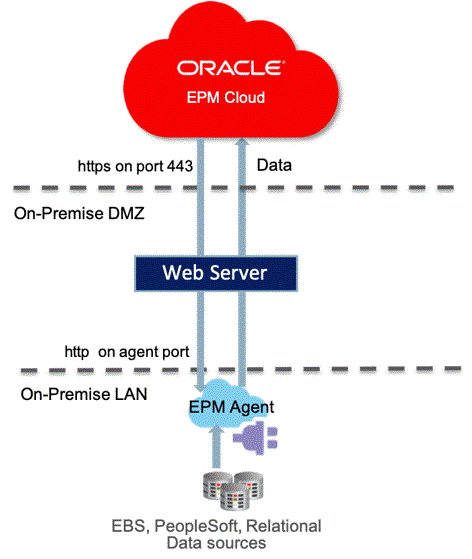
Note:
For more information about the synchronous mode, see Understanding EPM Integration Agents and Understanding Agent Clusters.To configure a web server as a gateway for synchronous mode:
-
Configure an HTTPS web server that uses a trusted certificate from CA.
-
Define the Reverse Proxy in your Web Server configuration to route the request for
context/epmagentto the Agent URL.For example, if you are using an Apache server, add the following entry to the httpd.conf file:
VirtualHost *:443 ProxyPreserveHost On ProxyPass /epmagent http://Agent Server:9090/epmagent ProxyPassReverse /epmagent http://Agent Server:9090/epmagent /VirtualHostNote:
Use 443 as the SSL port and other ports. Other ports are blocked for security reason. -
From the Data Integration home page, click Actions, and then select Agent.
-
From the Agent Cluster screen, select the name of the agent.
-
From the Agent tab, and then in Web URL, define the Web URL as:
https://WebServer URLThe following image shows the Web URL field on the Agents tab.

-
If you have multiple agents, define the proxy settings as follows:
agent1/epmagent http://Agent Server:9090/epmagent agent2/epmagent http://Agent Server2:9090/epmagentOn the Agent tab, define the Web URL as follows:
https://WebServer URL/agent1 https://WebServer URL/agent2
Note:
Oracle recommends that you work with your network and web server administration to configure the web server and proxy configurations.