Running the EPM Integration Agent in Diagnostic Mode
Running the EPM Integration Agent in diagnostic mode provides a way for you to identify any issue with the EPM Integration Agent startup parameters or network connectivity when the agent can't be started. Diagnostic mode enables the system to perform a set of validations against the parameters in the agent startup file. If an error or invalid parameter is detected, the system shows the error associated with the parameter.
For example, when the Cloud password is unencrypted, the message: "Invalid CLOUD_PASSWORD. Please use the encryptpassword utility to generate the CLOUD_PASSWORD" as shown below:
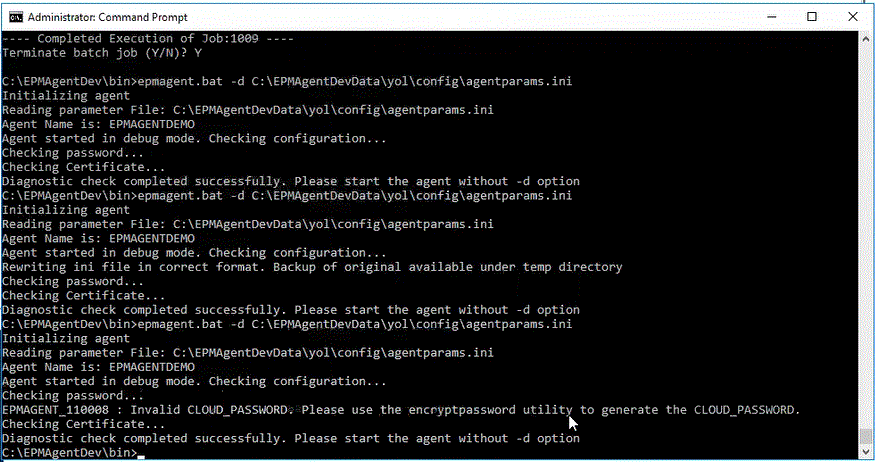
Note:
In diagnostic mode, the agent is not registered to the Oracle Fusion Cloud Enterprise Performance Management, but the original startup file is backed up to a temporary directory.Validations include checks on:
- Agent connectivity to the internet. Includes making a test call to the oracle.com from the agent.
- Agent connectivity to the Cloud EPM URL within the agent.
- Proxy type (basic, digest, or NTML) when proxy is enabled in the customers environment
- Double quotes are used in Linux/Mac OS startup parameter file entries. Double quotes enable the shell to interpret dollar sign ($), backtick(`), backslash(\) and exclamation mark(!)
- Password is encrypted in the agent parameter file.
- Any whitespaces before or after parameters. If whitespaces are encountered, the system trims them and updates the parameter file.
- Any comments specified in the file. If a Comment line is encountered, it is removed after the diagnostic mode is performed.
To run the EPM Integration Agent in diagnostic mode:
-
Start the Run command dialog prompt from the Start Menu (in Windows 10 and Windows 7) or the Start Screen (in Windows 8.1).
-
At the Run command prompt, start the EPM Integration Agent.
For example, type: C:\EPMagent\bin\epmagent.bat .
-
At the Run command prompt, run the agent in diagnostic mode by typing: -d <path to startup parameters>
For example, type: -d C:\EPMAgentData\yol\config\agentparams.ini