Using Prepackaged On-premises Adapters
Direct connectivity from the Oracle Fusion Cloud Enterprise Performance Management to on-premises data sources is available using prepackaged on-premises adapters. These adapters enable you to import data from:
- EBS GL Balances
- Peoplesoft GL Balances
Note:
For detailed information on the preseeded EBS GL Balances query, see E-Business Suite General Ledger Preseeded Query Reference.
For detailed information on the prseeded Peoplesoft GL Balances query, see Peoplesoft General Ledger Preseeded Query Reference.
To load data using a prepackaged on-premises adapter:
-
From the Data Integration home page, and then from the Actions menu, then from the Setup actions drop-down, select Applications.
-
On the Applications page, click
 .
.
-
From the Create Application page, and then Category, select Data Source.
The application name for the prepackaged adapter populates the Application Name.
-
From Type, select either EBS GL Balance or Peoplesoft GL Balance.
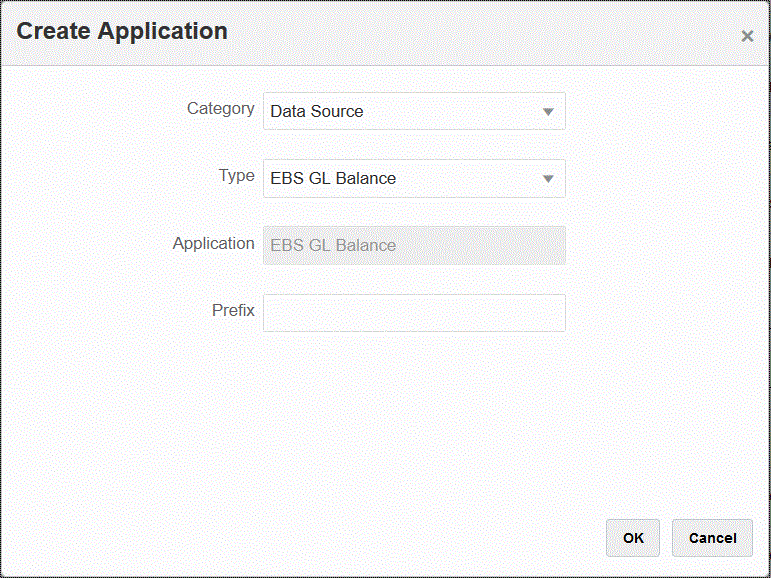
-
In Prefix, specify a prefix to make the application name unique.
The prefix is concatenated with the application name to form a unique application name. For example, if you want to name an application with the same name as an existing one, you can assign your initials as the prefix. -
Click OK and then click Save.
-
On the Application page, click
 .
.
-
On the Application Details page, click the Options tab.
-
In Delimiter, select the type of delimiter used in the file.
Available delimiter symbols:
-
Comma (,)
-
Exclamation (!)
-
Semicolon (;)
-
Colon (:)
-
Vertical bar (|)
-
-
In Credential Store, specify the type of credential store used by the EPM Integration Agent.
Available types of credential stores:
- Cloud
- File
For the Cloud credential store type, you store the user name/password/connect string in the application.
For the File credential store type, create a file in the on-premises environment to store the JDBC URL, user name, and password. The file name must be named
appname.credand stored in theconfigdirectory.The file must contain the following lines:
driver=oracle.jdbc.driver.OracleDriver jdbcurl=jdbc:oracle:thin:@host:port/service username=apps password=w+Sz+WjKpL8[Note:
The password used for both credential store types, must be encrypted.
When the type is a "Cloud" store, type the password in the user interface in the usual way. The system encrypts and stores the password.
When the type is a "File" store, you must encrypt the password using the
encryptpasswordutility and store the password in the file. For more information about encrypting your password, see Encrypting the Cloud EPM User Password. -
Peoplesoft only: In JDBC Driver, select the type of JDBC driver to use when connecting to the Database Management System (DBMS).
Available types of JDBC drivers include the following:
- Microsoft SQL Server
- Oracle
A JDBC driver is software that enables Java application to communicate with a database. The JDBC driver communicates the connection information to the database and sends the protocol used for transferring the query and result between the client and the database.
-
In JDBC URL, specify the JDBC driver URL connection string.
The JDBC Driver URL connection string enables you to connect to a relational database using Java.
For an Oracle Thin JDBC driver, the JDBC driver URL includes:
jdbc:oracle:thin:@host:port:sidjdbc:oracle:thin:@host:port/serviceFor SQL Server, the JDBC driver URL includes:
jdbc:sqlserver://server:port;DatabaseName=dbname -
In Username, specify the on-premises database user name.
-
In Password, specify the on-premises database password.
-
In Fetch Size, specify the number of rows fetched (that the driver processes) with each database round trip for a query.
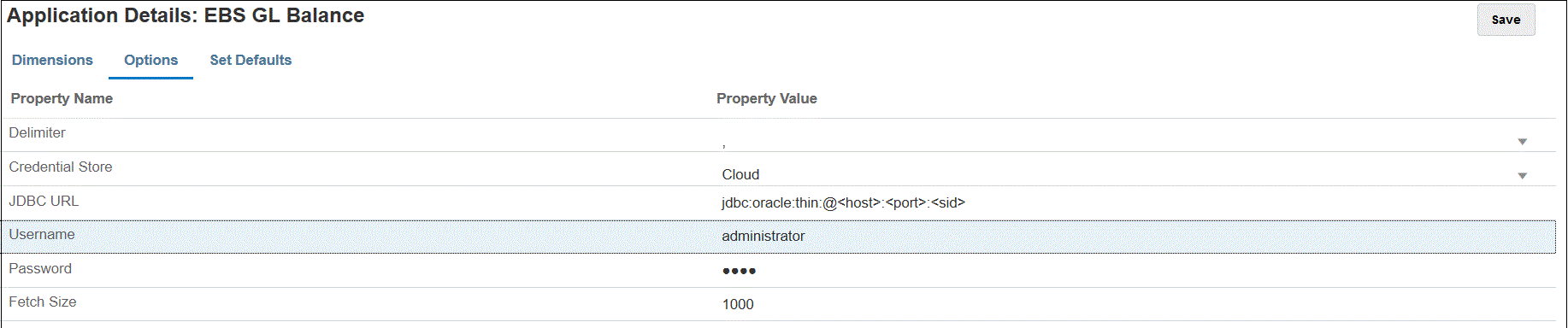
-
Click Save.