Running the createoauthtoken.bat or createoauthtoken.sh File to Generate Tokens
After the Domain Administrator has registered the client and provided the IDCS URL
and client ID, the Oracle Fusion Cloud Enterprise Performance Management
Administrator can execute the createoauthtoken.bat (for Windows)
or createoauthtoken.sh (for Linux) to regenerate the access token
and refresh token automatically.
The script generates an access token and refresh token and stores the information
securely in the oauth.properties file.
The system uses the access token to access the Cloud EPM information and when the access token expires, it uses the refresh token to generate a new access token.
Note:
If you stop the agent and you do not start for more than refresh token expiry period, then you must rerun thecreateauthtoken.bat script to
generate a new set of tokens.
The expiry time of the refresh token is configurable in Identity Cloud Service by the Domain Administrator on a per Cloud EPM environment basis. The default expiry period is 604800 seconds, which is 7 days."
Running the createoauthtoken.bat (Windows) or
createoauthtoken.sh (Linux)
To run createoauthtoken.bat or
createoauthtoken.sh:
-
At a command prompt, execute the
createoauthtoken.batorcreateoauthtoken.shas shown below and indicate the path to the agent_parameters.ini file.For example, specify:
createoauthtoken.bat path to the agent_parameters.ini file.or
createoauthtoken.bat "C:\my apphome\config\agentparams.ini" -
When you execute the
createauthtoken.bat C:\EPMAgent\apphome\config\agentparams.ini, the following message is displayed in a command prompt window.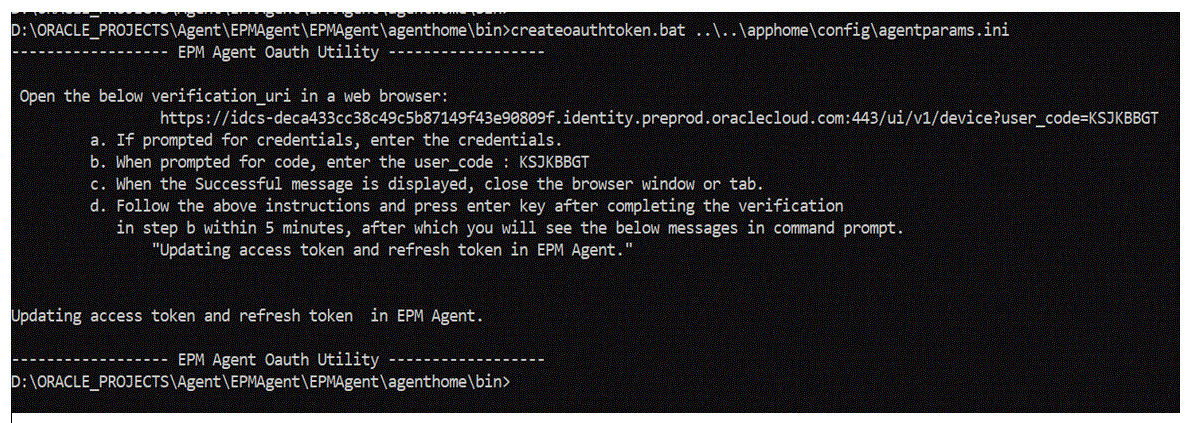
Open the verification_url in a web browser, and then follow the steps as shown on the above page to verify the user_code. When the user_code is verified in the browser, then press Enter at the command prompt to complete the process.
-
If prompted for credentials, enter the credentials of the Cloud EPM user.
-
When prompted for the code, enter the user_code.
-
When the Successful message is displayed, close the browser window or tab.
-
Follow the above instructions and press enter key after completing the verification in step b within 5 minutes, after which you will see the below message in command prompt: "Updating access token and refresh token in EPM Agent."
-