Defining a Multi-Dimension Mapping
Multi-Dimensions mapping enable you to map two source dimensions to one target dimension or one source dimension to two target dimensions. For example, map the source dimension "Year" to a combination of "Year" and "Period" dimensions in the target. Alternately, for the source a combination of "Year" and "Period" dimensions can be mapped to a single target dimension "Year."
To use multi-dimension mappings:
-
From the Data Maps home page, click the name of the data map to which to define a multi-dimension mapping.
-
From the Detail page, select the dimension to which to define a multi-dimension mapping and then select one of the following:
To add a target mapping, click
 to the right of the dimension and select Add Target
Mapping. You can add one source dimension to two unmapped target
dimensions.
to the right of the dimension and select Add Target
Mapping. You can add one source dimension to two unmapped target
dimensions.
To add a source mapping, click
 to the right of the dimension and select Add Source
Mapping. You can add two unmapped source dimensions to one
target dimension.
to the right of the dimension and select Add Source
Mapping. You can add two unmapped source dimensions to one
target dimension.
-
Click Select from the dimension where you either chose Add Source Mapping or Add Target Mapping, and then select the dimension.
If you selected Add Source Mapping, select the member(s) for this dimension.
If you selected Add Target Mapping, leave the member(s) as the default or select the target members to use in the mapping.
If you leave the member as the default, then you can select any member from the dimension.
If a member(s) has been selected, only the selected member(s) is available to use in the mapping.

-
Click Map in the dimension to map the members.
-
On the Edit Data Map page, complete one of the following:
If you are mapping two source dimensions to one target dimension, select the two source members and map them to the target member.
If you are mapping one source member to two target members, select the source member and map it to the two target members.
-
Optional: Select an operator if required. The default operator is +.
The operator for a row defines the operation to use for the current row.
In the following example the two target dimension have been mapped to the one source dimension.
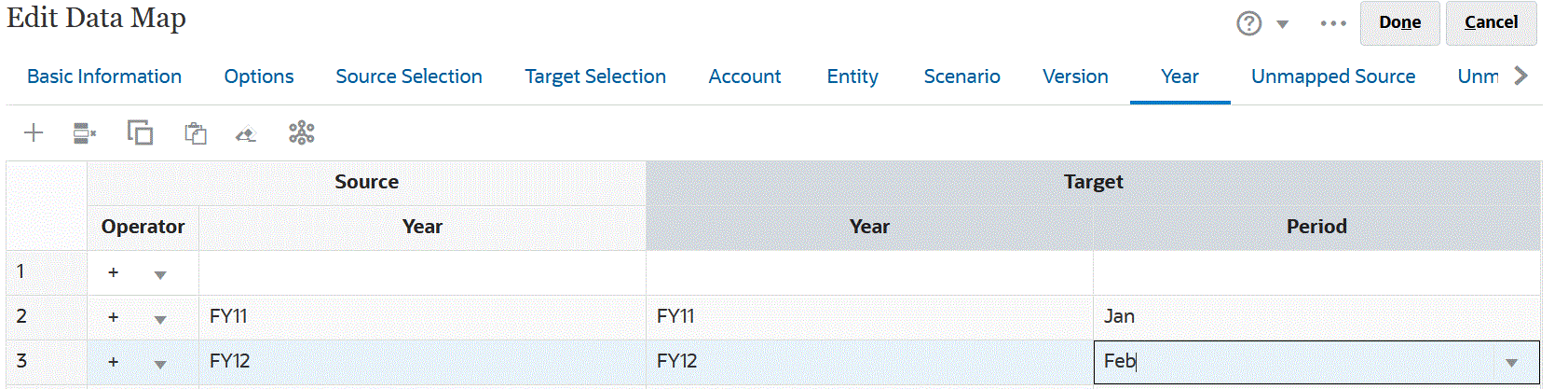
-
Click Done.