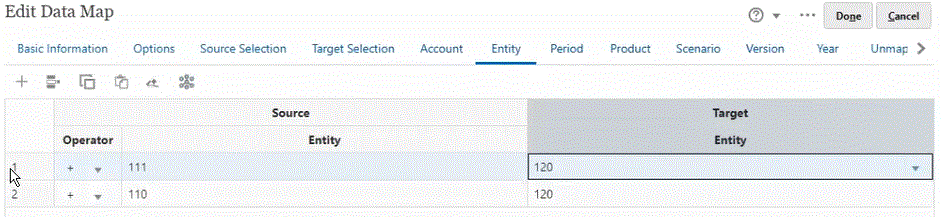Defining a Roll-up Mapping
When you need to map multiple source members to a single target member, use roll up mappings to aggregate the selected source members to the target member. For example, to have multiple accounts from the source aggregate and map to a single account in the target, add a row for each member in the source, and map each to the same target member.
In the following example, source members "110" and "111" are rolled-up mappings to the target member "120."