Defining a Substitution Variable Mapping
Use a Substitution Variable Mapping to pick up substitution variable during the Data Push/Smart Push instead of using explicitly mapped dimensions in the source.
Note the following when using substitution variables mappings:
-
Substitution variables are checked when you move data.
-
The member selector displays the substitution variables that were defined for the Planning application.
-
For dimension-to-dimension mappings, substitution variables reside in the source application and the value of the substitution variable are used to push to the target application.
-
For unmapped dimensions, the member selector displays the substitution variables defined only for this application.
-
Substitution variables are not supported for the target on cross application data maps.
-
From the Data Maps home page, click the name of the data map for which to define a substitution variable mapping.
-
From the Detail page, click the dimension with substitution variables.
-
From the Select Members page, and then from the Members drop-down, select Substitution Variables.
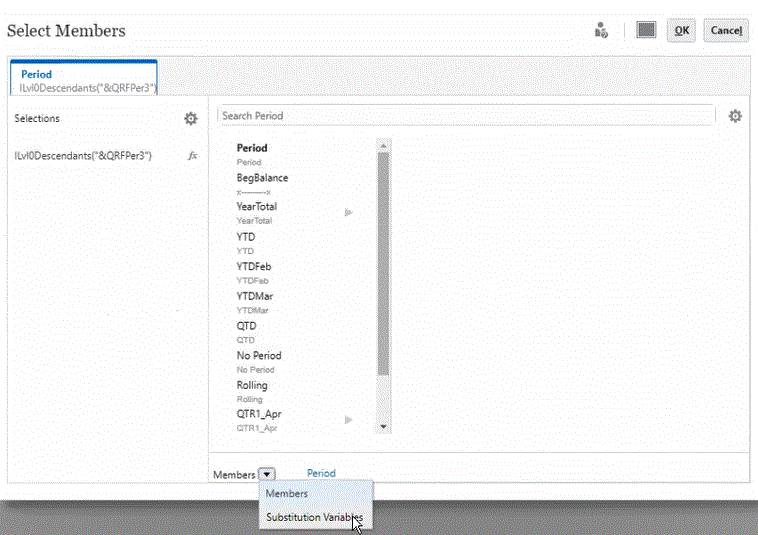
-
Select the substitution variable to map.
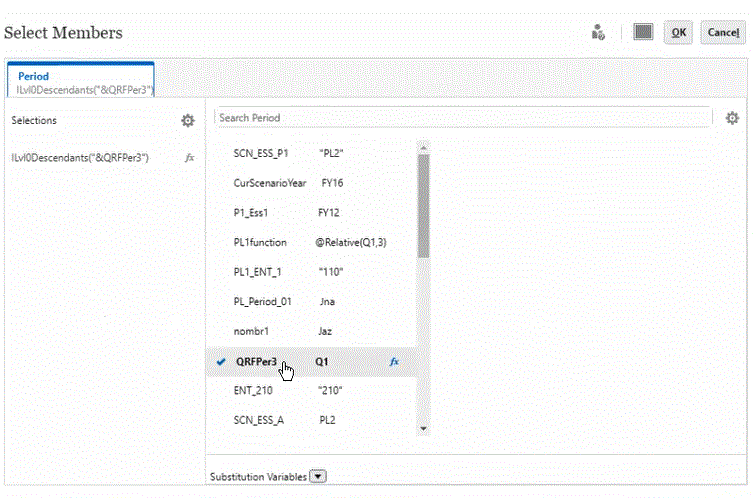
-
Optional: To use a function for a substitution variable, click
 (Function Selector icon) and select the function from the list.
(Function Selector icon) and select the function from the list.
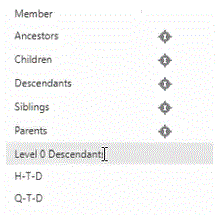
-
On the Details page, click Map in the dimension to map the substitution variable in the source to the target.
-
On the Edit Data Map page, map the substitution variables in the source to the members in the target.
Note:
When a substitution variable is used in a data map, and if detailed mapping must be performed for this substitution variable, it is recommended that you specify all possible values for the substitution variables in the mappings to avoid changes to the data map after the value of the substitution variable is updated. This is only applicable if detailed mapping must be defined for that dimension. -
Click Done.