Defining the Direct Drill Definition
To define a direct drill definition:
-
From the Data Integration home page, then Actions, select Applications.
-
From the Application page, select a local application by clicking
 to the right of a local application, and then select
Drill Details.
to the right of a local application, and then select
Drill Details.

-
From the Drill Details page, click
 .
.
-
Select the Definition tab, and then from Plan Type, select the source plan type to which you have an integration.
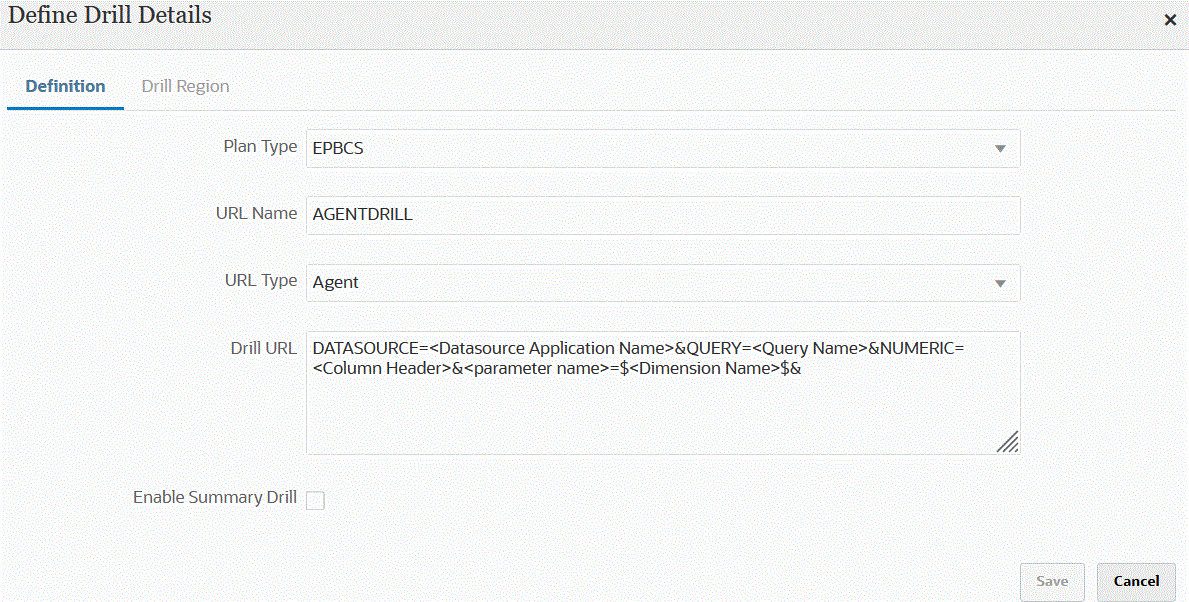
-
In URL Name, specify the name of the direct drill.
This is the Drill URL Name in Oracle Essbase when you open it in Calculation Manager.
Essbase name restrictions apply to the name of the direct drill including:
-
Use no more than 8 characters when naming a direct drill for a non-Unicode-mode application.
- Use no more than 30 characters when naming a direct drill Unicode-mode applications.
-
Do not use spaces in the name.
-
Do not use the following characters:
Table 15-2 Essbase Naming Restrictions
Character Description * asterisk [] brackets : colon ; semicolon , comma = equal sign > greater-than sign < less-than sign . period + plus sign ? question mark " double quotation mark ‘ single quotation mark / forward slash \ backslash | vertical bars tabs
-
-
From URL Type, select the type of URL to use for the direct drill.
Available types:
-
Landing Page—Have the system automatically launch the landing page. From this landing page, you can open the source document or continue to drill-through to the defined source system landing page as shown below.
In the following example, drill through is available from a data form in Planning:
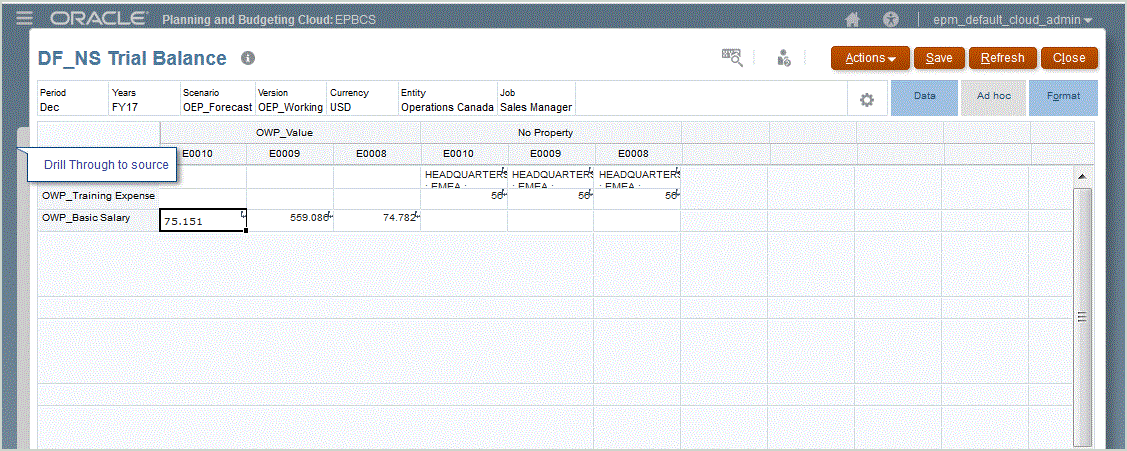
From this landing page, you can open the source document or continue to drill through to the defined source system landing page.
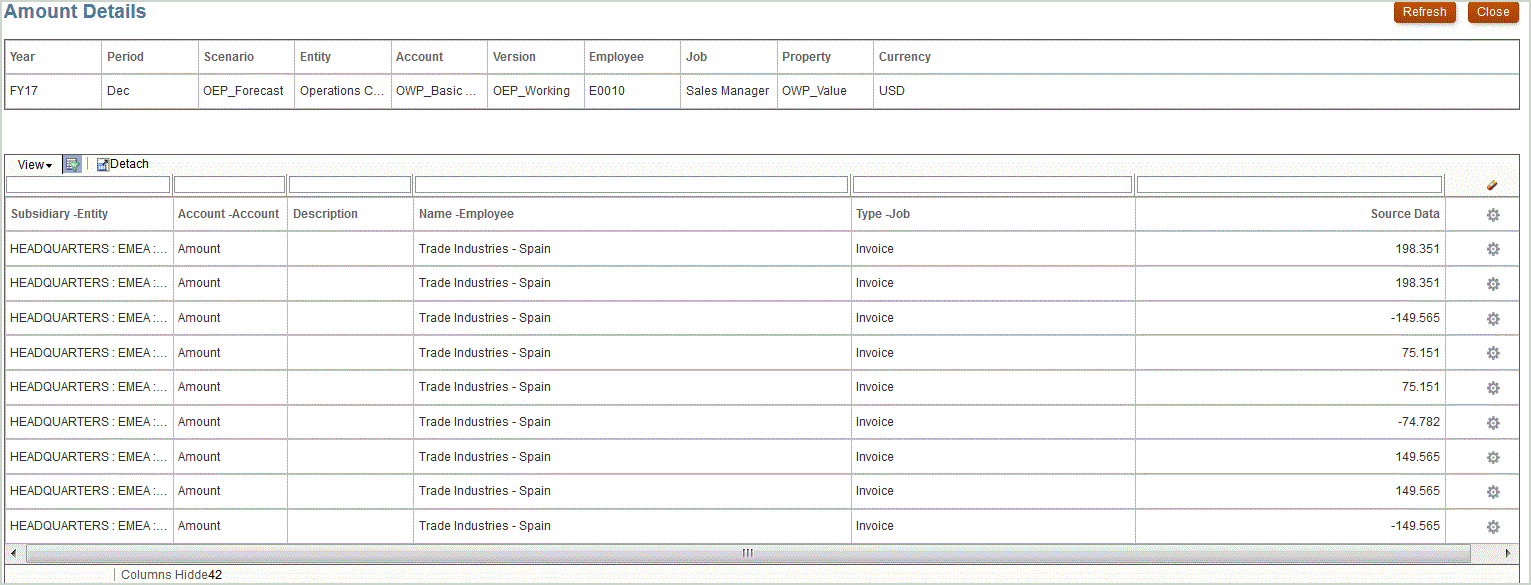
Note:
Drill through functionality is not supported for exchange rates data loaded to Planning applications.
If you map to an alias when loading data to Essbase, then the drill-through might fail because the filter on the landing page uses the member from Essbase. If this case, use the member name instead of the alias.
-
Custom—Use a URL associated with a custom direct drill region definition and display the drill through results in a separate browser.
When you define a custom Drill using this setting for a Plan Type, the default drill creation does not create the drill region for the Plan Type. The create drill region flag is ignored if a custom drill is defined.
-
Agent—Use the parameters based on the SQL query and server information. In this case, the server information comes from the agent but the rest of the URL is derived from the parameters specified in the SQL query. To use this URL type, the drill URL must include the data source, query, and the parameters to pass.
-
-
In Drill URL, specify the URL address for the custom and agent direct drill through definitions.
For a custom URL Type, the drill URL must include the server, port, and URL parameters, for example,
https://server:port/<URL Parameters>.The following is a custom drill URL. This is a direct drill URL if you want to bypass the landing page.
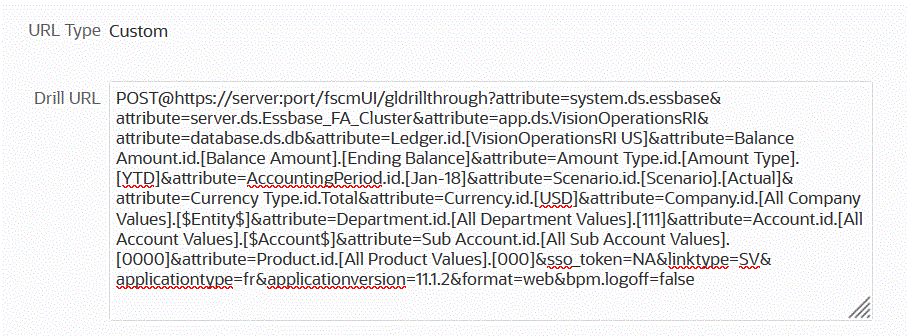
For an agent URL Type, the drill URL must include the data source application name, SQL Query, and number column.
- DATASOURCE—Specify the name of the Data Source Application used to load the data. The source connection information is derived from this application.
- QUERY—Specify the SQL query to use for performing the drill.
- NUMERIC—Specify the number column so it is properly aligned.
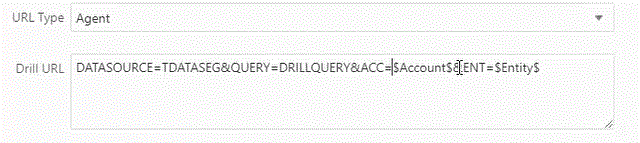
For more information about drilling through using the EPM Integration Agent, see Creating a Drill-Down for the EPM Integration Agent.
-
In Application Detail, check the Enable Summary Drill option to drill down from summary members in a data form or report and view the detail source data that makes up the number.
After enabling this option and loading the data with the Create Drill Region option set to Yes, the Drill icon is enabled at the summary level. Drill is limited to 1000 descendant members for a dimension.
For more information on Application Detail, see Defining Application Detail Options.
Note:
In order to support a summary drill, your drill query should not include an operator in the WHERE clause of the SQL. For example, your query should be: WHERE COMPANY ~ENTITY~. The system determines appropriate condition (IN, LIKE) based on the number of descendants. -
Click Save.
When you save the direct drill definition, drill regions are automatically created or updated in Essbase. When you delete the Drill Details, they are also deleted in Essbase.
-
Specify the drill region on the Drill Region tab.
For more information, see Defining a Custom Drill Region.
-
Optional: To edit an existing direct drill definition, from the Drill Details page, select the definition and click
 .
.
To delete an existing direct drill definition, from the Drill Details page, select the definition and click
 .
.