Connecting to E-Business Suite and Peoplesoft Data Sources
Direct connectivity from the Oracle Fusion Cloud Enterprise Performance Management to on-premises data sources is available using prepackaged on-premises adapters. These adapters enable you to import data from:
- EBS GL Balances
- Peoplesoft GL Balances
To load data using a prepackaged on-premises adapter:
-
Register the Oracle E-Business Suite or Peoplesoft data source application.
For information on registering an E-Business Suite data source application, see Registering E-Business Suite Applications.
For information on registering a Peoplesoft data source application, see Registering Peoplesoft GL Balance Applications.
-
From the Application page, click
 to the right of the E-Business Suite or Peoplesoft data
source application, and then select Application
Detail.
to the right of the E-Business Suite or Peoplesoft data
source application, and then select Application
Detail.
-
Select the Application Filters tab.
-
Click the Options tab.
-
In Delimiter, select the type of delimiter used in the file.
Available delimiter symbols:
-
Comma (,)
-
Exclamation (!)
-
Not Applicable (NA)
-
Semicolon (;)
-
Colon (:)
-
Vertical bar (|)
-
-
In Credential Store, specify the type of credential store used for the connection.
Available types of credential stores:
- Cloud
- File
For the Cloud credential store type, you store the user name/password/connect string in the application.
For the File credential store type, create a file in the on-premises environment to store the JDBC URL, user name and password. The file name must be named
appname.credand stored in theconfigdirectory.The file must contain the following lines:
driver=oracle.jdbc.driver.OracleDriver jdbcurl=jdbc:oracle:thin:@host:port/service username=apps password=w+Sz+WjKpL8[Note:
The password used for both credential store types, must be encrypted.
When the type is a "Cloud" store, type the password in the user interface in the usual way. The system encrypts and stores the password.
When the type is a "File" store, you must encrypt the password using the
encryptpasswordutility and store the password in the file. For more information about encrypting your password, see Encrypting the Cloud EPM User Password. -
Peoplesoft only: In JDBC Driver, select the type of JDBC driver to use when connecting to the Database Management System (DBMS).
Available types of JDBC drivers include the following:
- Microsoft SQL Server
- Oracle
A JDBC driver is software that enables Java application to communicate with a database. The JDBC driver communicates the connection information to the database and sends the protocol used for transferring the query and result between the client and the database.
-
In JDBC URL, specify the JDBC driver URL connection string.
The JDBC Driver URL connection string enables you to connect to a relational database using Java.
For an Oracle Thin JDBC driver, the JDBC driver URL includes:
jdbc:oracle:thin:@host:port:sidjdbc:oracle:thin:@host:port/serviceFor SQL Server, the JDBC driver URL includes:
jdbc:sqlserver://server:port;DatabaseName=dbname -
In Username, specify the on-premises database user name.
-
In Password, specify the on-premises database password.
-
In Fetch Size, specify the number of rows fetched (that the driver processes) with each database round trip for a query.
The following shows PeopleSoft connection options on the Options tab.
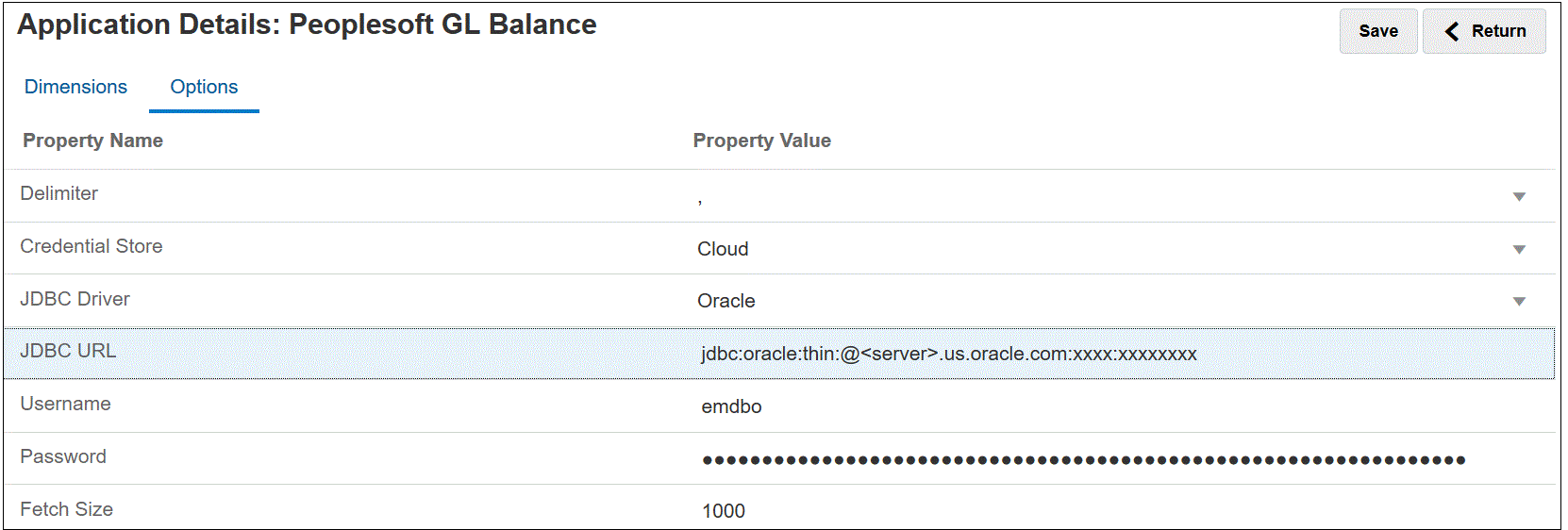
The following shows E-Business Suite connection options on the Options tab.
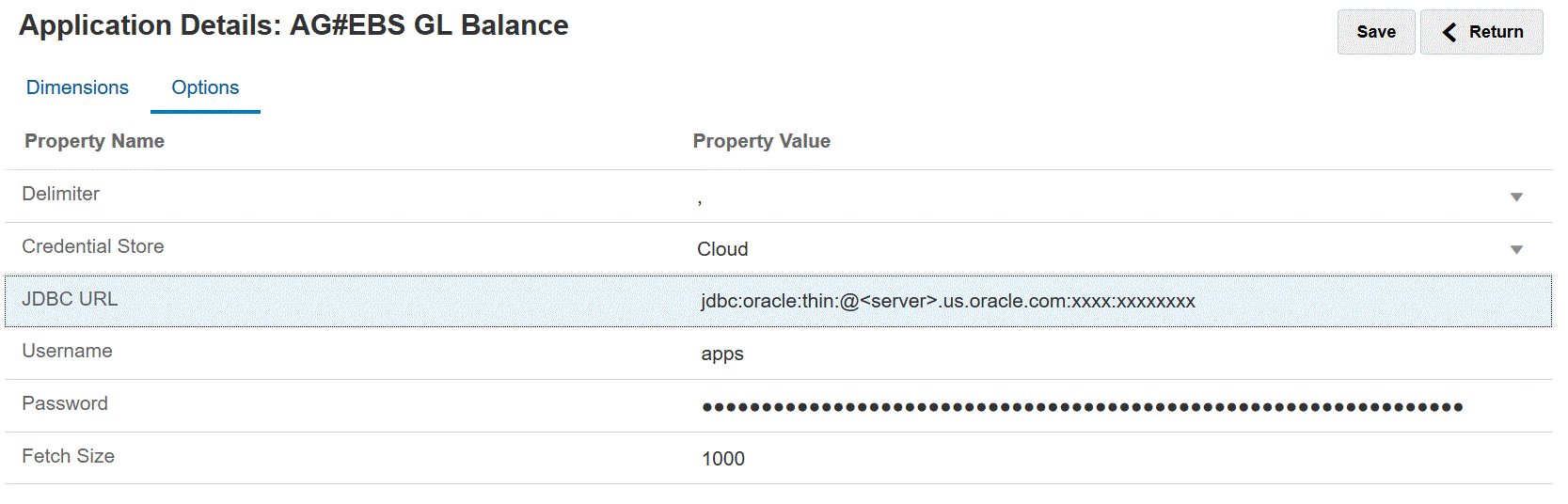
-
Click Save.