Creating an EPM Data File
You can export text, smart list and dates from your Oracle Fusion Cloud Enterprise Performance Management application and push it to an EPM data file. This process requires that you use the Quick Mode method to extract data from your data sources and then load the data directly to a data export file.
When the data is pushed, Data Integration
creates an output data file. The name of the data file is <Target App
Name>_<Process ID>.dat, and it is written to the <APPL ROOT
FOLDER>/outbox directory. You can access the data file from the Process
Details page from the OUTPUT file column.
Using the Download File Name field in Data Export Target Application options, you can also specify your own file name when generating a data export output file as part of a data export to file integration definition, for example, PlanExport.csv.
The system creates the output file in the platform inbox/outbox folder.
The inbox/outbox folder is accessible by navigating to the Application
card from the Home page, then Overview,
and then from the Actions drop-down, selecting
Inbox/Outbox Explorer.
You can also create the file under Data Integration folders by prefixing the folder to the file name, for example inbox/PlanExport.csv or outbox/PlanExport.csv.
Note:
Sub-folders under theinbox are supported, for example,
inbox/userx/PlanExport.csv. You cannot create sub-folders under the
outbox.
If the Download File Name field is left blank, the output file is created in the outbox folder with the name <Application Name>_<Process ID>.dat.
To register a Data Export File with an EPM Data File type application:
-
From the Data Integration home page, and then from the Actions menu, then from the Setup actions drop-down, select Applications.
-
On the Applications page, click
 (Add icon).
(Add icon).
-
On the Create Application page, and then Category, select Data Export.
-
From Type, select EPM Data File.
The Application field shows the name EPM Data File.
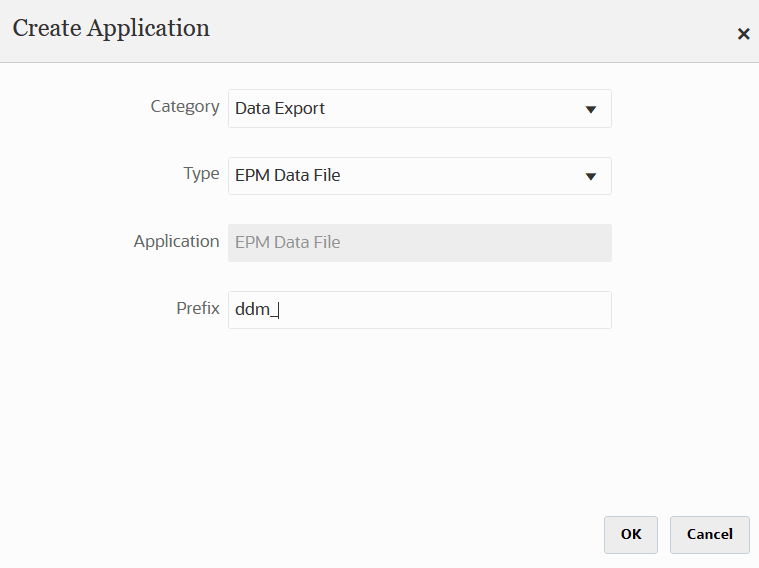
-
Optional: In Prefix, specify a prefix to make the application name unique.
The prefix is concatenated with the file name to form a unique application name. For example, if you want to name an application with the same name as an existing one, you can assign your initials as the prefix.
-
Create the integration job between the source and target applications for the data export file:
-
From the Data Integration home page, click
 (Add icon).
(Add icon).
-
On the Create Integration page, and then in Name and Description, enter a name and description for the integration job.
-
In Location, enter a new location name, or pick an existing location to specify where to load data.
-
Tap the Quick Mode slider on.
When you associate an integration job with the Quick Mode method and then save the job, you cannot reverse the Quick Mode association. However, the integration job can be deleted.
-
From the
 Source drop-down, select the source application.
Source drop-down, select the source application.
-
From the
 Target drop-down, select EPM Data
File.
Target drop-down, select EPM Data
File.
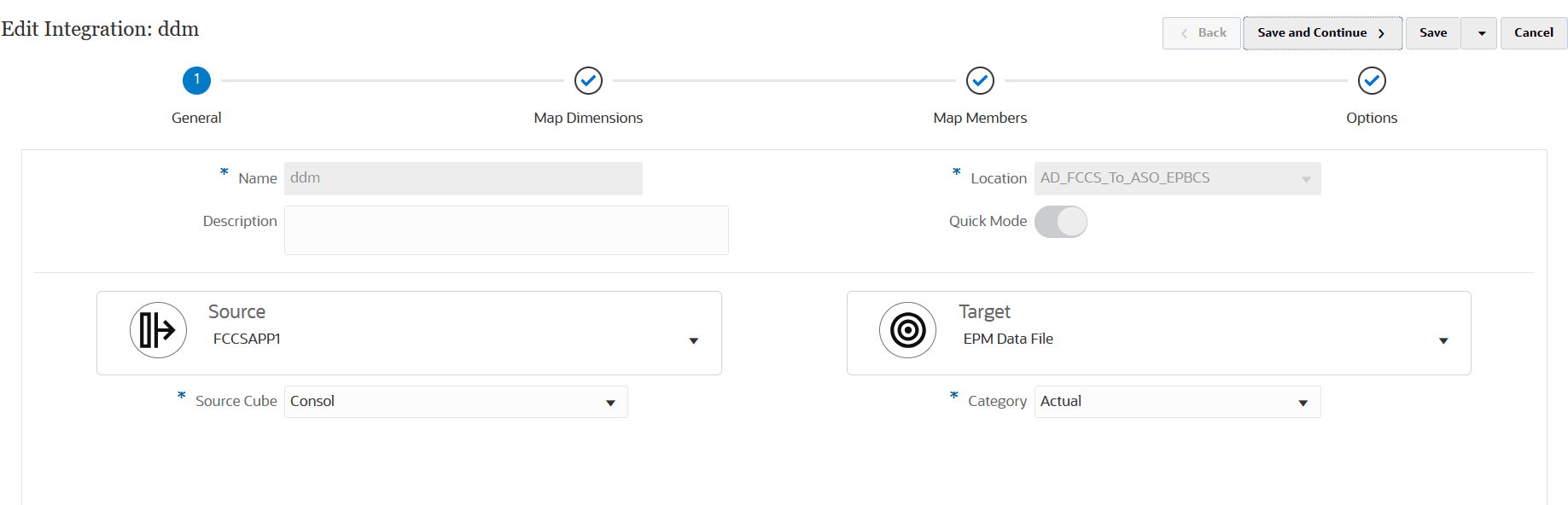
-
Click Save and Continue.
-
-
Map the dimensions between source and the target application:
-
On the Mapping Dimensions page, , select the Import Format
-
In the mappings grid, map the source columns source to the dimensions in the target application for the data export file by completing the following:
-
In Select Source Dimension, select the name of the source dimension to map to the EPM data file dimension.
-
Optional: Add a target expression for each of the Cloud EPM dimensions.
For information on using target expressions, see Using Target Expressions.
Note:
You cannot use a SQL target expression types with the Quick Mode method.
Source expression types are not available with the Quick Mode method.
-
- Click Save and Continue.
-
The Map Members option is not available when using the Quick Mode method.
-
Click Options.
You can also go to the Options page from the Data Integration home page by clicking
 to the right of the integration job and then select
Options.
to the right of the integration job and then select
Options.
-
To select a period for the Quick Mode period, select the Filters tab.
Period processing using the Quick Mode method does not use periods defined in the Period Mapping option. Instead, periods are handled like other dimensions and can be filtered in the (Source) Filters option. If you do not filter for the Year and Period, specify a single period at the time of execution.
Note:
If you map a period dimension and specify a target expression for the period on the Mapping Dimensions page for the integration, then the Period drop-down is not available for selection because the period is derived from the mapping.
If you do not specify a filter for the Year and Period, specify a single period when running the integration.
-
Click
 .
.
-
(Optional): From the Dimension Name drop-down, select Year and then select the year from the source file from which to load data from Filter Condition.
For multi-period loads, you can specify filters for the Year and Period dimensions and extract multiple years only when you specify all periods in a year. Partial period extracts crossing multiple periods are not supported.
- Click Save.
- Select the Options tab.
-
In Category, specify an explicit source filter for the Scenario dimension.
Category is used to categorize and map source system data to a target Scenario dimension member in the integration.
Category is not used to determine the Scenario for Quick Mode processing.
-
From Data Extract Option, select Level 0 Data.
The Level 0 Data data extract option enables you to extract entire members at the bottom of dimension (raw data stored in a database) and enables you to apply filters and select columns to include in the output file. This extract option also enables you to export non-numeric data if the target application is an EPM data file. The Level 0 Data option uses the MAXL Export method to extract data. This method can be used only by the Service Administrator. The application is read only when the extract step is executing.
If you select the Level 0 data extract method, the system automatically creates the business rule "DM BR Data Export" to perform the data extract from the Oracle Enterprise Performance Management Cloud.
Note:
When you use the Level 0 data extract method, you cannot use a shared member in the source filter.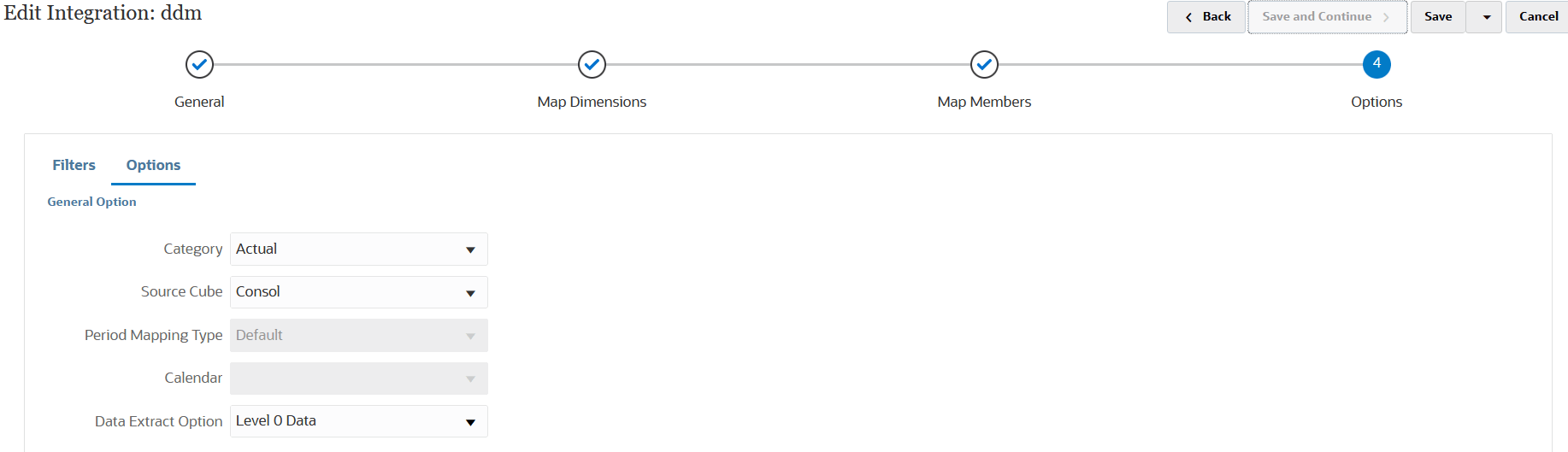
-
Click Save.
-
-
Run the integration:
-
From the Data Integration home page, select the integration job associated with the EPM Data file integration and then click
 .
.
-
From the Run Integration page, the default value for the Mode is Replace.
-
If no period was defined on the Options page, then from the Period drop-down, select the single period from the source file from which to load data.
If you map a period dimension and specify a target expression for period on the Map Dimension page for the integration, then the Period drop-down is not available for selection because the period is derived from the mapping.
-
If filters have been defined for the integration, click the Filters tab and make any changes as desired.
-
Click Run.
-