Configuring an Oracle HCM Cloud Connection
To begin integrating Oracle Human Capital Management Cloud with the Workforce business process of Planning Modules or Strategic Workforce Planning, first create and register the source system with the type "Oracle HCM Cloud."
After the source system and connection information are specified, you initialize the source system. This process creates a target application record for each Oracle HCM Cloud extract.
To configure an Oracle HCM Cloud connection:
-
From the Data Integration home page, and then from the Actions menu, then from the Setup actions drop-down, select Applications.
-
On the Applications page, click
 (Configure Connections icon).
(Configure Connections icon).
-
On the Connections page, select Oracle HCM Cloud from the
 (Add drop-down icon) drop-down.
(Add drop-down icon) drop-down.
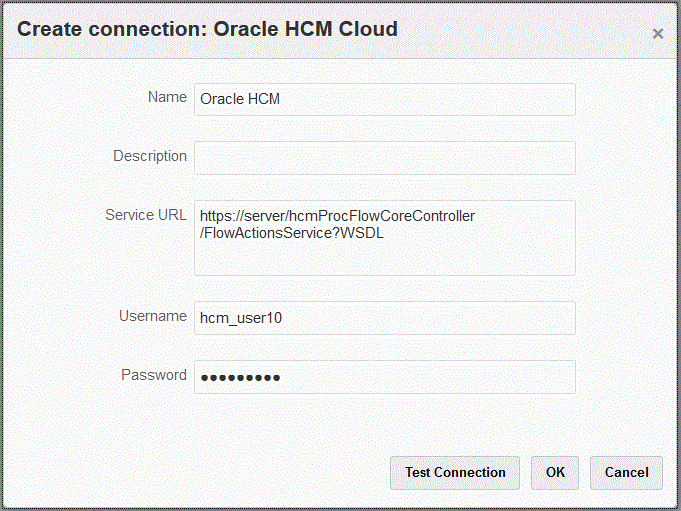
-
In Name, enter the source system name.
-
In Description, enter a description of the source system.
-
In Service URL, enter the server information for the web services.
-
In Username, enter the Oracle HCM Cloud user name.
-
In Password, enter the Oracle HCM Cloud password.
You must update this password anytime you change your Oracle HCM Cloud password.
-
Click Test Connection.
When the connection has been tested correctly, the information message "Connection to [source system name] successful" is displayed.
-
Click OK.