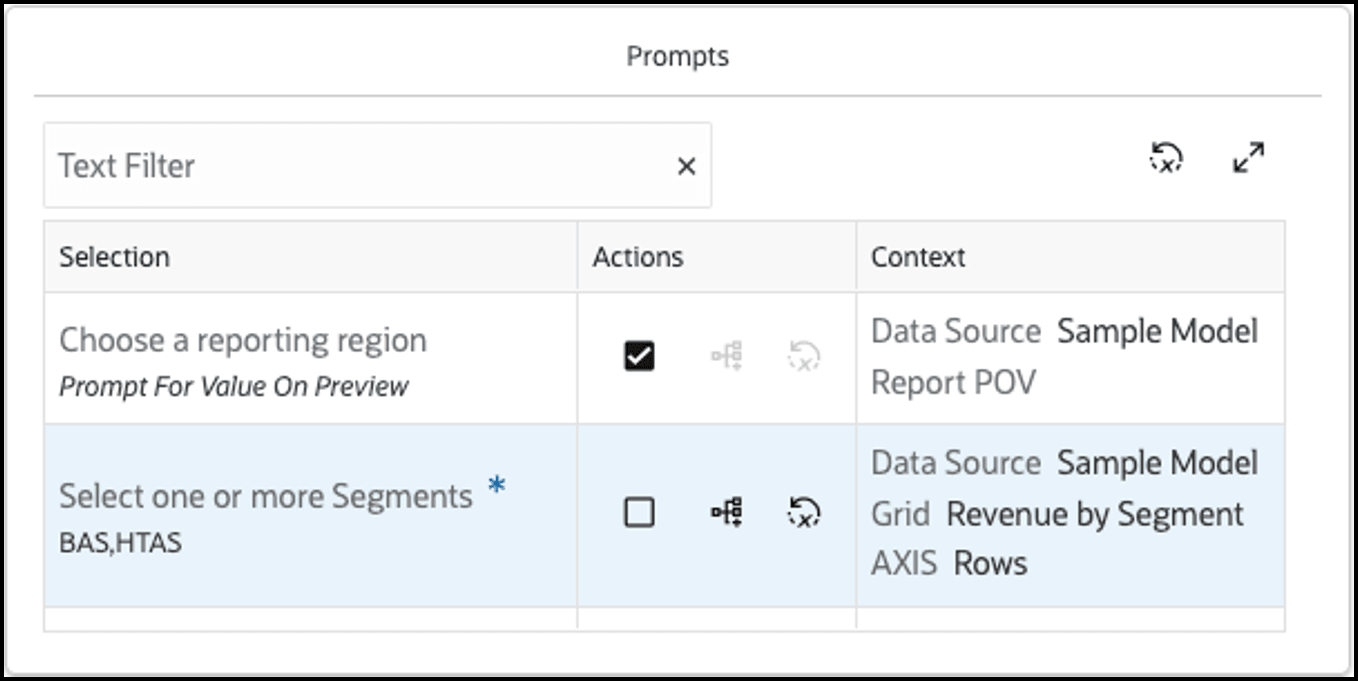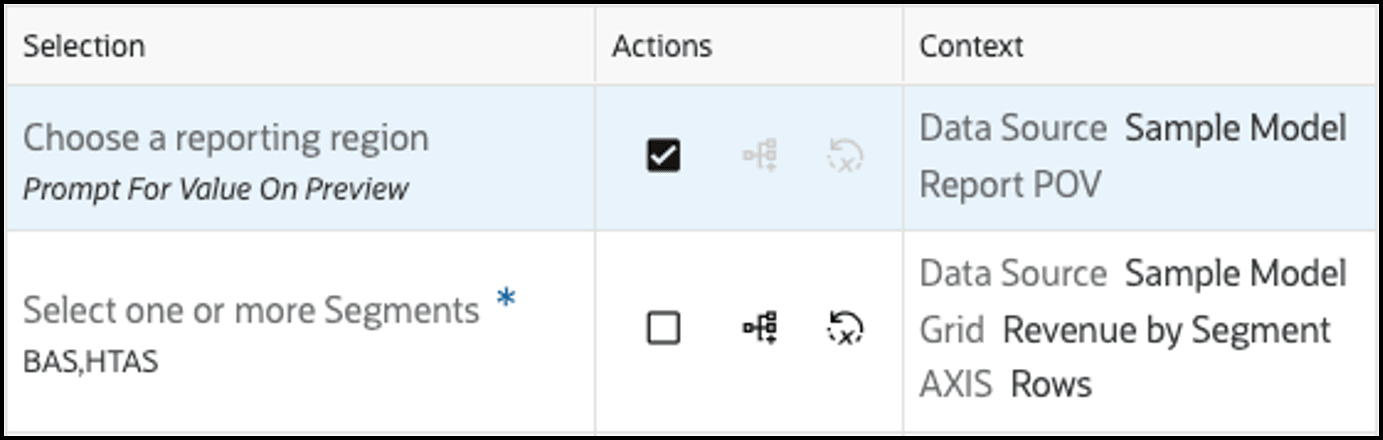Defining Report Prompt Selections
If reports in the book contain prompts, you can specify prompt member selections at the designer level (Prompt For Value On Preview Disabled) or allow the users to respond to the prompts when running the book (Prompt For Value On Preview Enabled).
When previewing a book, when responding to prompts, you can either use:
-
Full Mode: displays all prompts in all reports and inserted books separately.
-
Compact Mode: consolidates duplicate prompts (same dimension, prompt label, choice list, default selection, and "Allow Multiple Selections" setting for the same data source) across reports.
To respond to prompts when previewing a book:
-
You can preview a book by either clicking on the book in the Library, or when editing a book click on Preview
 .
.
-
The Prompts dialog will appear if there are prompts in the report(s) in the book that have been configured with Prompt For Value On Preview enabled. The Prompts dialog has two modes: Compact and Full.
-
Select Compact to view duplicate prompts (same dimension, prompt label, choice list, default selection and "Allow Multiple Selections" setting, for the same data source) across reports consolidated.
OR
Select Full to view all prompts in all reports and inserted books separately.
Note:
-
Selections are only applicable to the mode (Compact vs Full) where the selections were made.
-
Prompts will be exposed for an inserted book at the "node" level and always show a Compact list of all the prompts in the inserted book.
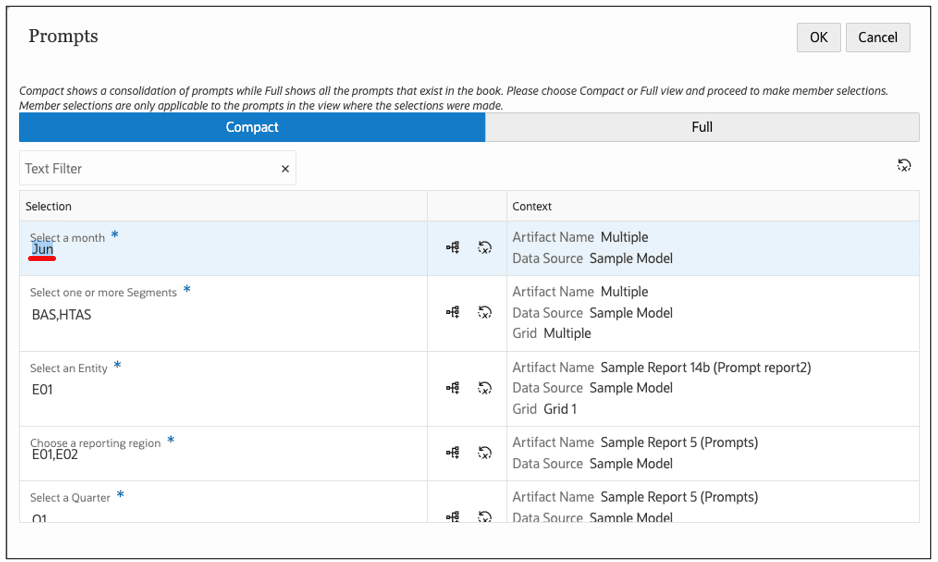
-
-
For each prompt, click Select Members
 to open the member selector and make the desired selection. You can
also click Reset All Prompt Selections
to open the member selector and make the desired selection. You can
also click Reset All Prompt Selections
 to reset any prompt selection changes to the original report prompt
selection.
to reset any prompt selection changes to the original report prompt
selection.
-
Once all prompts have been selected, click OK to proceed with the book preview.