Example: Using the Named POV and POV Dimension Options
This example uses a report with a Data Source enabled Text box and the Notes text function inserted into it.
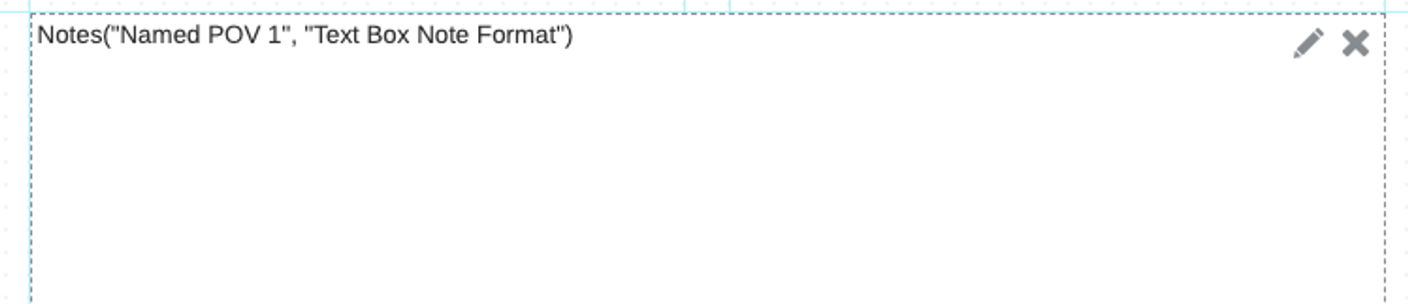
Design setup of the Named POV
With the following Named POV in the report:
-
The Segments dimension has a member selection of Children of Seg01, which means that the Notes displayed in the text box with the Notes text function will always include only the Segments members selected.
-
The Fiscal Calendar dimension has no member selections defined (No Selection is displayed). In the dimension POV options, Control by Text POV is selected, which means that the Report POV selections for this dimension will control the Notes that are displayed in the text box.
-
The Entities dimension has no member selections defined (No Selection is displayed). In the dimension POV options, Control by Text POV is selected, which means that the Report POV selections for this dimension will control the Notes that are displayed in the text box. In addition, when the POV option Display on Secondary POV is also enabled, a secondary POV will be displayed above the text box to control the Notes for Entities.
-
The remaining dimensions were removed from the Named POV, as they were not used for filtering the Notes.
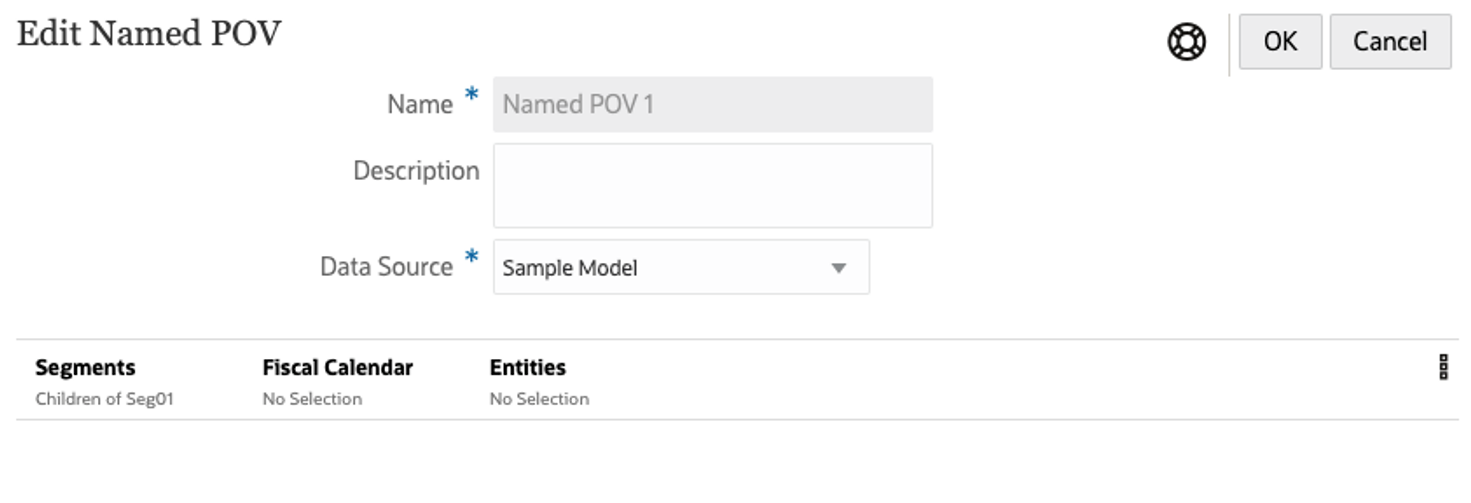
Fiscal Calendar POV dimension options
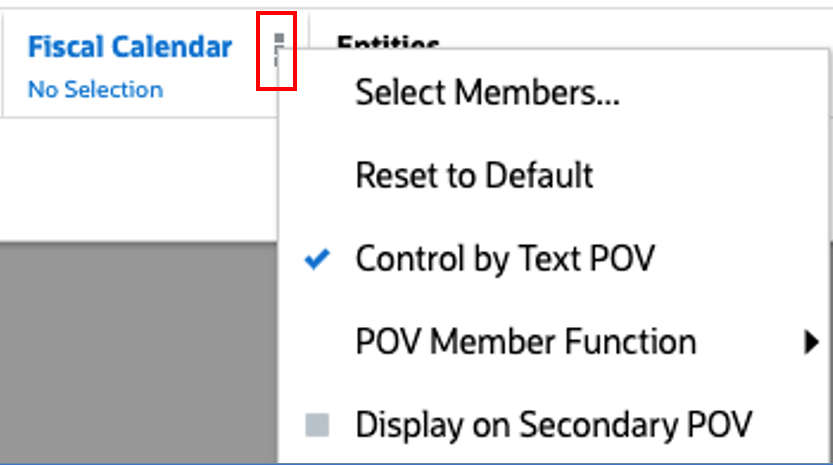
Entities POV dimension options
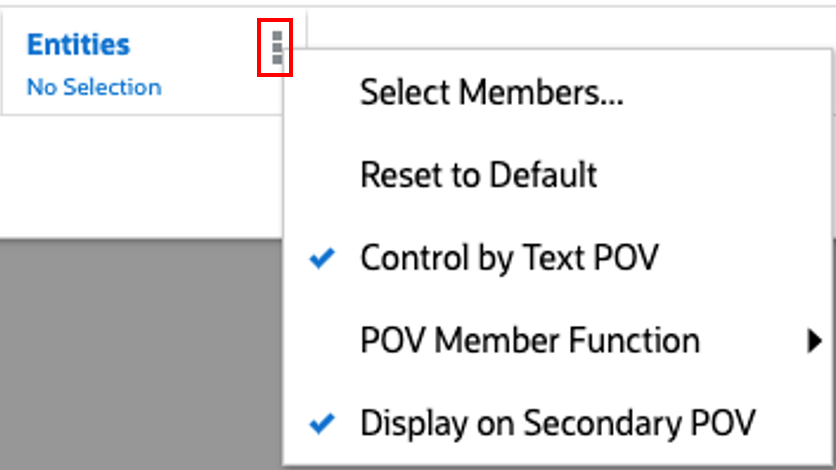
In the Entities POV dimension options, under POV Member Function, Bottom Members of Member is selected. This is the default selection for the secondary POV.
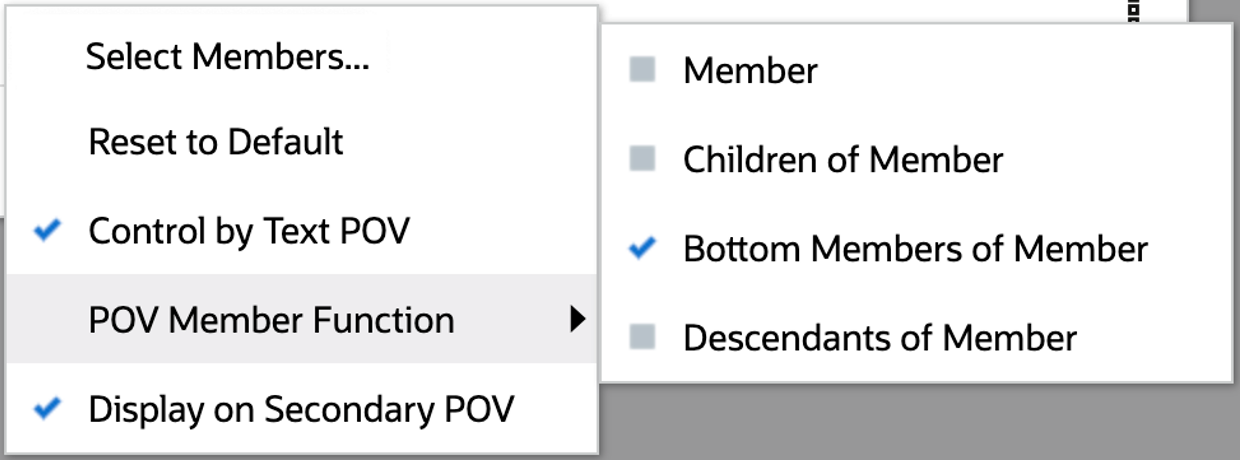
In Manage Named POVs, under Actions -
![]() menu, using the Select POV Functions, you can select
which member selection functions are listed in the Note text box secondary POV.
menu, using the Select POV Functions, you can select
which member selection functions are listed in the Note text box secondary POV.
Note:
These selections apply to all dimensions and all Named POVs in the report.
For example, we selected only four from the list of member selection functions that are displayed in the secondary POV.
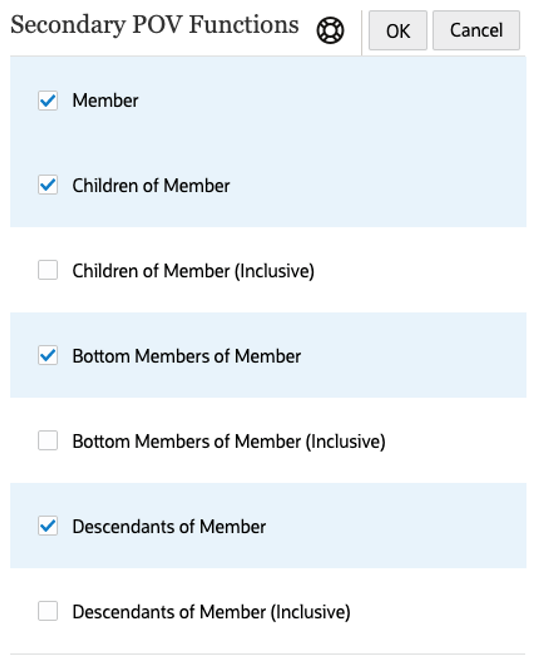
Report output of the text box with the Notes text function
Let’s look at the report output with different POV selections. The Notes only exist for June; other months do not have Notes entered.
Initial report preview with Jan selected, Notes are not displayed in the text box:
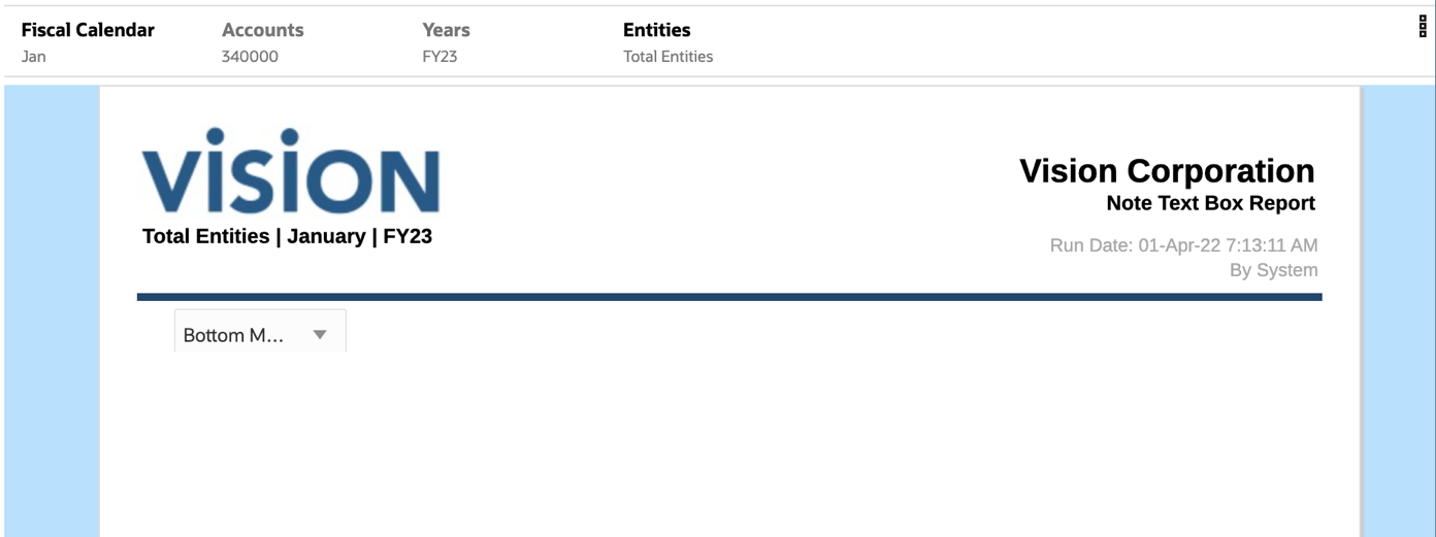
Report preview with June selected in the report POV. Notes are displayed for Bottom Member of Total Entities, as Total Entities is selected in the report POV and Bottom Members is the default selection for the secondary POV.
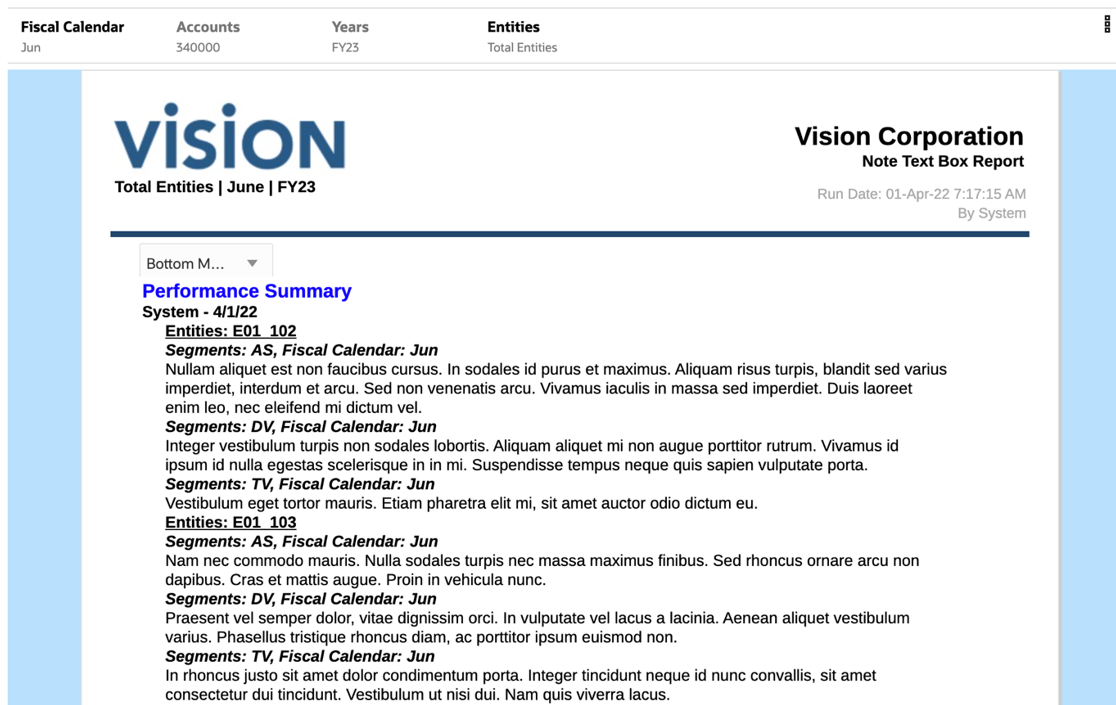
Report preview with Entities E01 selected in the report POV and Children of Entities selected in the secondary POV. Note that the partial results displayed to overlap with the above report preview example.
