Inserting the Notes Text Function in a Report
After you created a Note Format in Notes Manager, and created a Named POV in a report, you can also insert the Notes text function into a text box or text row, column or cell. You can also insert the Notes text function in a Conditional Text definition.
For more information on Note Formats and Named POVs, see Working with Note Formats and Working with Named POVs in a Report.
You can optionally configure the Notes text function to Summarize Notes using Generative AI (GenAI) via a text function parameter. For more information, see Working with Generative AI in Reports
For more information on working with text boxes, grid text rows, columns, and cells, and conditional text, see the following links:
To insert a Note text function:
-
In either a text box, text cell, or conditional text definition, select
 .
.
-
In Text Functions, under the Functions drop-down menu, select Notes.
-
Select the required Named POV and Note Format, and then select the Note Template to use in the text function.
You can leave the Note Template field blank to use all Note Templates. You can also optionally select to Summarize Notes (true or false).
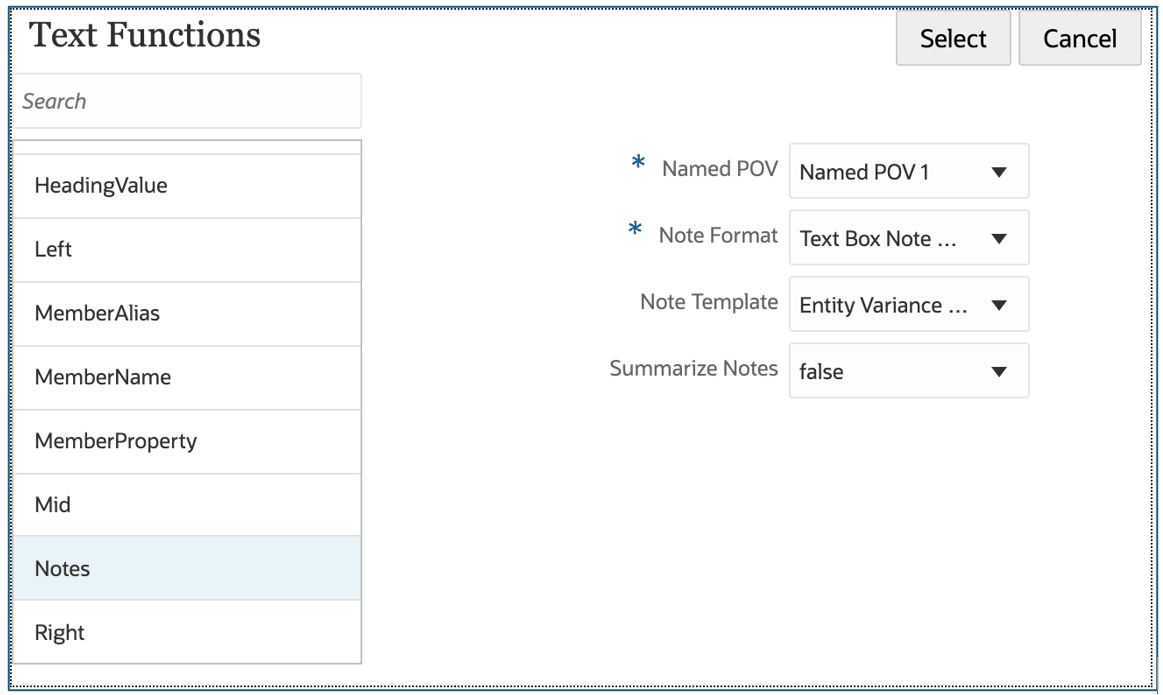
Note:
-
If there are no Note Formats listed, one will need to be created in the Note Format Manager in the Notes Manager. For more information, see Working with Note Formats
-
If there are no Named POVs listed, one will need to be created in the Named POV Manager in the report. For more information, see Working with Named POVs in a Report
- To quickly access the Note Format Manager while editing a report, select the
 and Note Format Manager.
and Note Format Manager.
-
-
Click Select to insert the Notes text function.
Example 12-6 Reviewing the Notes Text Function in the Text Box
The following example shows the Named POV, Note Format, and text function inserted into a text box in a report.
Named_POVs with the Segments, Fiscal Calendar, and Entities dimensions, with their respective member selections. The remaining dimensions were removed from the dimension layout, because no selections are required for them.

Text Box Note Format with the NotePOVDimension and
NotePOVMemberLabel text functions that have Ordinal
parameters "1", "2" and
"3", which refer to the Segments,
Fiscal Calendar, and Entities
dimensions, respectively:
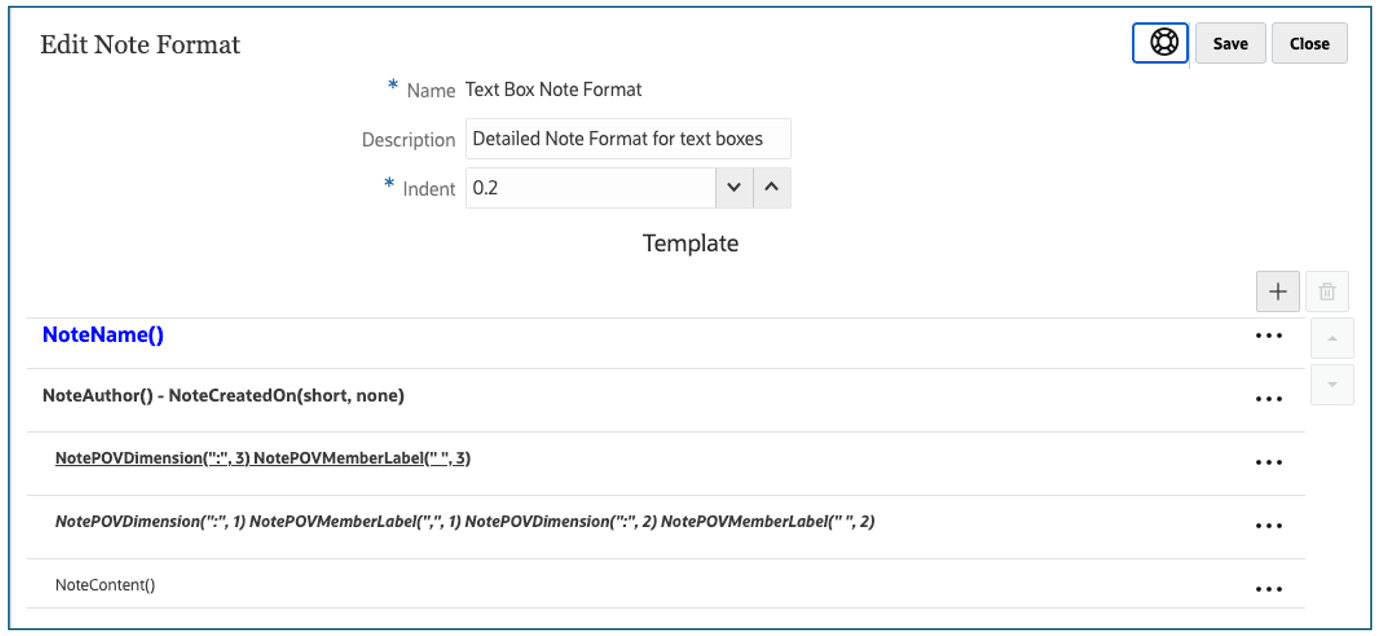
Text function selector with Named_POV1, Text Box Note
Format, and the Performance Summary Note template, and
Summarize Notes = false selected:
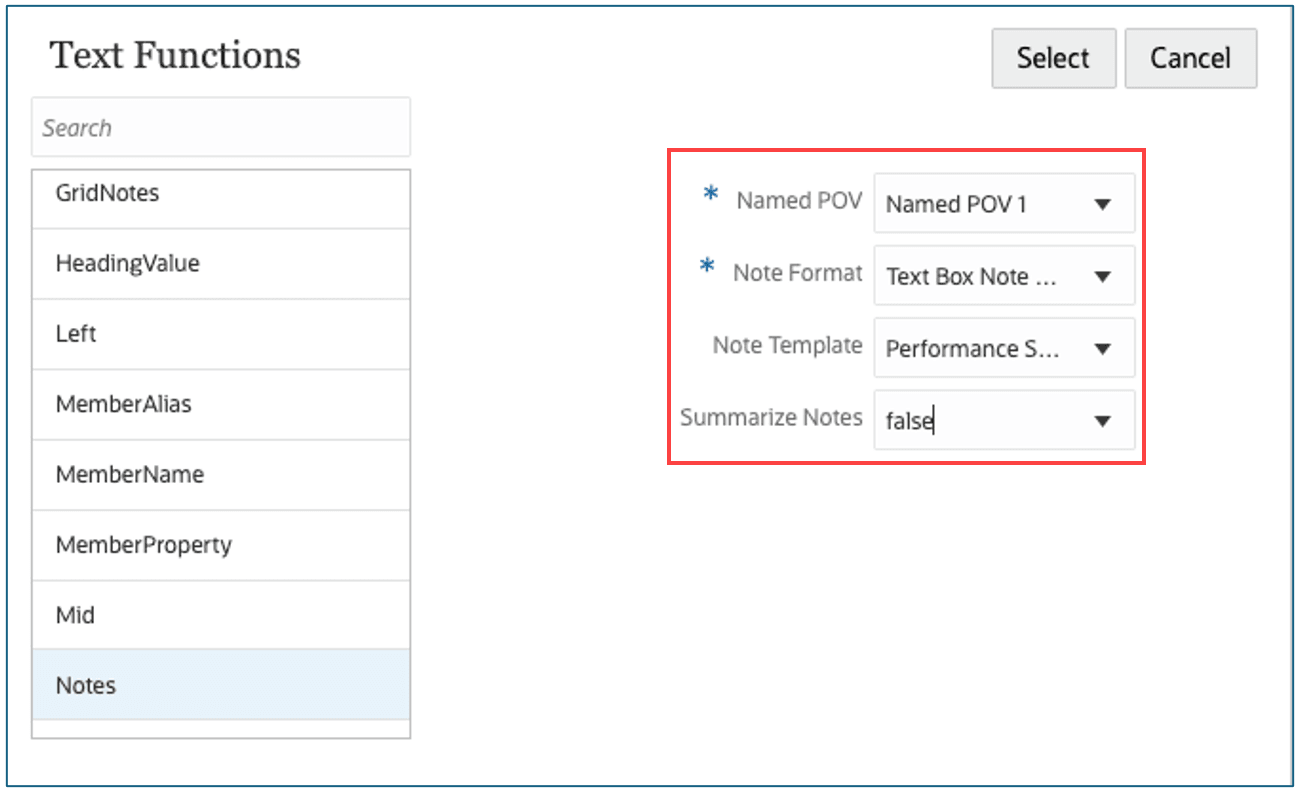
Note text function inserted in the text box:
Notes("Named POV 1", "Text Box Note Format", "Performance Summary",
false)
Resulting partial report preview, with the user’s Member Label preference
set to Alias, so the NotePOVMemberLabel
function returns the member aliases for the Segments,
Fiscal Calendar and Entity
members.
