Sorting
![]() Sorting
Sorting
Sort values in a grid by clicking Add Sort and then selecting to sort on rows or columns. You can add multiple sorts (for example, you can sort by columns and then by rows), and you can add multiple rows or columns to a sort (for example, sort columns by column members, and then by row 3).
Figure 4-1 Sort Options
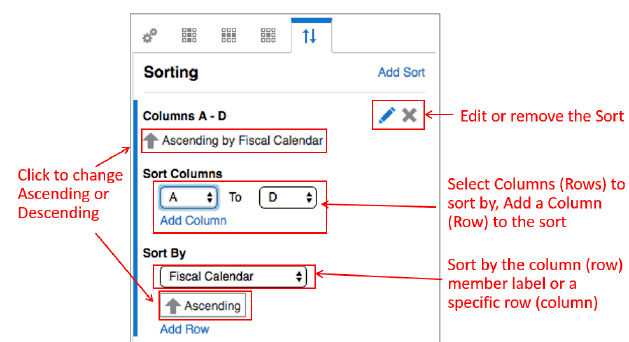
For more information on sorting with grouping, see Sorting and Grouping topic.
The Sorting dialog box provides these options:
-
Ascending/Descending— toggles between ascending and descending sorts.
-
Edit— enables you to edit the sort.
-
Remove—deletes the sort.
-
Add Column/Row—adds a column or row to the sort.
Figure 4-2 Sorting Example
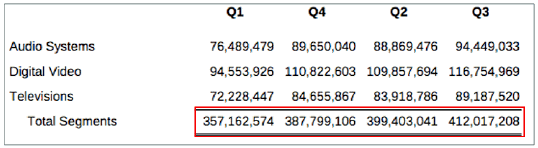
Figure 4-2 shows an example of the following sort: Columns A to D and Ascending on Row 4.