Inserting a Note Column or Row
To insert a new Note Column or Row segment:
- In an existing grid, select a column or row header.
-
Right-click, or click the arrow next to the column or row header cell, and
select Insert Before or Insert
After, and then select Note.
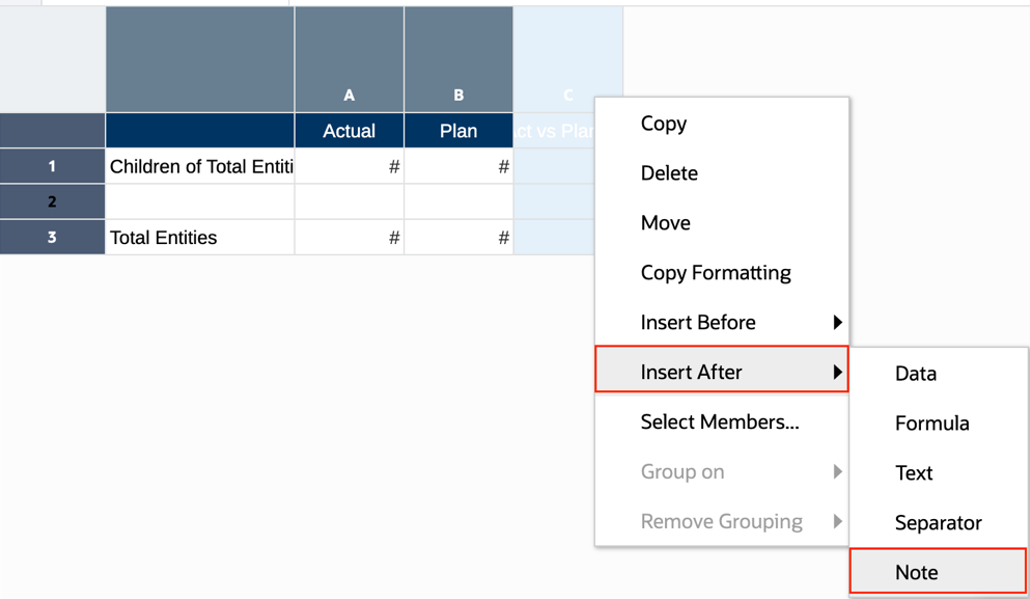
-
The Note segment is inserted into the grid.
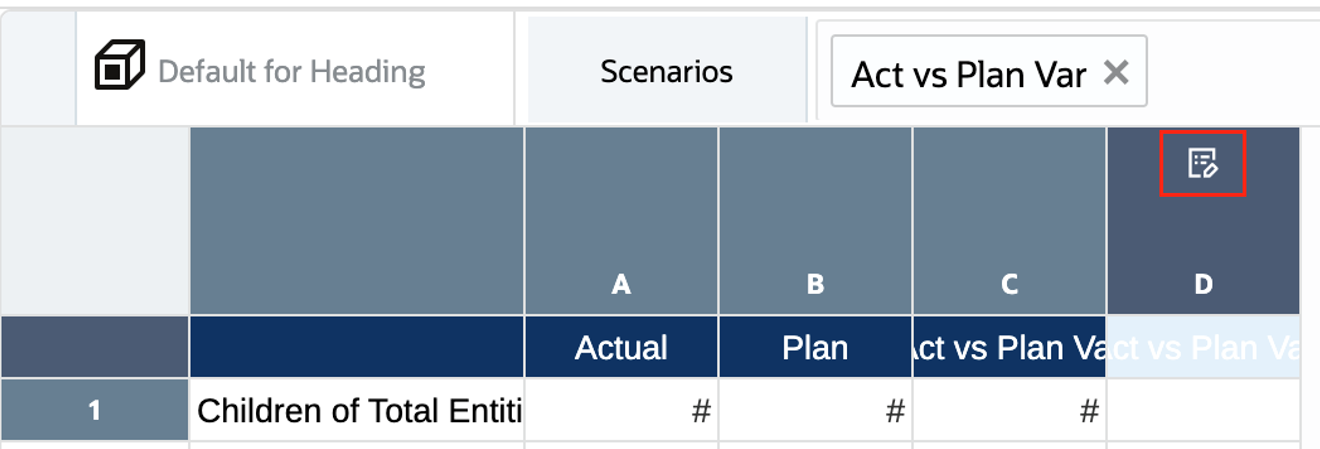
-
If the Note segment is inserted before or after a data segment, then the Note segment heading and member selections are inherited from the data segment.
-
If the Note segment is inserted before or after a text or formula segment, then the Note segment heading and member selections will default to each dimensions top-level parent member.
-
-
You can optionally change the Note segments heading, as well as the column or
rows width or height settings. Using the above example, the Note column width
was increased and set to Fixed. The Note column header
was set to a Custom header, via the formula bar, of "Comments".

Note:
-
You cannot insert both Note Column and Note Row segments in the same grid. Only either Note Columns or Note Rows can be inserted in the same grid.
-
Note segments cannot be included in groupings.
-
Note segments only Allow Note Entry in the intersection with data segments on the opposite axis.
For example, the intersection of a Note column and data rows. Note entry in formula or text segment intersections are not supported.
-