- Designing with Reports for Oracle Enterprise Performance Management Cloud
- Working with Notes
- Creating a Note Template
- Setting up the Inline Grid Entry of Notes
- Selecting an Existing Note Template or Create a New One
Selecting an Existing Note Template or Create a New One
An inserted Note column or row needs to have a Note Template associated with it. You select the Note Template in Note column or row properties, you can either select an existing Note Template or create a new one. You create a new Note Template and specify its properties, dimension layout, and placeholder text, directly from Note column or row properties.
To select a Note Template:
-
Select a Note Column or Note Row, and click on
 or
or  for either Column or Row properties.
for either Column or Row properties.
-
Under Note properties, select Note
Template, click on Not available to open
the Note Templates window.
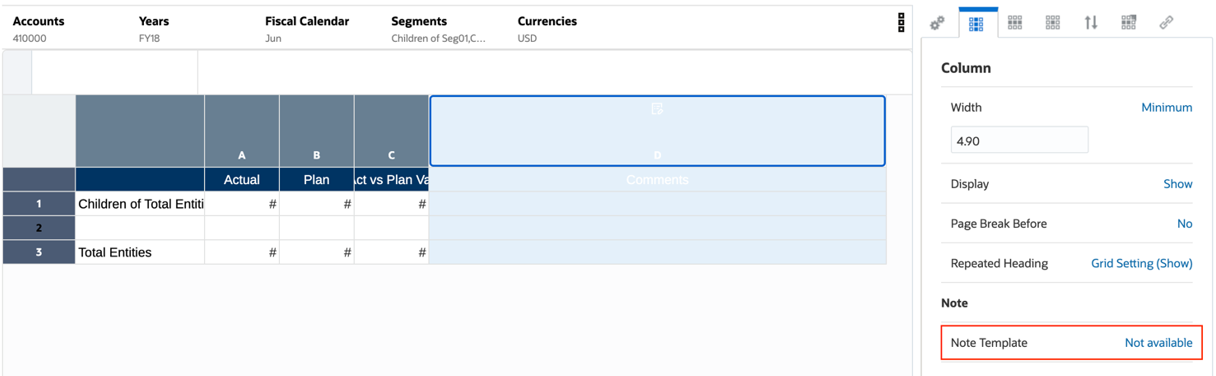
-
In Note Templates, either select an existing
Note Template, or click
 to create a new Note Template.
to create a new Note Template.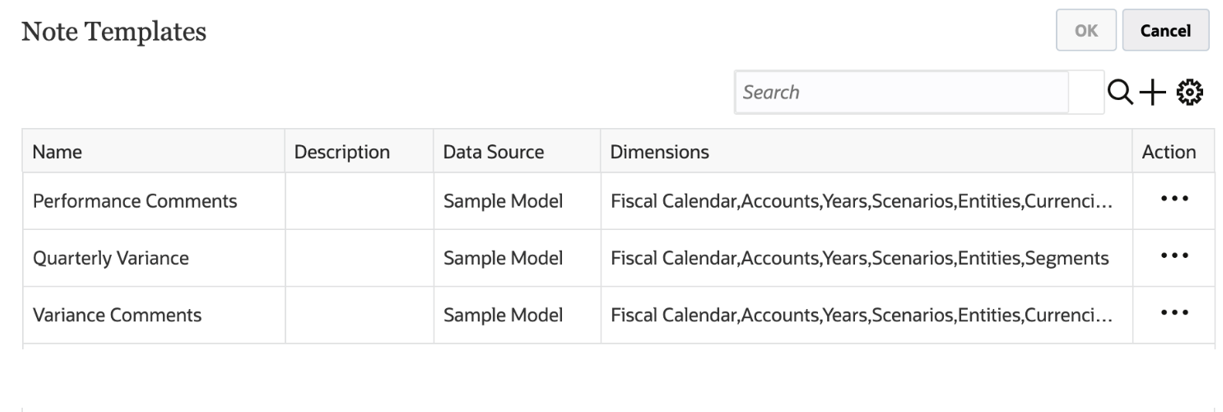
-
In Create Note Template:
-
Enter the Name and Description for the Note Template.
-
Optional: In Character Limit, set the upper limit of characters for the Note.
Note:
For example, the character limit is set as 1000 for a Note Template, then users entering a Note are restricted from typing additional characters above the limit. If you set the character limit option after Notes have been entered, the limit will only apply to new Notes.
-
By deselecting Editable, you can change the format to Read-Only. For example, if the value is set as False, then all Notes are created from a Note Template to Read-Only format. By doing so, the edit icon
 is not displayed in the Note cell.
is not displayed in the Note cell.
-
In Data Source, you can change the current data source for the Note.
-
If one or more POV dimensions are not necessary to include in a Note Template and its related Notes, the dimensions can be removed from the Note Template via Dimension Layout. Click
 to display the Dimension Layout. You can drag dimensions to
reorder them, or you can remove or add them from the Point of
View.
to display the Dimension Layout. You can drag dimensions to
reorder them, or you can remove or add them from the Point of
View.
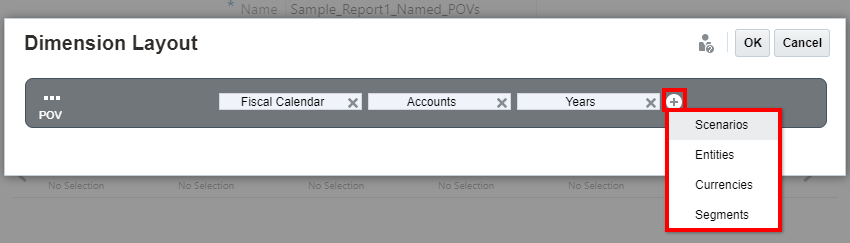
-
To enter optional Placeholder Text in the Note Template, which is displayed in the Note cell(s) when previewing the report, enter the desired placeholder text in the bottom section of Create Note Template. You can format the text using the buttons in the toolbar.
-
Click OK to close Create Note Template.
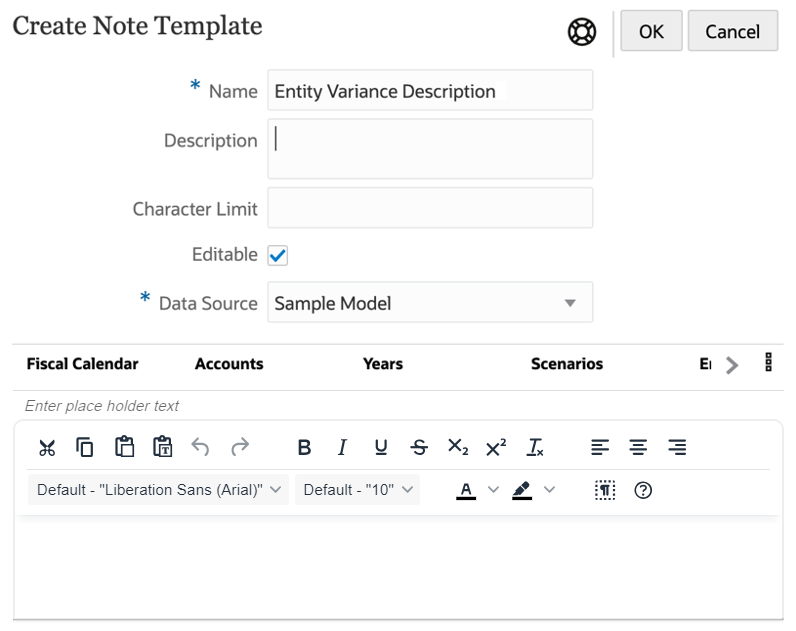
-
-
Click OK to close Note
Templates.
Note:
-
Once a Note Template is created and saved, you cannot change the Note Template name.
-
After setting the dimensions in the Note Template POV and a Note is created from the template, the Dimension Layout cannot be changed.
-
Note Templates specify the original POV dimensions that are available for all Notes entered from the report.
-