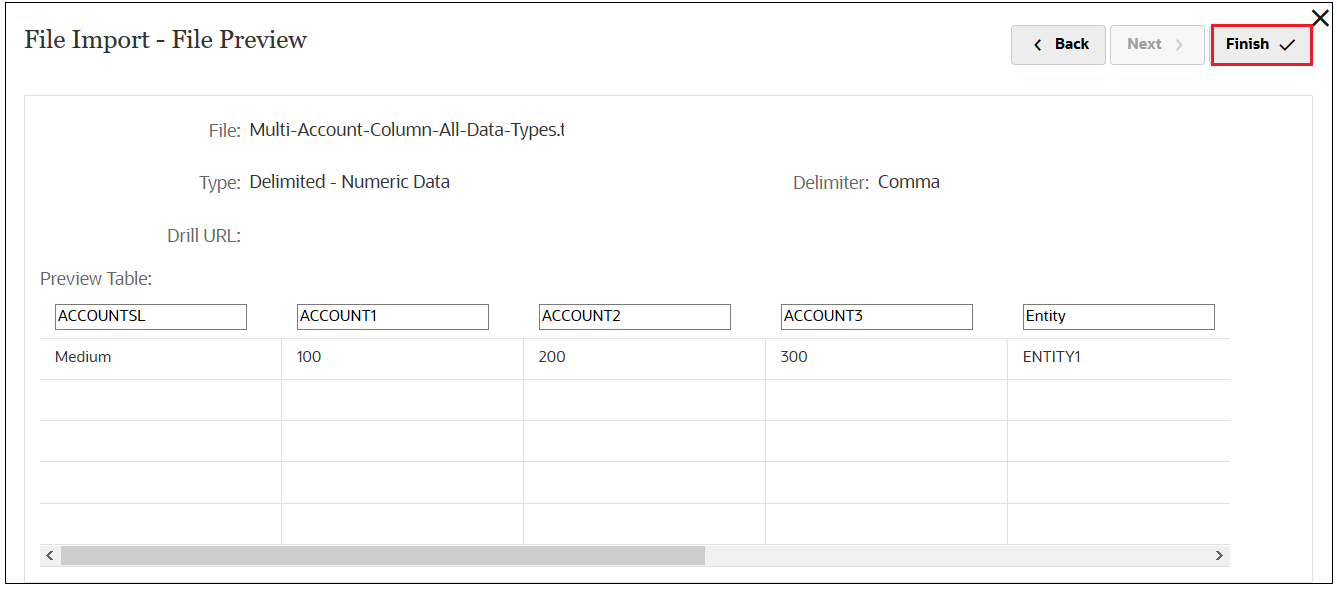Add the Source File
For this integration, we will use the file named Multi-Account-Column-All-Data-Types.txt as the source file. This file was provided in the Data Integration.zip file that you downloaded to your local drive when you set up your environment
-
In Source, click the drop-down, and select File.
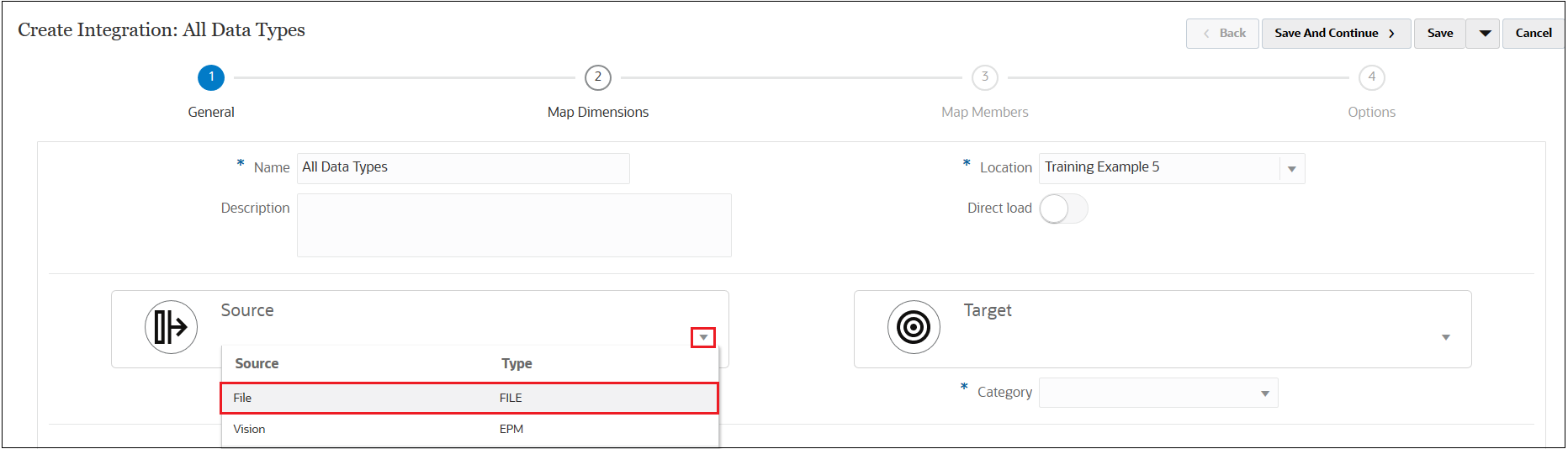
-
In the File Browser, double-click Inbox.
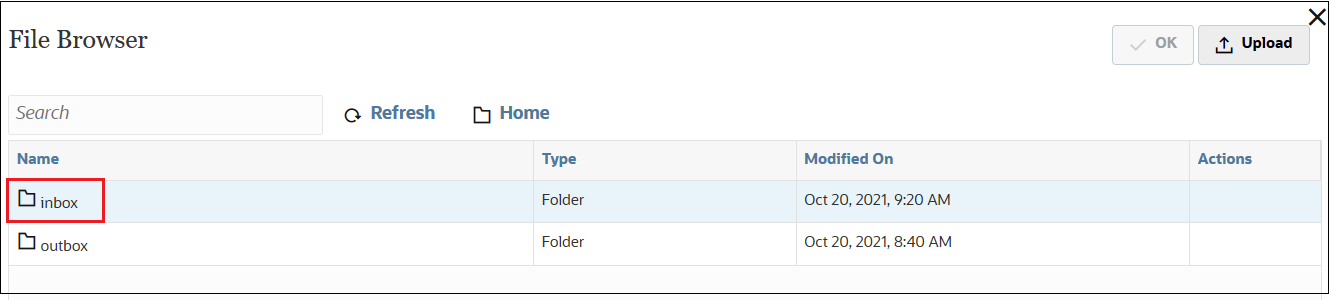
-
Click Upload, and then select Multi-Account-Column-All-Data-Types.txt from your local drive.
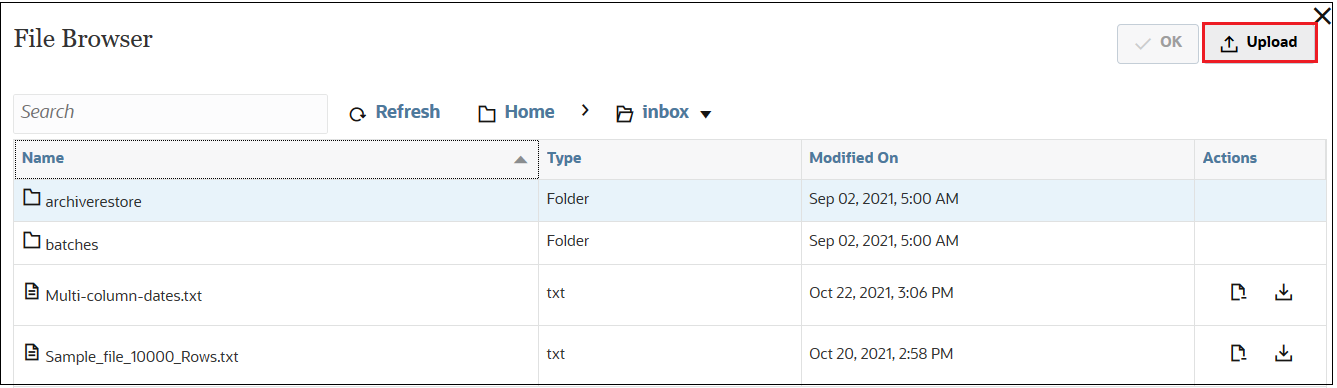
-
Once the file is uploaded, select Multi-Account-Column-All-Data-Types.txt in the File Browser, and then click OK.
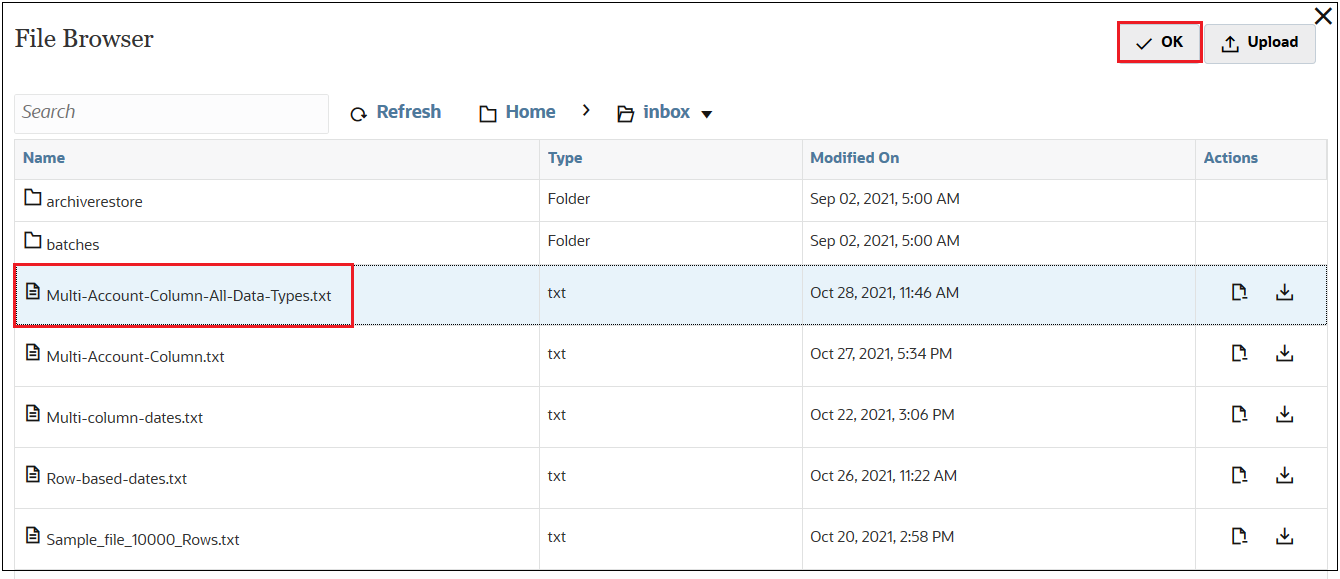
-
Click File Options to preview the file.
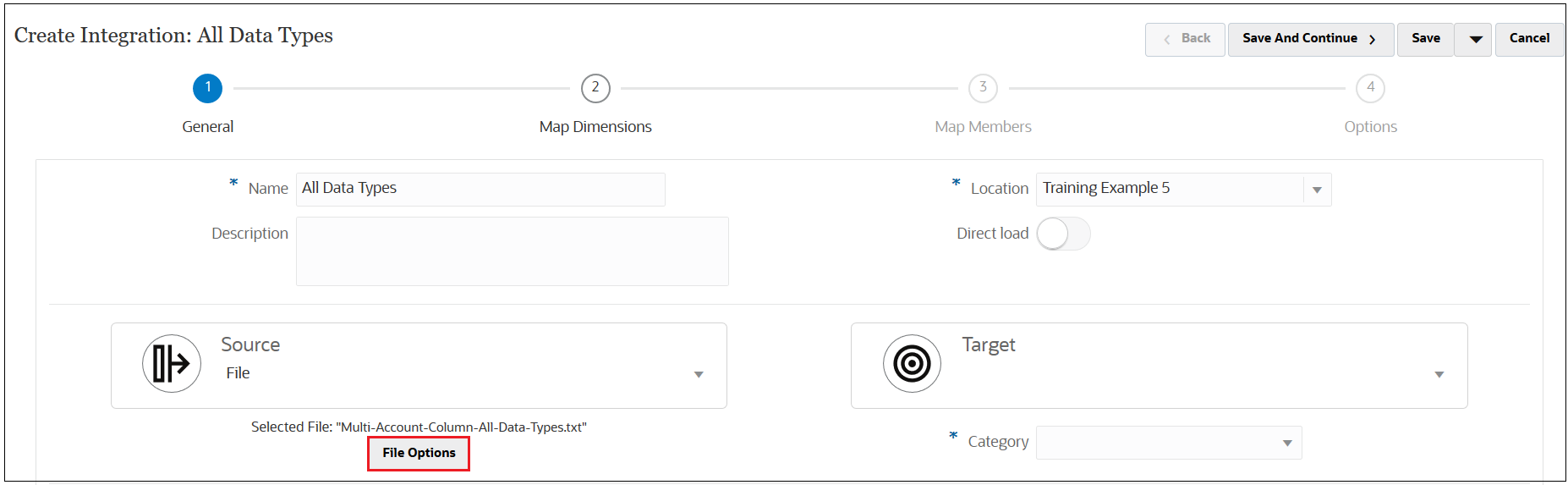
-
Click Next to see and adjust the column headers as desired.
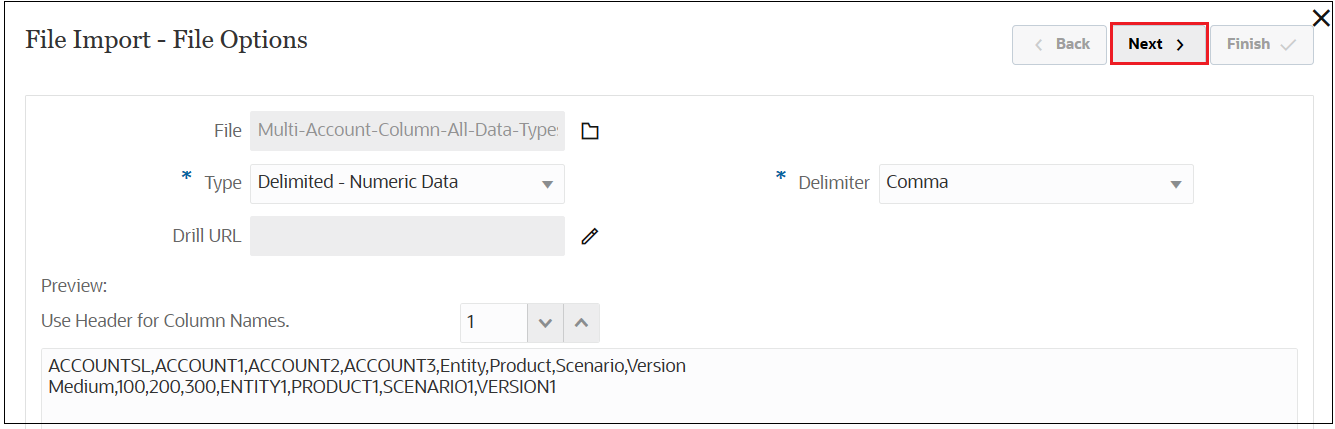
In this example, we will not change any information.
-
Click Finish to return to the main Create Integration screen.