Create Parent Members for the Account, Entity, Product, and Version Dimensions
To create parent members for the dimensions:
-
From the EPM Cloud Planning Home page, click
 (Navigator icon).
(Navigator icon).
-
In the Navigator: Default screen, under Create and Manage, click Dimensions.
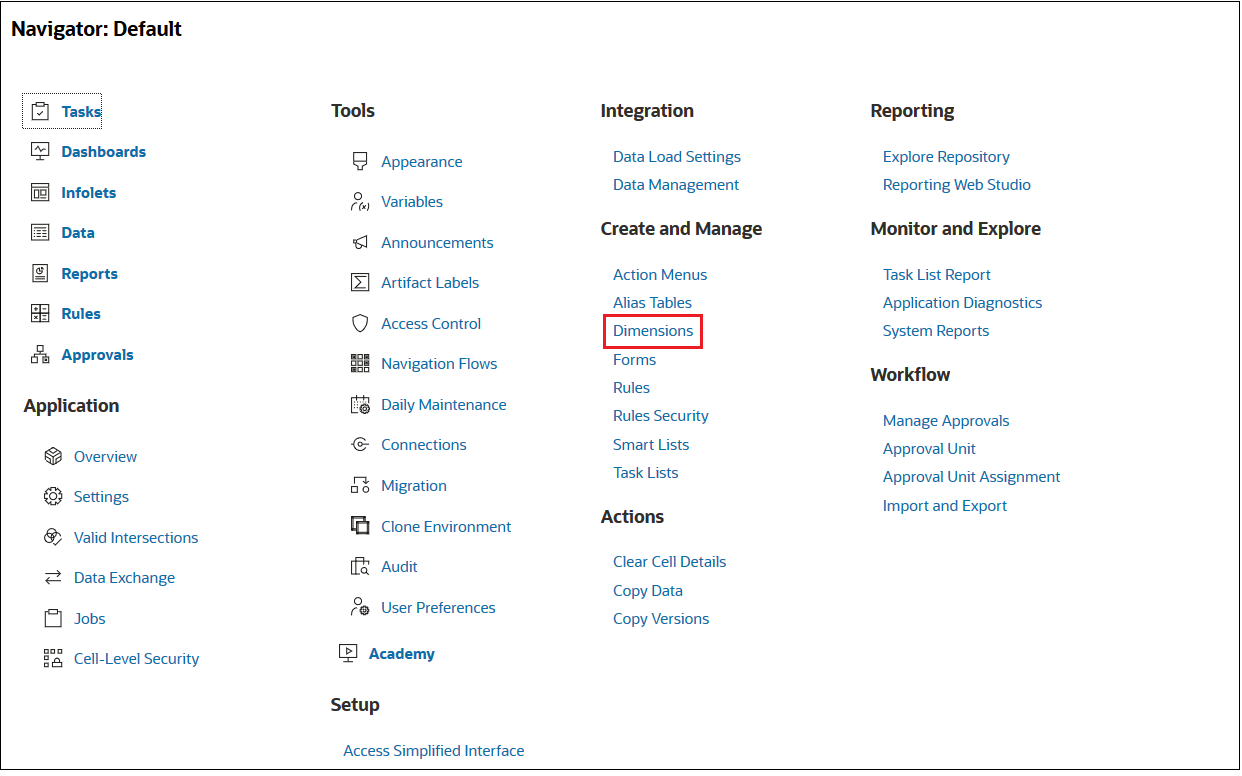
- Create a parent for the Account dimension.
-
In the Dimensions tab, with Account selected in the drop down, click
 (Add Child button).
(Add Child button).

-
In the Member Properties tab, in the Name field, enter DM Training01, and then click Save.
DM Training01 is the parent for the Account.txt dimension. You can verify this by navigating to where you downloaded the contents of the Data Integration.zip file and opening Account.txt.
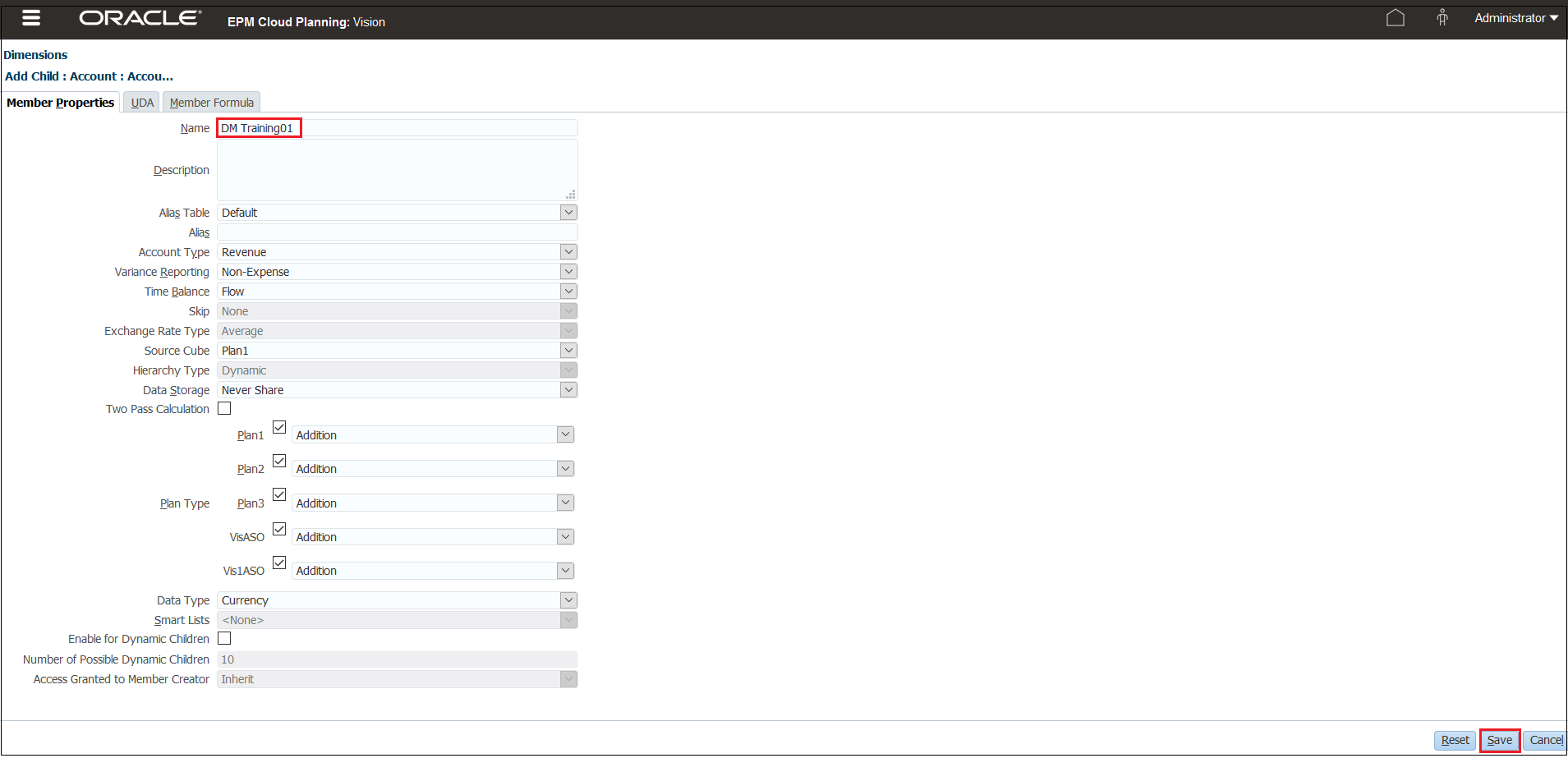
-
- Create a parent for the Entity dimension.
-
In the Dimensions tab, select Entity in the drop-down, and then click
 (Add Child button).
(Add Child button).

-
In the Member Properties tab, in the Name field, enter DM Training02, and then click Save.
DM Training02 is the parent for the Entity dimension. You can verify this by navigating to where you downloaded the contents of the Data Integration.zip file and opening Entity.txt.
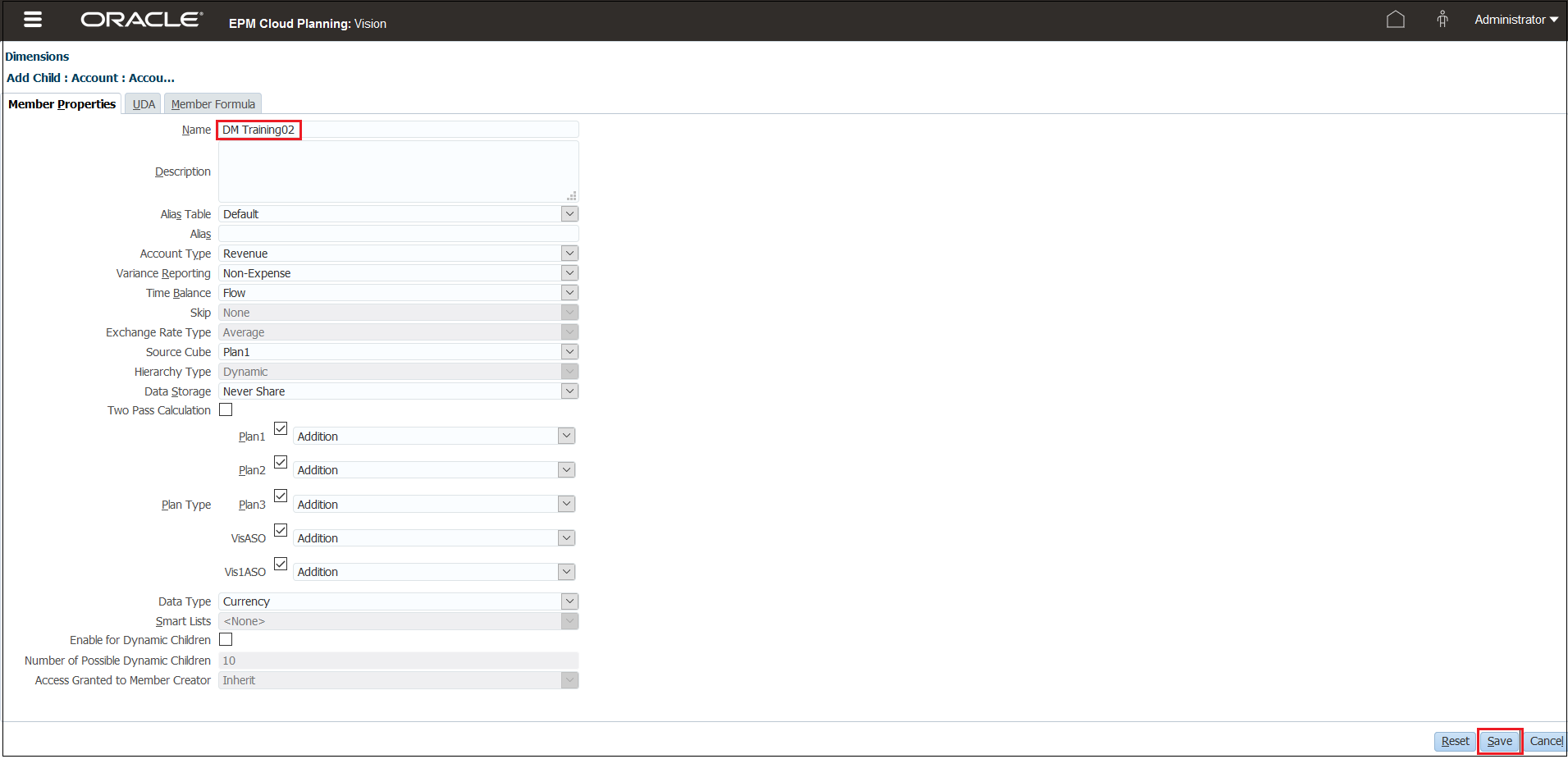
-
- Create a parent for the Product dimension.
-
In the Dimensions tab, select Product in the drop-down, and then click
 (Add Child button).
(Add Child button).

-
In the Member Properties tab, in the Name field, enter DM Training03, and then click Save.
DM Training03 is the parent for the Product dimension. You can verify this by navigating to where you downloaded the contents of the Data Integration.zip file and opening Product.txt.
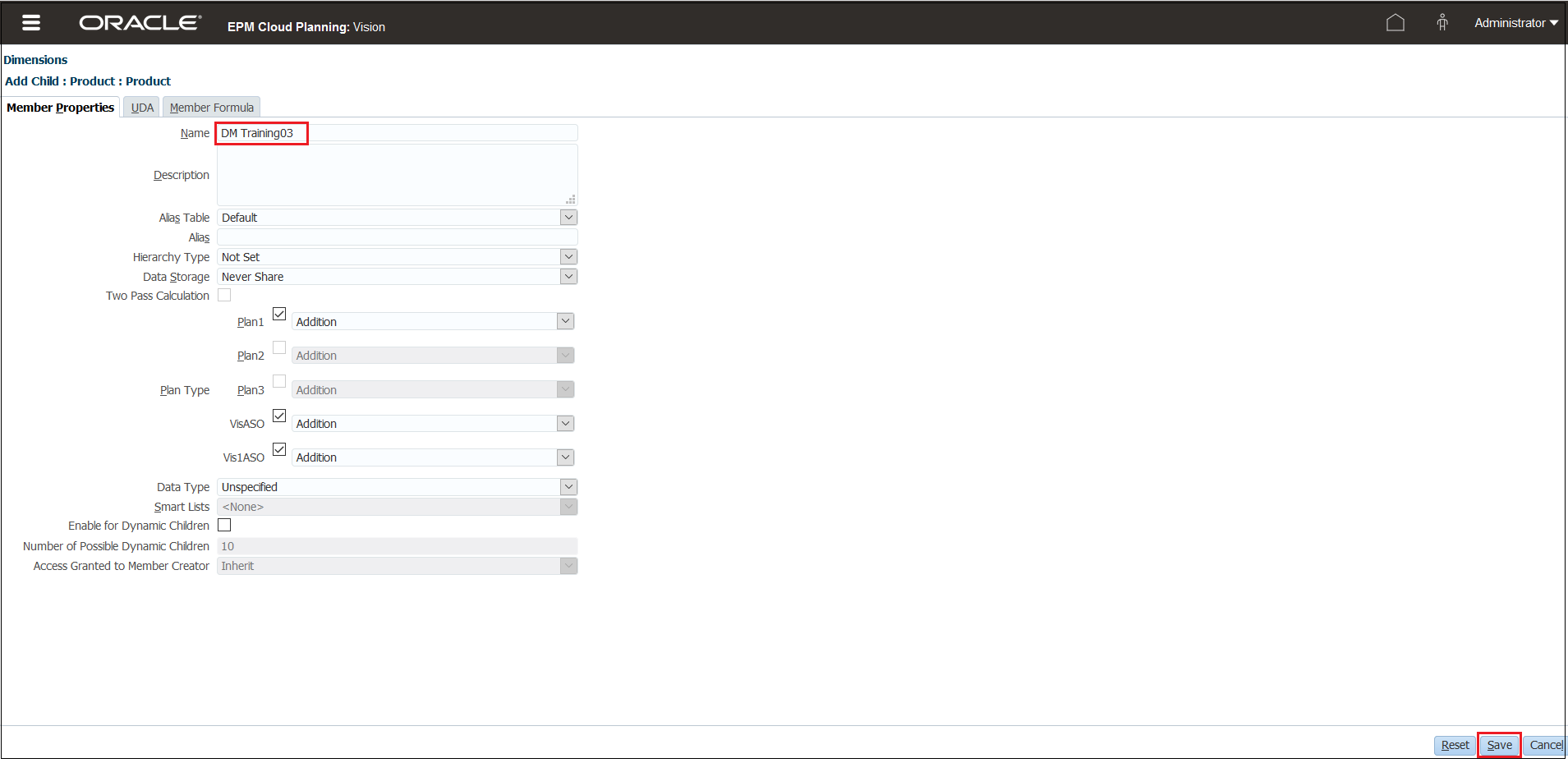
-
- Create a parent for the Version dimension.
-
In the Dimensions tab, select Version, in the drop-down, and then click
 (Add Sibling button).
(Add Sibling button).

-
In the Member Properties tab, in the Name field, enter DM Training04, and then click Save.
DM Training04 is the parent for the Version metadata dimension. You can verify this by navigating to where you downloaded the contents of the Data Integration.zip file and opening Version.txt.
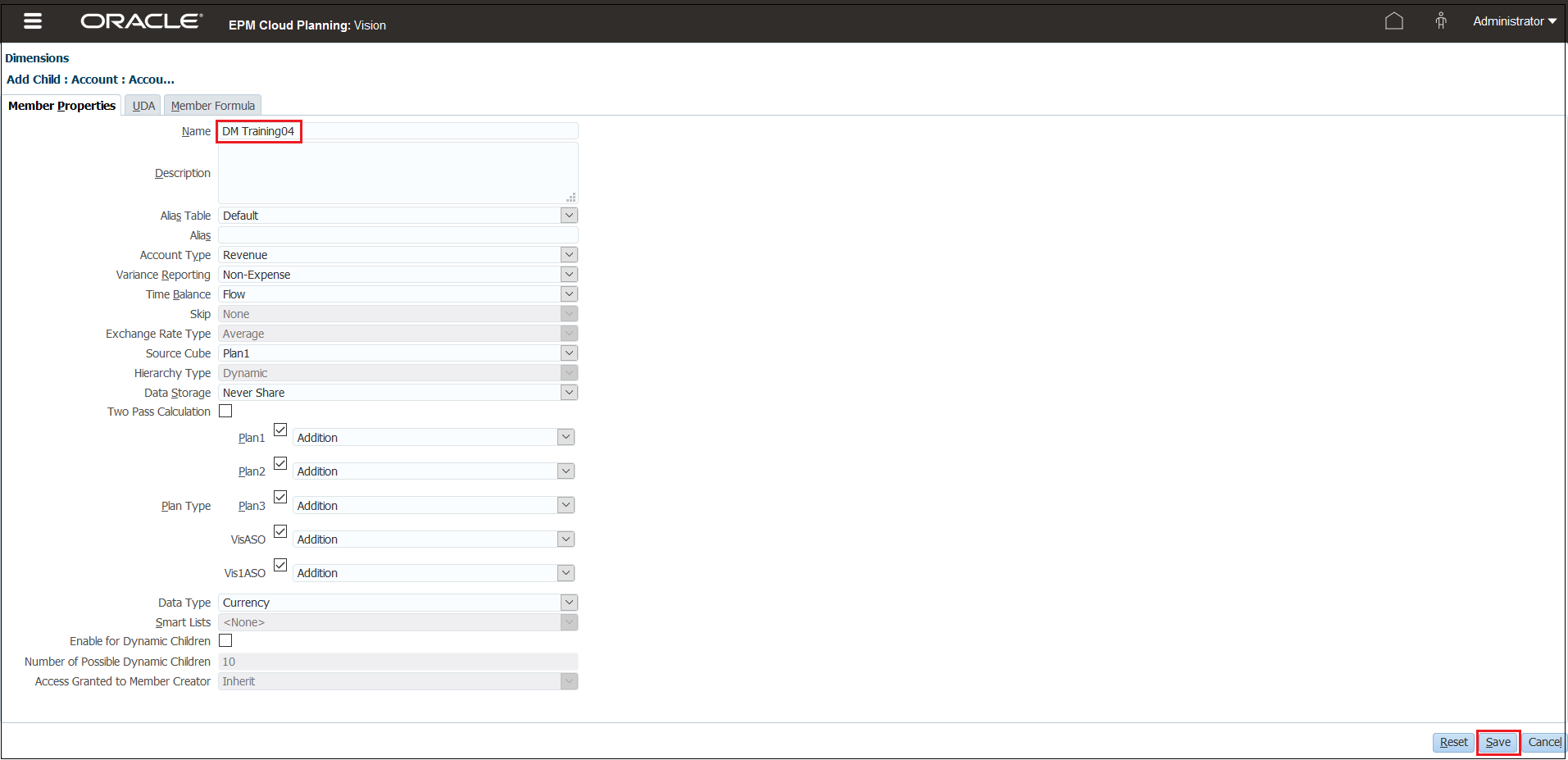
-