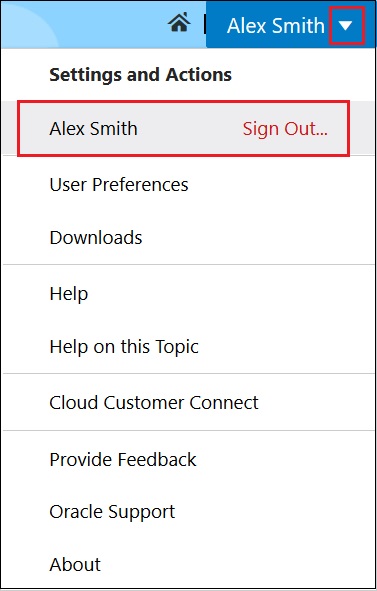Assign a Request
The two nodes that Alex added to the General Ledger application also need to be added to the Financial Consolidation and Planning applications. Since Alex does not have permission to access the dimensions in the Financial Consolidation and Planning viewpoints, he assigns the request to Anita, who will continue working on the request and then submit it for approval.
-
With the Entity Maintenance request still displayed, click Actions, and then select Assign.

-
In the Assign Request dialog box, select Anita Kennedy as the assignee, enter "Please add these nodes in Financial Consolidation and Planning" as the comment, and then click OK.
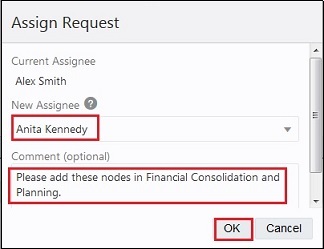
-
Click Done and then Close to return to the Enterprise Data Management Cloud home page.
-
At this point, Alex has completed the steps to create and assign a request, so he can sign out. Click the arrow next to Alex Smith at the top right of the screen, and then select Sign Out.