Enable Approval Policies and Add Approval Groups
The next step is to enable the approval policy on each dimension. The Entity Maintenance view has three viewpoints representing the General Ledger, Consolidation and Close, and Planning applications. Each viewpoint uses a unique dimension, and the approval policy must be enabled for each dimension.
Recall that we added Kerry Lane to the Super User group. This allows him to review the changes associated with all three viewpoints, and he will be able to approve requests. In addition to enabling the approval policy, we will also add Super User as an approval group for each viewpoint.
To do this, we will:
-
Access the Entity Maintenance view
-
Enable the approval policy and add the Super User group as an approver of changes to the Corporate Company dimension in the General Ledger viewpoint
-
Enable the approval policy and add the Super User group as an approver of changes to the Entity dimension in the Consolidation and Close viewpoint
-
Enable the approval policy and add the Super User group as an approver of changes to the Entity dimension in the Planning viewpoint
Access the Entity Maintenance View
To access the Entity Maintenance view, from the Enterprise Data Management Cloud Home page, select Views, and then select the Entity Maintenance view.
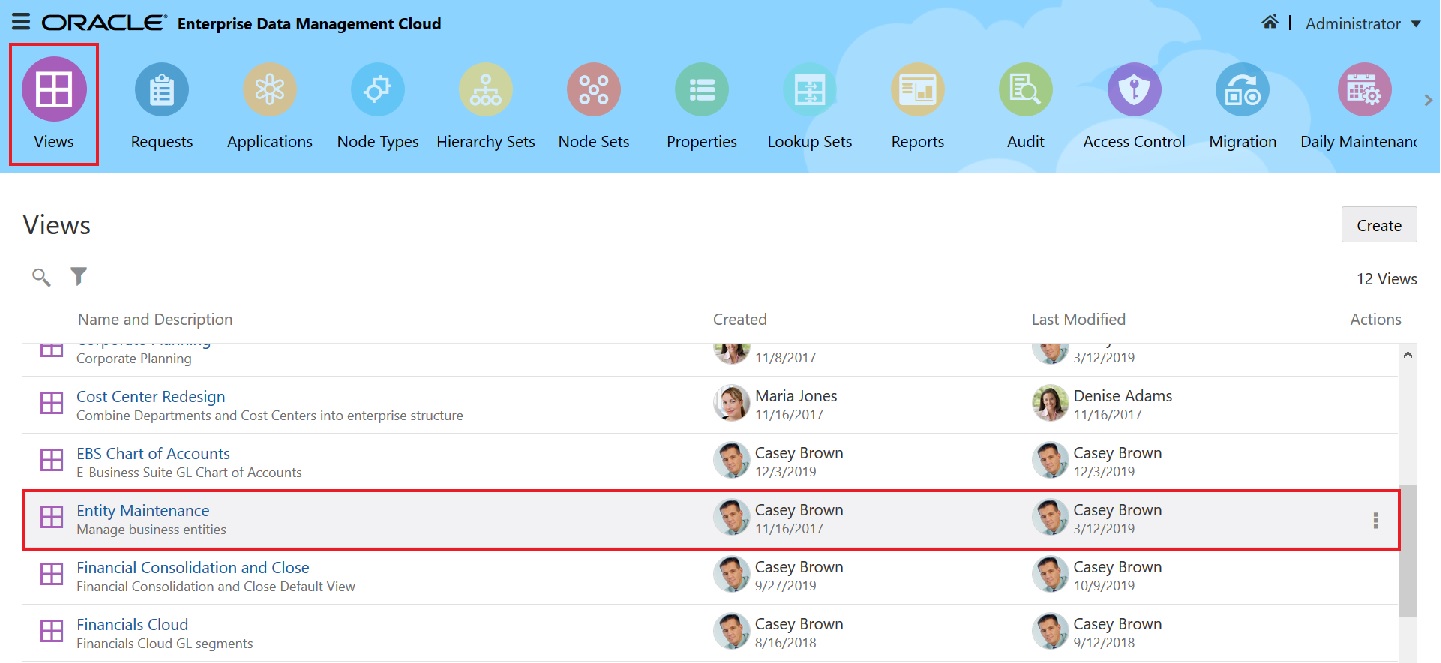
Enable the Approval Policy and Add the Super User Group to the Corporate Company Dimension in the General Ledger Viewpoint
-
Click
 next to the General Ledger viewpoint, and then select Inspect.
next to the General Ledger viewpoint, and then select Inspect.
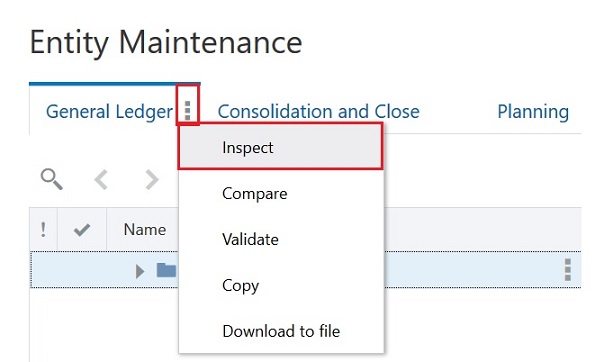
-
In the General Ledger viewpoint, select the Corporate Company dimension.
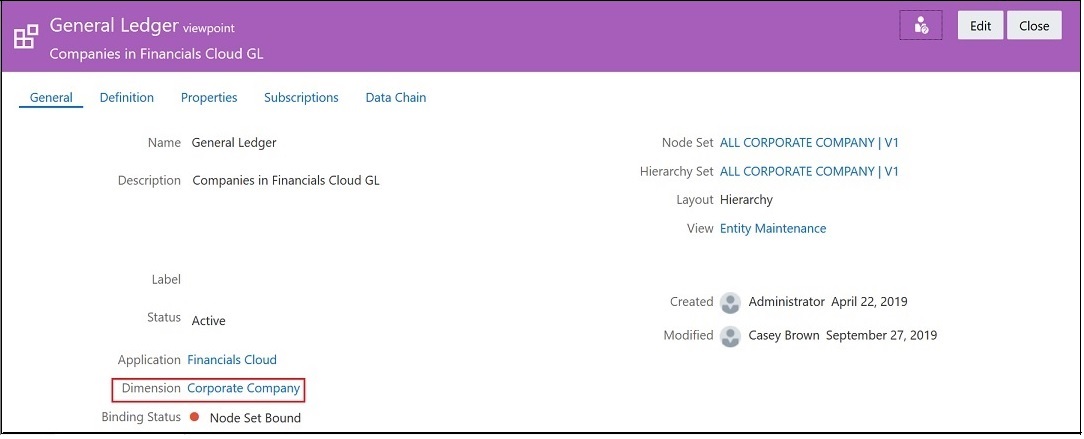
-
In the Corporate Company dimension, select Policies, and then select the GL Entity Approval policy.

-
Select Definition, and then click Edit.
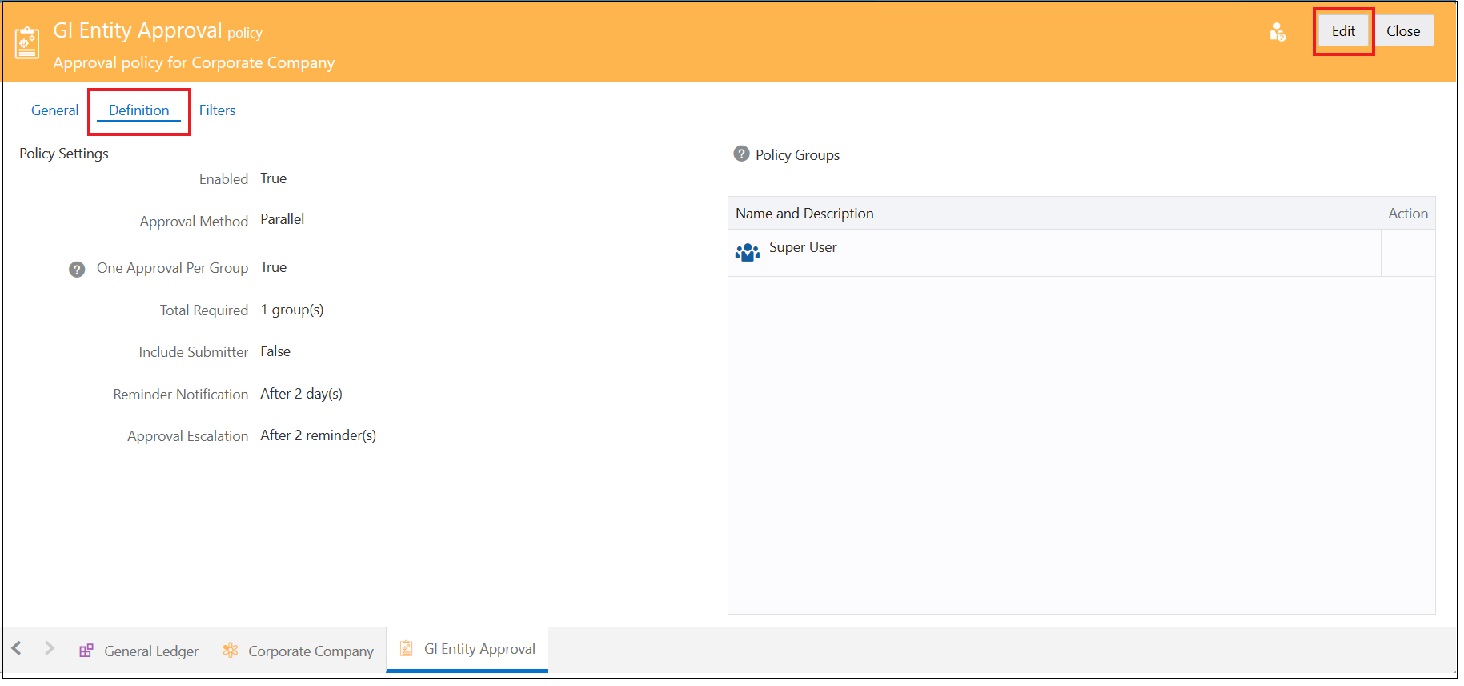
-
Select Enabled to enable the GL Entity Approval policy. Then, click the arrow next to Add an policy group, select Super User, and the click Save.
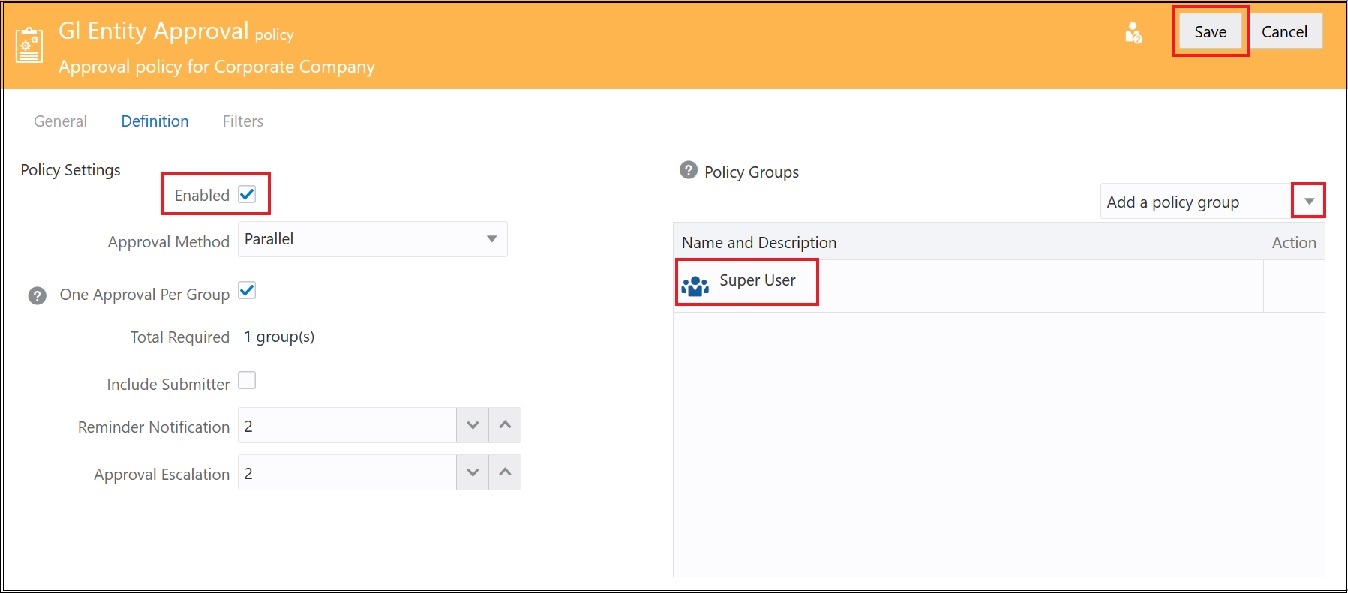
-
Click Close to return to the Entity Maintenance screen.

Enable the Approval Policy and Add the Super User Group to the Entity Dimension in the Consolidation and Close Viewpoint
-
Click
 next to the Consolidation and Close viewpoint, and then select Inspect.
next to the Consolidation and Close viewpoint, and then select Inspect.
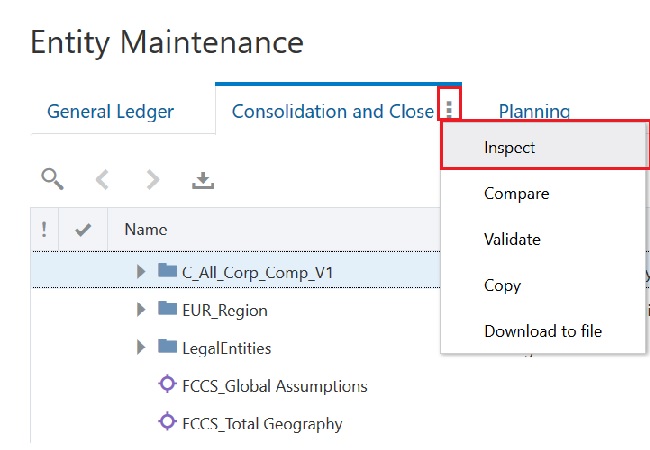
-
In the Consolidation and Close viewpoint, select the Entity dimension.
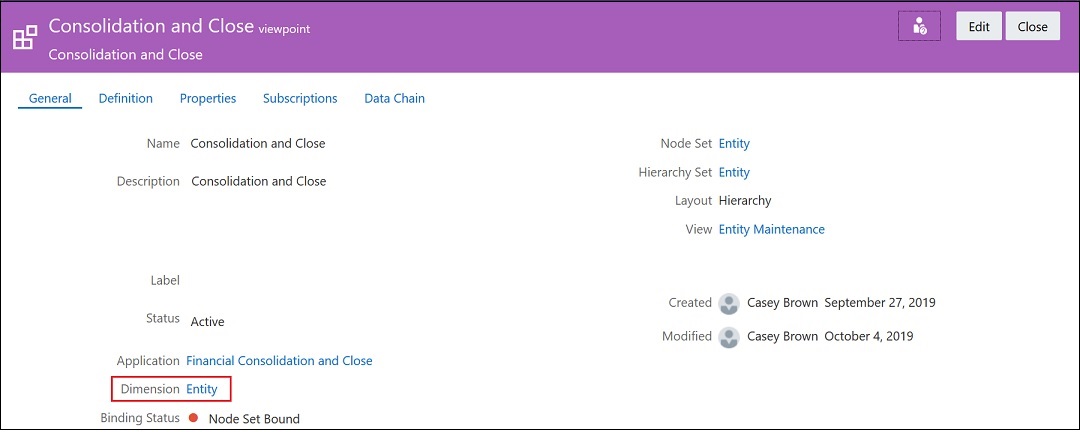
-
In the Entity dimension, select Policies, and then select the Close Entity Approval policy.
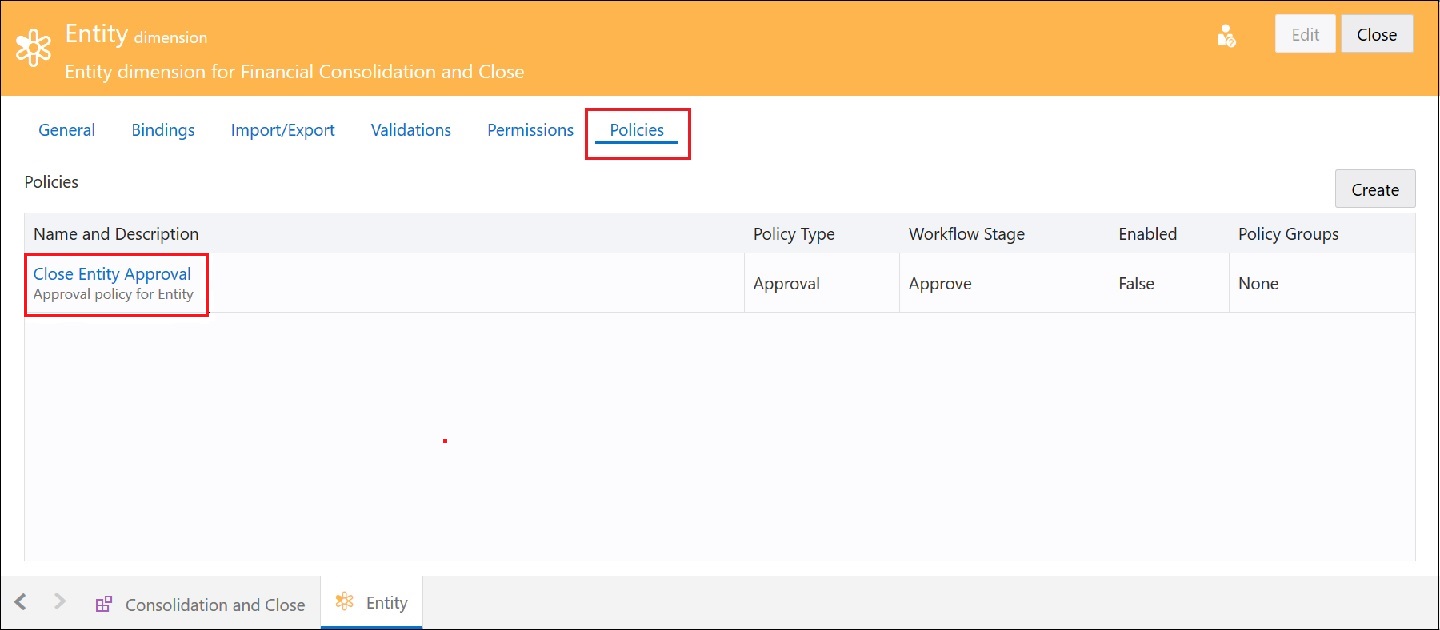
-
Select Definition, and then click Edit.
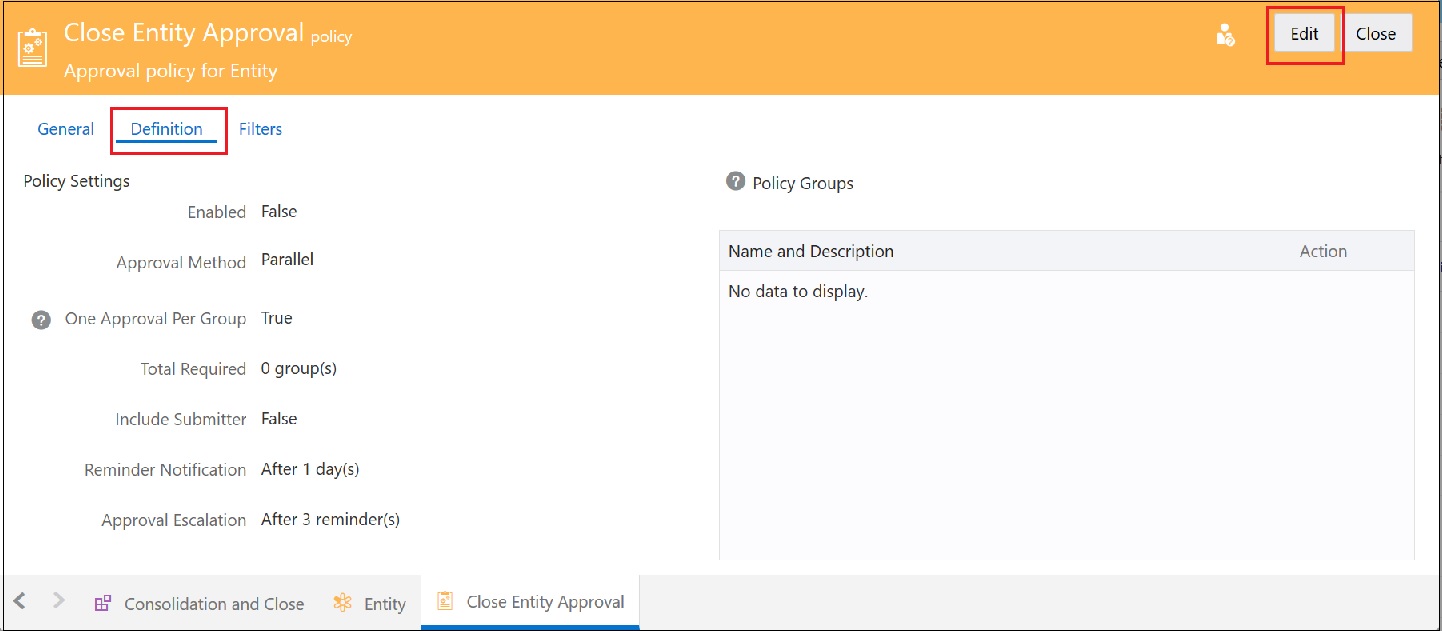
-
Select Enabled to enable the Close Entity Approval policy. Then, click the arrow next to Add a policy group, select Super User, and click Save.
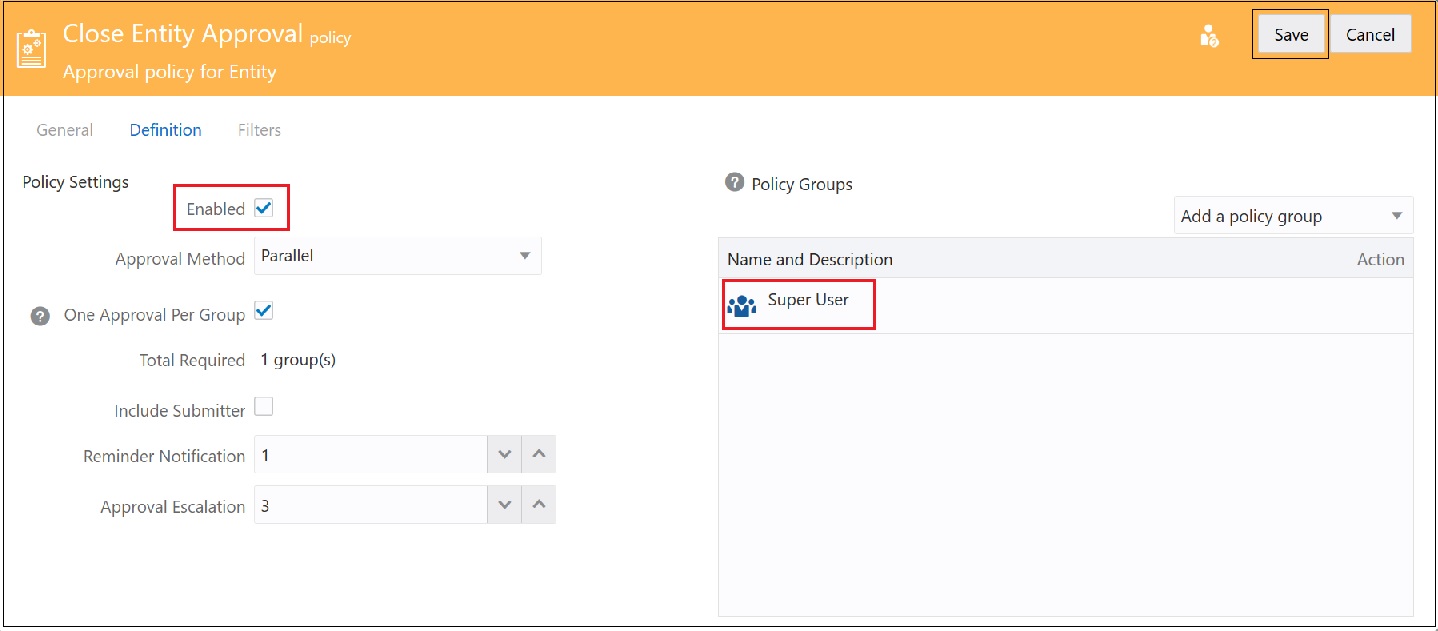
-
Click Close to return to the Entity Maintenance screen.

Enable the Approval Policy and Add the Super User Group to the Entity Dimension in the Planning Viewpoint
-
Click
 next to the Planning viewpoint, and then select Inspect.
next to the Planning viewpoint, and then select Inspect.
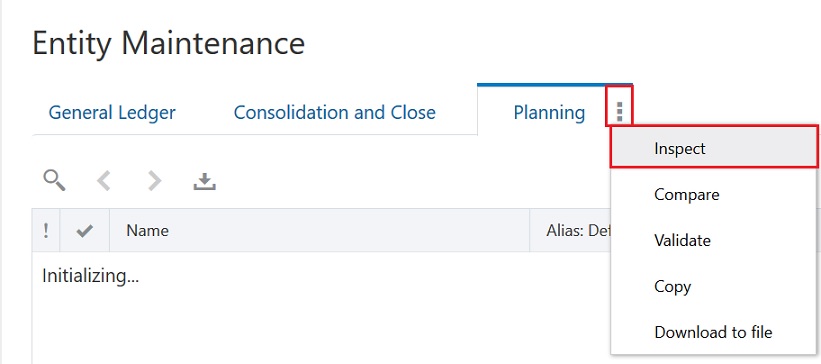
-
In the Planning viewpoint, select the Entity dimension.
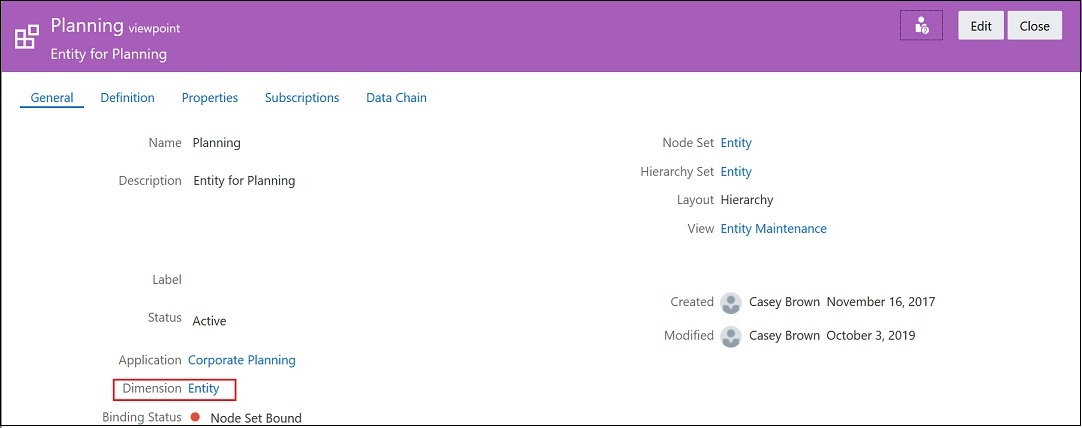
-
In the Entity dimension, select Policies, and then select the Plan Entity Approval policy.
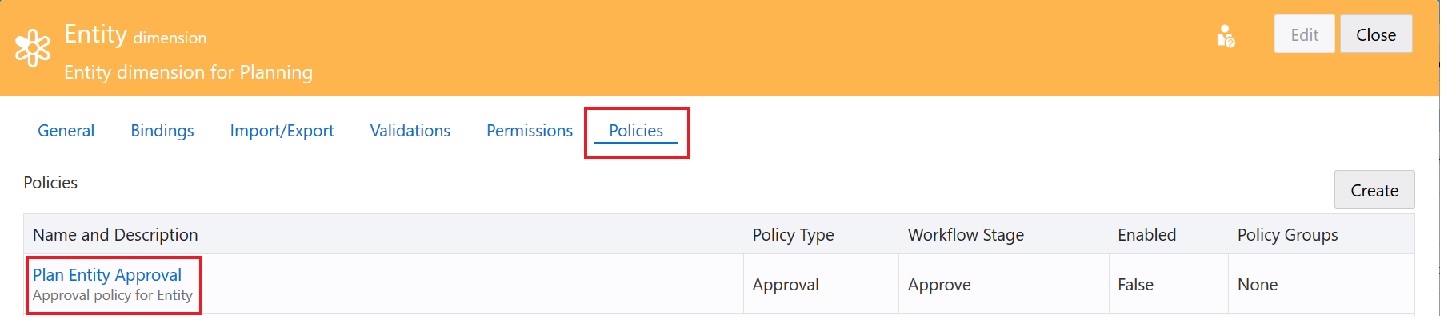
-
Select Definition, and then click Edit.
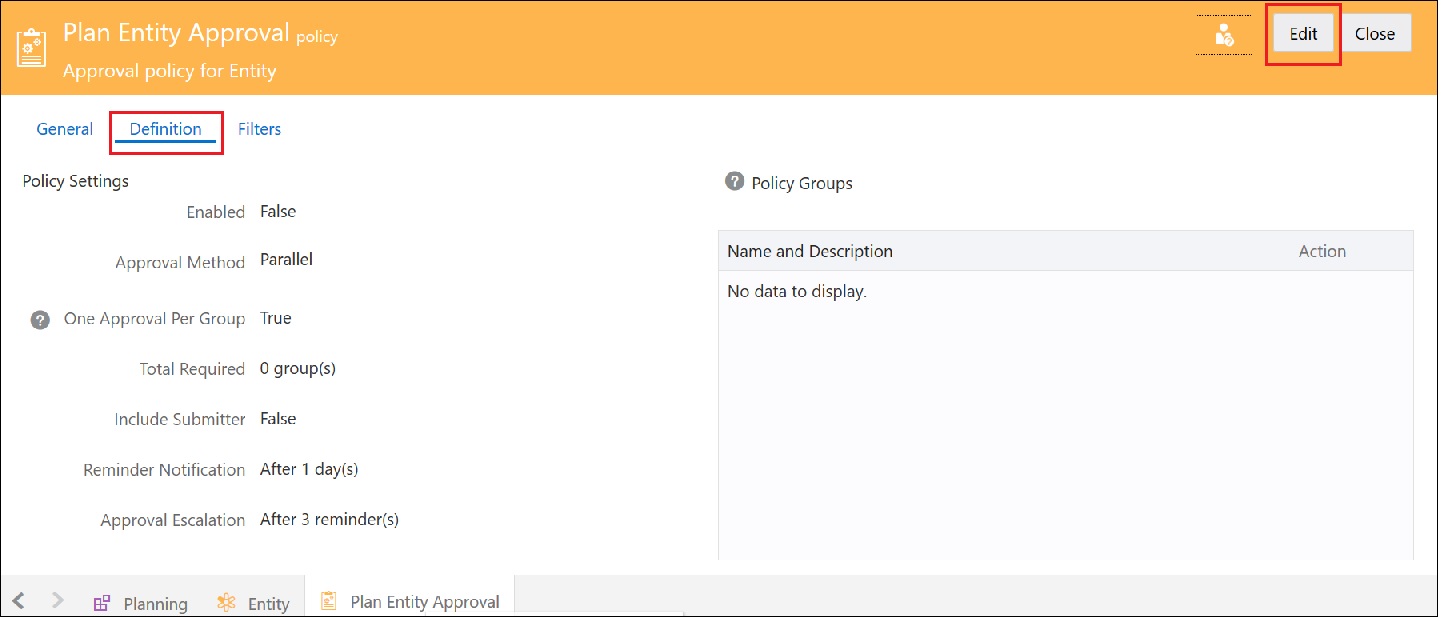
-
Select Enabled to enable the Plan Entity Approval policy. Then, click the arrow next to Add a a policy group, select Super User, and then click Save.
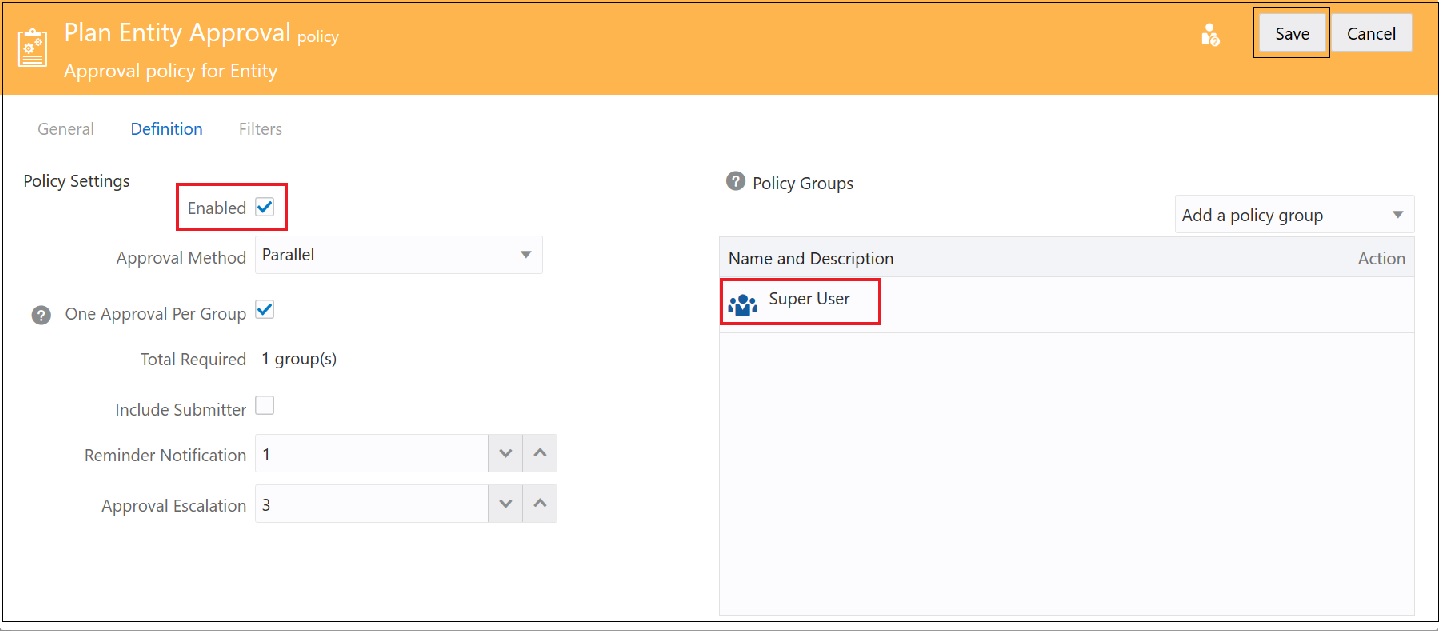
-
Click Close to return to the Entity Maintenance view.
