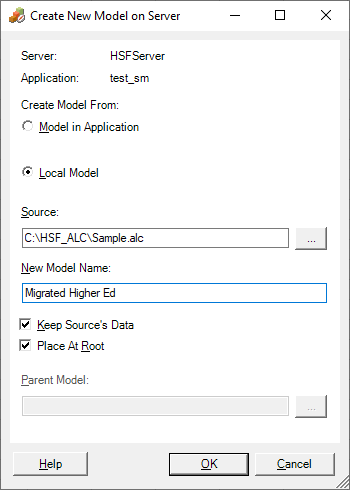Migrating Offline Strategic Finance Models to Strategic Modeling Using Smart View
Using Oracle Smart View for Office, you can create Strategic Modeling models using offline Oracle Hyperion Strategic Finance models as the source.
To migrate an offline Strategic Finance model using Smart View Extension for Strategic Modeling:
When you migrate a model, all model artifacts, such as POVs and reports, are migrated to the new model in Strategic Modeling.