Registering Target Applications
Note:
Starting with the September (23.09) update, the user interface pages for Target Application will no longer be available in Data Management, but will be available in Data Integration. Data Integration is available now from the Data Exchange card from the home screen in the Oracle Fusion Cloud Enterprise Performance Management Business Process. Users will be able access the Target Applications features in the current Cloud EPM update from the Data Integration user interface by selecting the Actions drop down, and then Applications.
For more information, see Registering Applications in Administering Data Integration for Oracle Enterprise Performance Management Cloud.
Target applications enable Data Management to be used as a primary gateway to integrate data between different source systems and target applications. In this way, you can deploy local Cloud EPM applications, business process instance to business process instance deployments (cloud to cloud applications), custom applications, and generic data source entities into your existing EPM portfolio. The process to integrate source applications with target applications provides data visibility, integrity, and verification systems.
The following application types describe the types of target application that can be used:
-
local—This application type refers to a local EPM application (on-premise deployment) in the current service.
You might use the integration to import data from existing on-premise ERP applications or synchronize data between on-premise EPM applications.
For example, Oracle Hyperion Financial Management customers can add Planning data, or a Planningcustomer can add more Planning applications. In addition, this integration enables you to write back from a cloud to an on-premise application or other external reporting applications.
-
Cloud—This application type refers to a service instance that uses a remote service to integrate data. A business process instance is a self-contained unit often containing the web server and the database application. In this case, connection information must be selected between the two business process instances.
This feature enables EPM customers to adapt cloud deployments into their existing EPM portfolio including
- Planning Modules
- Planning
- Financial Consolidation and Close
- Profitability and Cost Management
- Tax Reporting
Also see Using Data Management with Multiple Cloud EPM Deployments.
-
Data Source—Refers to generic source and target entities that use the specific data model of the source or target applications.
For example, NSPB Sync SuiteApp Save Search Results objects and Oracle Human Capital Management Cloud extracts are considered data source applications.
-
Dimension— Refers to the class of dimension or dimension type of a target application when loading metadata. When you add a dimension, Data Management creates six-dimension applications automatically: Account, Entity, Custom, Scenario, Version, and Smartlist.
For more information on adding a dimension class or type as a target application, see Registering a Target Application for the Class of Dimension or Dimension Type.
To register a target application:
-
Select the Setup tab, and then under Register, select Target Application.
-
In Target Application, in the summary grid, click Add, and then select the type of deployment.
Available options are Cloud (for a Cloud deployment), Local (for an on-premise deployment) or data source (for Oracle NetSuite or Oracle HCM Cloud deployments.)
For a Cloud deployment, go to step 3.
For a Local deployment, go to step 4.
-
To register a Cloud deployment, select Cloud and then complete the following steps on the EPM Cloud Credentials screen:
-
In URL, specify the service URL that you use to log on to your service.
-
In User name, specify the user name for the Cloud Service application.
-
In Password, specify the password for the Cloud Service application.
-
In Domain, specify the domain name associated with the Cloud Service Application.
An identity domain controls the accounts of users who need access to service instances. It also controls the features that authorized users can access. A service instance belongs to an identity domain.
Note:
Administrators can update the domain name that is presented to the user, but Data Management requires the original domain name that was provided when the customer signed up for the service. Alias domain names cannot be used when setting up Cloud EPM connections from Data Management. -
From Type, specify the type of application, and click OK.
Valid application types:
-
Planning
-
Essbase
-
Consolidation
-
Tax Reporting
You can also click Show Applications and select the application.
-
-
In Application Name, enter the application name.
-
To register a target application with the same name as an existing target application, in Prefix, specify a prefix to make the name unique.
The prefix name is joined to the existing target application name. For example, if you want to name a demo target application the same name as the existing "Vision" application, you might assign the Demo prefix to designate the target application with a unique name. In this case, the Data Management joins the names to form the name DemoVision.
-
Click OK.
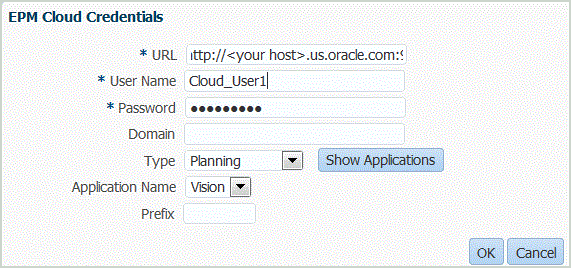
-
- Click OK.
-
In Application Details, enter the application name.
-
Click OK.
-
Click Refresh Members.
To refresh metadata and members from theCloud EPM, you must click Refresh Members.
-
Click Save.
-
Define the dimension details.
Optional: If not all dimensions are displayed, click Refresh Metadata. -
Select the application options.
Note:
For Financial Consolidation and Close application options, see Defining Application Options for Financial Consolidation and Close.