Loading Oracle HCM Cloud Metadata
To load Oracle Human Capital Management Cloud metadata:
- On the Setup tab, under Register, select Source System.
- In Source System, click Add.
- In Source System Name, enter the name of the Oracle HCM Cloud source system.
- In Source System Type, select Oracle HCM Cloud.

- In Source System Description, enter a description of the Oracle HCM Cloud source system.
- Click Configure Source Connection.
For more information, see Configuring a Source Connection to an Oracle HCM Cloud Data Source Application.
- Click Initialize.
- On Configure HCM Integration, and then Prefix, specify a prefix for the predefined content of the Oracle HCM Cloud integration.
When you initialize the Oracle HCM Cloud source, the system creates an application for each of the metadata sources. These applications can then be mapped to the target application and the metadata is loaded.
- Click Save.
- On the Setup tab, under Register, select Target Application.
- Optional: Add or change any dimension details.
- On the Setup tab, under Integration Setup, select Import Format.
- In the Import Format summary task bar, select Add.
- In Name, enter a user-defined identifier for the import format.
You cannot modify the value in this field after a mapping has been created for this import format.
- In Description, enter a description of the import format.
- In Source, select Oracle HCM Cloud metadata application for the source system.
- In Target, select the target system.
- In File Type, select Delimited - All Data Type.
- From the File Delimiter field, select Comma.

- In Drill URL, enter the URL used for the drill-through.
- In the Mapping section, map the source columns to the dimensions in the target application.
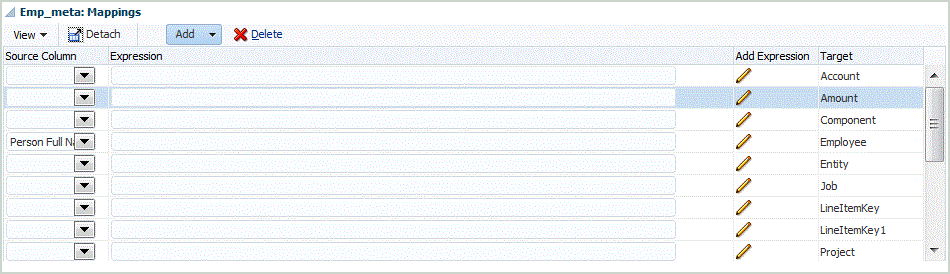
For information on adding or modifying import formats, see Adding Import Formats.
For information on adding import expressions, see Adding Import Expressions.
- Click Save.
- On the Setup tab, under Integration Setup, select Location.
- Define a location to indicate where to load the data.
Each location includes an import format, data load rules, and data load mappings.
For more information, see Defining Locations.
- Click Save.
- On the Workflow tab, under Data Load, select Data Load Mapping.
- Create any data load mappings.
For more information, see Data Load Mapping.
- On the Workflow tab, under Data Load, select Data Load Rule.
- Create a data load rule.
For more information about creating a data load rule, see Defining Data Load Rules to Extract Data.
- Apply any source filters.
Any source filters associated with the data source are created automatically during the integration. You can select any specific criteria on the Source Filters tab to filter the results that are loaded.
Depending on the Oracle HCM Cloud metadata category, the following source filters apply:
- Effective Date—Select the date on which you want the trees to be effective.
- Legislative Data Group—Legislative data groups are a means of partitioning payroll and related data. At least one legislative data group is required for each country where the enterprise operates. Each legislative data group is associated with one or more payroll statutory units.
- Tree Code— Tree code for hierarchy in Oracle HCM Cloud (for objects with hierarchy, for example: Org, Position)
- Tree Version—Tree Version for hierarchy in Oracle HCM Cloud
- Changes Only—Controls the extract mode. Valid options are N or Y.
The following table describes the different extract modes, their lookup values and descriptions:
Mode Lookup Value Description N All attributes Includes all data in the extract. A full extract is run which produces the full data output at that point of time. The archived data is utilized as a baseline. Y Changed attributes Compares this extract run with the previous extract runs and by comparing against the baseline (to identify the incremental data), displays the data that has changed only.
- Execute the data load rule.
This step pushes the data from the metadata application into Data Management, maps the data and then shows the results in the workbench. If mapping succeeds without errors, the data is loaded to the target application.
For more information about executing a rule, see Running Data Load Rules.