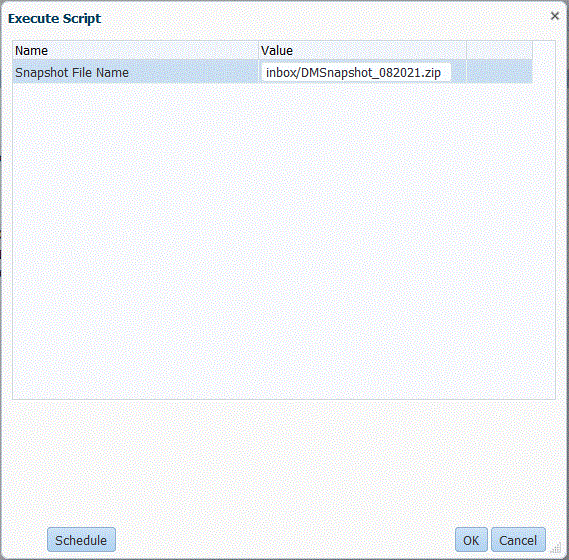Executing a Snapshot Import Job
During the snapshot data import process, the system first truncates all the setup and data artifacts and then imports them. Additionally, database sequences are reset based on the imported data so that no conflicts occur after the data is restored.
To execute a snapshot import: