Upgrade Custom Applications
Use the Upgrade Custom Applications option to migrate your existing custom target application to data export to file applications. The migration converts existing file format from the custom target application to the file formats used in the data export to file option and retains all the existing setup. When the custom target application has been converted, you can run same data rule as before. You can run the migration for one custom application or all.
Before using this option, reconcile the differences in the file formats. For example, the header row in the Data Export to File contains the name of the dimension and not UD1, UD2 etc.
For more information about the Data Export to File option, see Creating a Data Export File.
To execute the Upgrade Custom Applications script:
-
On the Workflow tab, under System Maintenance Tasks, select Upgrade Custom Applications.
- Click Execute.
- From the Execute Script page, and then in Value,
specify the name of the custom target application to migrate from the LOV.
To migrate all custom applications, in Value, enter All Custom Applications.
- Optional: To browse custom target applications, click
 , and from the Search Parameter Value screen, select the custom target application and click OK.
, and from the Search Parameter Value screen, select the custom target application and click OK.
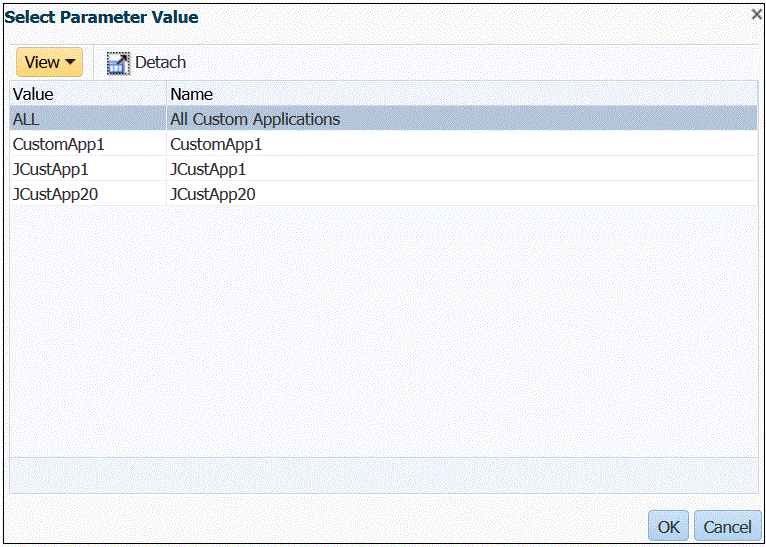
- Click OK.