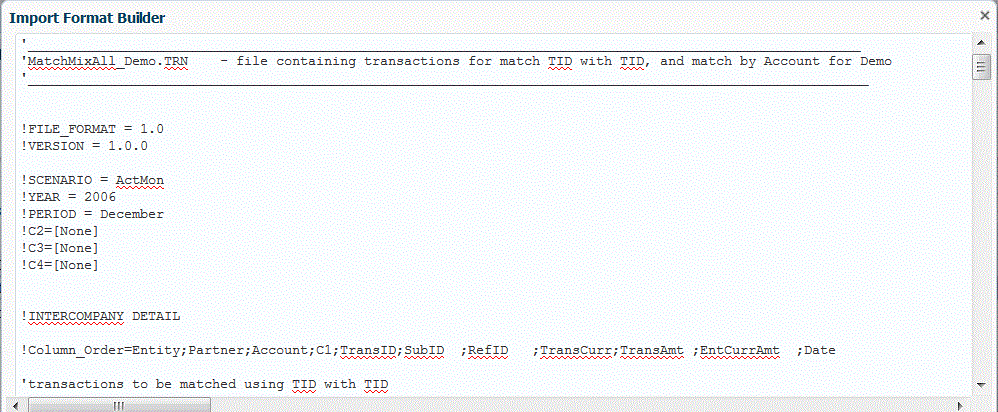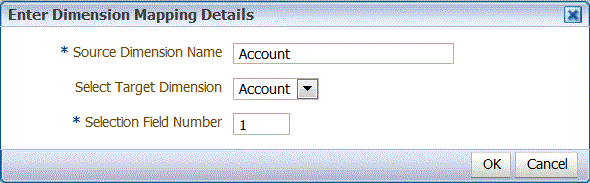Using the Import Format Builder
When the source system is a file-based data load, use the Import Format Builder feature to map source fields graphically to target dimension members instead of typing the starting position and the field length. This feature is available for both fixed and delimited files.
Note:
The Import Format Builder does not support tab delimited files.
To assign an import format using the Import Format Builder: