Calculating Data
After you submit new or changed data, you need to calculate the data in the database to reflect your changes.
To calculate data, you must have security access rights to the data.
There are two methods that you can use to calculate data on Oracle Fusion Cloud Enterprise Performance Management forms in Excel:
-
Business Rules allows you to select a business rule to apply to the form.
-
Rules on Form is created for each form to calculate subtotals.
You can also run business rules on forms designed to calculate rules after submitting data. See Applying a Business Rule On Forms Defined to Run Rules When Submitting Data.
Note:
In Chrome on a Mac or on Windows, when launching the rules panel, the buttons at the
bottom of the panel, such as Plan Type,
Apply, Back,
Next, Launch, and
Cancel, may not be visible, even if the window is
maximized. To view the buttons, at the top right of the window, click the
Maximize/Restore Down button
(![]() /
/![]() ) until the rules buttons are visible. Click
) until the rules buttons are visible. Click ![]() or
or ![]() again to restore the window to the size you require (maximized or resized
window).
again to restore the window to the size you require (maximized or resized
window).
Applying a Business Rule to a Cloud EPM Form
To apply a business rule to a form:
- Open a form.
-
From the provider ribbon, select Calculate, and then select Business Rules.
The business rules associated with the form are displayed in the Smart View panel.
-
Optional: Click the Filter button at the bottom of the Business Rules panel to filter rules by cube and rule type. All cubes and rule type options are selected by default. To narrow the search, clear the check boxes for cubes and rule types that you do not need to see, and then click Apply. The list is filtered according to your selections. In this example, we would see business rules of all types that apply to only the Plan1 cube.
Figure 7-3 Business Rule Filtering Options
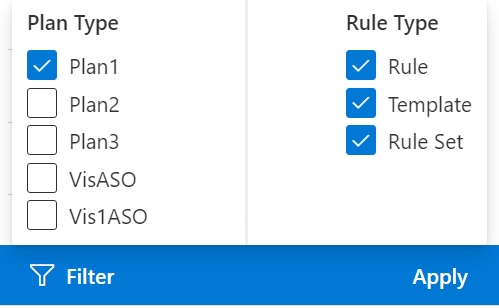
- Select a business rule to launch it.
- Enter any applicable runtime prompts, and then click Run.
-
A dialog box is displayed to let you know whether the business rule completed successfully; click Close to close the dialog box.
If the calculation is successful, the values in the database reflect the results of the calculation.
Calculating Subtotals on a Cloud EPM Form
To calculate the subtotals on a form:
- Open a form.
-
From the provider ribbon, select Calculate, and then select Rules on Form.
Note:
Click the Filter button at the bottom of the Business Rules panel to filter rules by cube and rule type. All cubes and rule type options are selected by default. To narrow the search, clear the check boxes for cubes and rule types that you do not need to see, and then click Apply. The list is filtered according to your selections.
-
In the Smart View panel, select the rule to calculate the subtotals.
Any data that is not saved on the spreadsheet is lost when you launch the business rule.
-
A dialog box is displayed to let you know whether the business rule completed successfully; click Close to close the dialog box.
If the calculation is successful, the values in the database reflect the results of the calculation.
Applying a Business Rule On Forms Defined to Run Rules When Submitting Data
Some forms are designed to run business rules when you submit data. In the web application, this is referred to as "Run After Save."
To run business rules on a form designed to run rules when you submit data (also referred to as Run After Save):
- Open a form.
- Make the changes you require in the form.
-
Click Submit.
The business rules associated with the form are displayed in a dialog page.
- Enter any applicable runtime prompts, and then click Save.