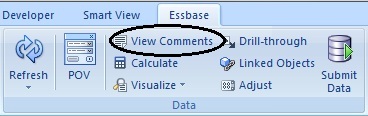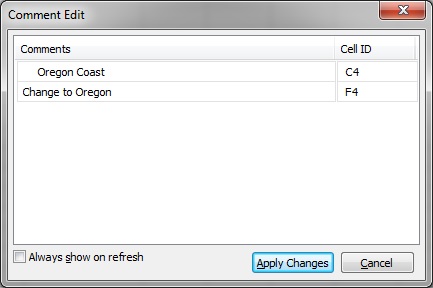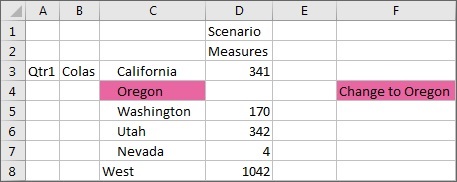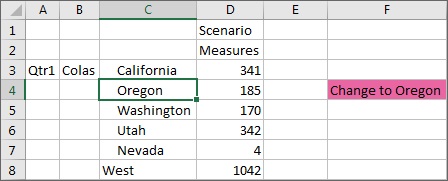Editing Comments
Data source types: Oracle Essbase
Be sure to complete the steps in Enabling Comment Display in the Sheet.
Note:
The procedure in this topic shows you how to edit comments on an Essbase sheet using the View Comments command and the Comment Edit dialog box in Oracle Smart View for Office. You can also edit comments directly in the grid, without using the Smart View interface elements in this topic.
To edit comments on an Essbase sheet: