Deleting Variables
You can delete variables from the report package.
To delete a variable from a report package:
- Open the report package from which you want to delete a variable.
- In the drop-down list in the Report Package panel, select Variables.
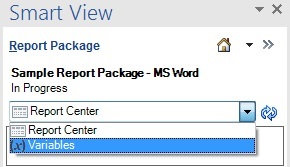
The list of variables available in the report package is displayed in the panel.
-
Ensure that the variable is no longer used in the report package:
To check whether a variable is in use in a doclet:
- Select the icon next to a doclet in the Report Package panel.
-
In the Action Panel, select Properties, and then select the
Variables tab,
 .
.
The variables that are used in the selected doclet, and the number of instances of each variable in the doclet, are listed.
- If an instance of the variable that you plan to delete appears in the doclet, open and check out the doclet, and then manually delete the instances of that variable.
- Make any other necessary edits in the doclet, then perform an upload and check in the doclet.
-
Repeat these steps for each doclet in the report package.
Note:
You must search each doclet for all instances of the variables.
- Once you have cleared all instances of a variable in the report package, close any open doclets.
-
In the Variables panel, click the Options button,
 , for the variable to delete, and then select
Delete.
, for the variable to delete, and then select
Delete.
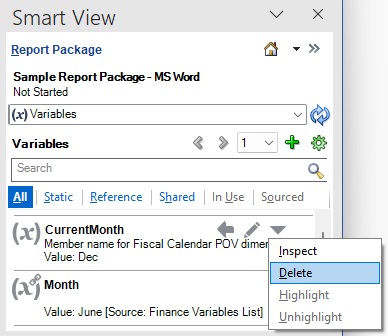
A warning message is displayed, asking you to confirm the delete action.
- Click Yes in the warning message to permanently delete the variable.
If you did not remove the variable from the doclet text, as described in step 3, the variable is removed from the listing on the variables list, but the variable text is not automatically removed from the doclets. You must search for each instance of the variable text in the doclets and manually delete it, and make any necessary edits in the doclet.
Note:
To reinstate a variable, you must re-create it, and then add the variable as required to the appropriate doclets.